Oracle Metadata Service (MDS) repository is an Oracle Fusion Middleware component that stores metadata for certain types of deployed applications. Oracle BPM uses this repository when deploying applications to runtime. In addition to using Oracle MDS to store information about deployed applications, Oracle BPM also creates a partition in the MDS repository to store projects and project templates.
When an MDS connection is created, BPM partitions are created. These partitions are used by both Oracle BPM Studio and Business Process Composer to share projects and project templates.
The Oracle BPM MDS repository contains the following default folders:
Public:Contains all shared Oracle BPM projects.Templates:Contains all project templates.
You can create additional subfolders within these folders, to organize your projects and project templates. The Oracle BPM Metadata Services repository is installed as part of the Oracle BPM runtime installation. After this installation is complete, you must configure your Oracle BPM Studio installation to connect to the repository.
Here you will create an MDS for BPM:
- Open JDeveloper in the default role.
- Open Resource Palette, by selecting View | Resource Palette.
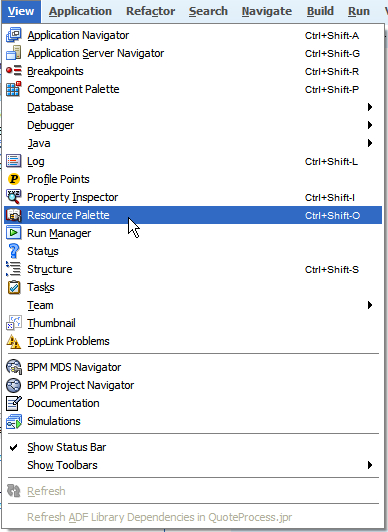
- Go to IDE Connections. Click on the folder with the + sign.
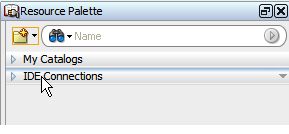
- Right-click on New Connection and then Database.
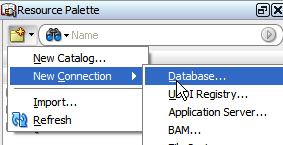
- Create a database connection to the MDS, as shown in the following screenshot.
- Get the database TNS details and fill the details as per your environment. Once you're done, you can check the connection by pressing the Test Connection button; a Success! message appears, if the parameters are correct. Click the OK button.
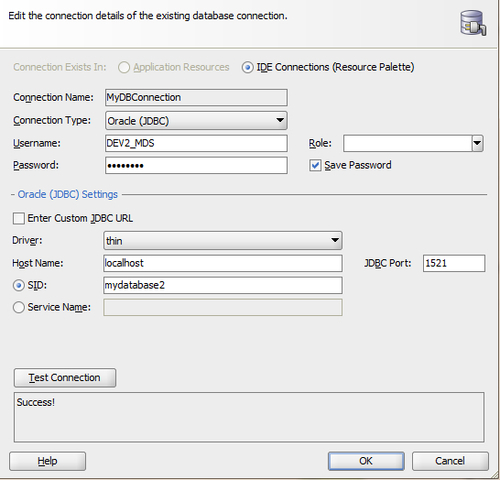
- Right-click on New Connection and select New Connection and select SOA-MDS.
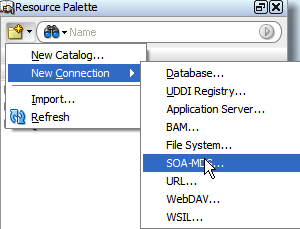
- Create a new SOA MDS Connection, as started in the previous step. In the Select MDS partition, obpm should be automatically selected. Test the connection.
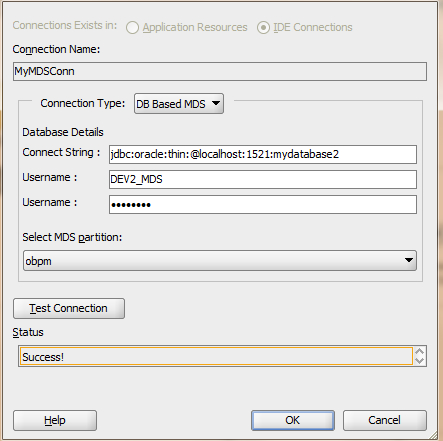
- Go to View | BPM MDS Navigator, to open the BPM MDS Navigator.
- Open Configure Connection and choose the SOA MDS Connection that you just defined.
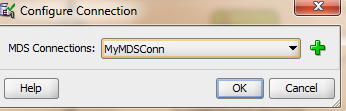
- Check that root folders Public and Templates are shown in BPM MDS Navigator.
- When you have finished the preceding steps, click Save.
How it works...
The Oracle BPM Metadata Service browser enables you to view the contents of the Oracle BPM MDS repository and perform related tasks. You can perform the following tasks using this browser:
- Publish projects and project templates.
- Create and configure Oracle BPM MDS connections.
- Check out and lock projects and project templates
