This section will demonstrate how connections to the Application server are created.
You need to deploy the project to the application server that is running Oracle SOA Suite / BPM Suite. Hence you will first establish a connection with the WebLogic Application Server, which is running Oracle SOA Suite (BPM Suite).
You will be creating a Standalone Server connection:
- Start Oracle J Developer, and select Default Role, and click OK.
- Go to View | Application Server navigator.
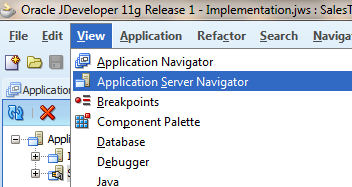
- Right-click Application Servers and choose New Application Server. This will open a Create Application Server Connection Wizard.
- Choose the usage of Application Server as Standalone Server.
- In the Name and Type tab, enter the name of the connection, say
SOA_AS_Conn. You can choose any connection name. You have to select Connection Type asWeblogic 10.3because we have SOA Suite installed on the Weblogic Server. - Click Next.
- In the Authentication tab, enter the WebLogic Server admin Username (
weblogic) and Password (Welcome1) or whatever you have for your WebLogic Server.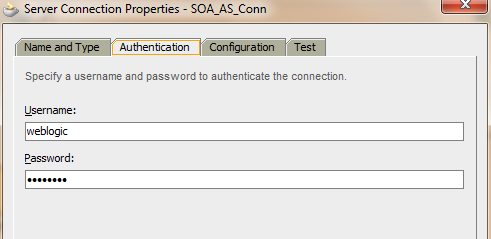
- Click Next.
- In the Configuration tab, enter Weblogic Hostname (in my case, it was
localhost)and the Admin port for SSL and Non-SSL (7001), and then enter the Weblogic Domain. Like, in my case, it'ssoa_domain.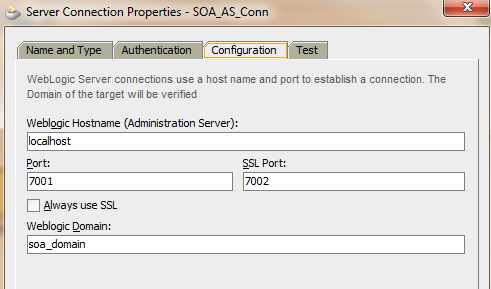
- Click Next.
- Now you can test the connection. Click on the Test Connection button to test the connection. All the nine tests should result in success. Once done, click OK. Make sure you configure your JDeveloper proxy settings if you are trying to connect to the SOA domain across a proxy or a firewall.
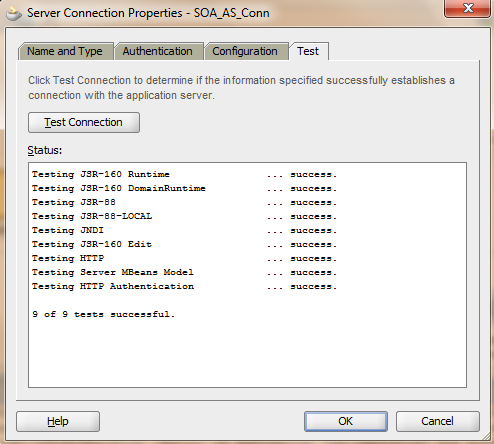
How it works...
Connection to the server is established with the credentials given like login and password. However, due importance must be given while entering the domain name, Server port, and other details.
..................Content has been hidden....................
You can't read the all page of ebook, please click here login for view all page.
