In this recipe, you will create and configure a Data association for conditional flows, which defines the flow the BPMN process token will take.
To implement the Conditional switch:
If:
Business Analyst Review Required
= Yes, then proceed to Business Analyst Review User Task
Else: Proceed to Approvers Review
You have created a process Data object, BusinessAnalystReviewRequired, to store values, as the evaluation is determined by the expression defined for the outgoing conditional sequence flow.
If this evaluates to true, then the process flow proceeds down the Yes path (Towards the Business Analyst Review User task). If it evaluates to false, then the process flow proceeds down the path of the default outgoing sequence flow.
The condition in the sequence flow will be based on values of the process Data object BusinessAnalystReviewRequired
If:
BusinessAnalystReviewRequired= True, then choose the sequence flow 'Yes'
Else: Choose the Sequence Flow 'No'
Similarly, you have to specify the Data object-based conditional expression for the Business Analyst Rejected and Deal or Terms Rejected paths. You will do this for the three paths, numbered as follows:
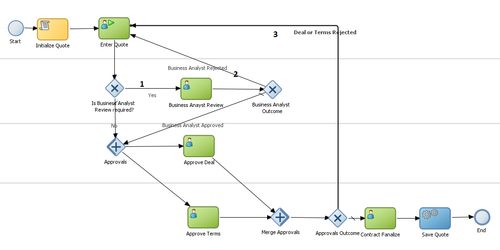
You will configure data association for flow conditions in this section, as follows:
- Go to Project | SalesToContract Process and right-click on the conditional path (the first sequence path in the preceding figure), that is, the outcome from Is Business Analyst Review Required? Gateway.
- Click on Properties and go to the Properties tab in the Properties dialog.
- Chose Type = Condition and Expression = Simple.
- Enter the expression
BsinessAnalystReviewRequire == true.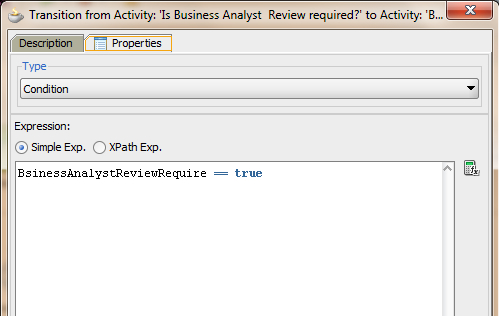
- Click OK twice to return back to the designer.
- Repeat the same steps for the Business Analyst Rejected conditional flow and enter the following expression:
BusinessAnalystOutcome == "REJECT".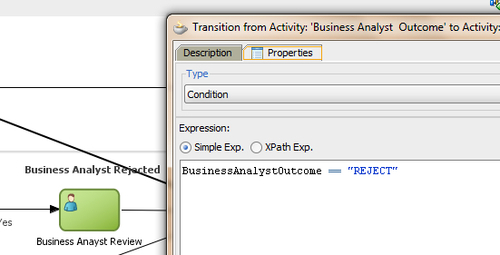
- Repeat the steps for the Deal or Terms Rejected conditional flow as well, and enter the following in the Expression Builder:
approveDealOutcome == "REJECT"orapproveTermsOutcome == "REJECT". - When you have finished following the preceding steps, click Save.
This outcome that you set in the Human Tasks is available as an action on the Task Forms. Consider then that you log in to BPM Workspace with the user sales representative. You can find Enter Quote as a task assigned to the user. When you click the Enter Quote task, it will open an Enter Quote Task Form with the outcome as Submit. You click on Submit to initiate the process. The Business Practices Review, Approve Deal, and Approve Terms steps have two possible outcomes—APPROVE and REJECT. These Human Task outcomes can be evaluated to perform conditional branching and split the sequential flow of the process into conditional flows.
