Now that you have created a simulation model and a definition for it for the SalesToContract process, let's run this simulation, and later you will analyze the results of the simulation.
- Click on View | Simulations to open the Simulations section in JDeveloper.
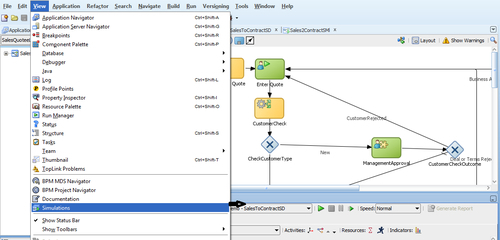
- This will open a Simulations window as shown in the preceding screenshot. Select the simulation definition you have created and want to run. In this case, you will select SalesToContractSD.
- Click on the Run button in the Simulation window to run the simulation.
- When you run the simulation, you will find that it starts in an interactive mode and you can find Process Progress in the Animation section. You can place the mouse over a column in the Animated Chart, which will indicate the value of the activity.
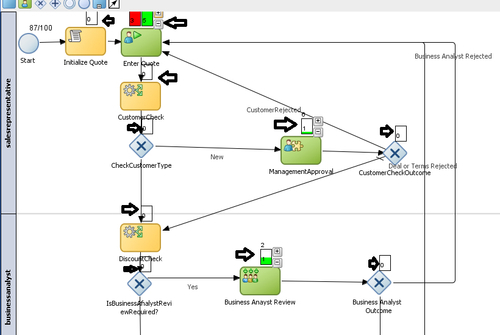
- At any time, you can stop the simulation run. Click on the Stop button in the Simulations window to stop the simulation.
When you run the simulation, the animation of the simulation appears in the project editor, and the results appear according to your specifications in the Simulations page. You can stop the simulation at any time without waiting for the entire simulation to complete and can analyze the results.
You will find that a Simulations view is created in the simulation area as shown in the following screenshot:
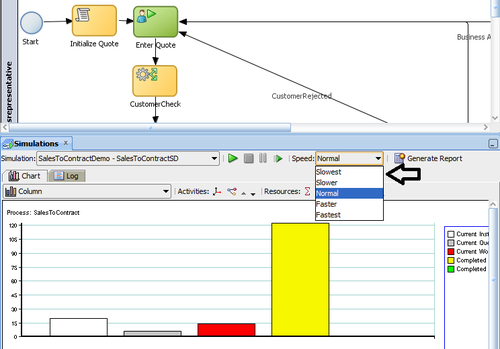
You can set the speed of the simulation run by following the ensuing section.
You can select the speed at which to run the simulation from the Speed list. At normal speed, instances are created at a rate of one per second.
- Click on the Speed drop-down list, as shown in the preceding screenshot.
- Select a Speed, in this case Normal, to create instances at a rate of one per second.
