Another way to display a timer graphically is as a kind of clock, so the player can see the time running out. The following example shows elapsed time as the red portion of the circle:
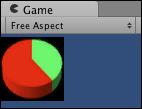
To display a pie-chart style graphical countdown timer, please follow these steps:
- Attach the following script class to the Main Camera:
// file: CoundownClock.cs using UnityEngine; using System.Collections; public class CoundownClock : MonoBehaviour { public int timerTotalSeconds = 5; public Texture2D time0; public Texture2D time10; public Texture2D time20; public Texture2D time30; public Texture2D time40; public Texture2D time50; public Texture2D time60; public Texture2D time70; public Texture2D time80; public Texture2D time90; public Texture2D time100; private int countdownTimerDelay; private float countdownTimerStartTime; private void Awake(){ CountdownTimerReset( timerTotalSeconds ); } private void CountdownTimerReset(int delayInSeconds){ countdownTimerDelay = delayInSeconds; countdownTimerStartTime = Time.time; } private void OnGUI(){ float propertionRemaining = (CountdownSecondsLeftFloat() / timerTotalSeconds); GUILayout.Label( TimeRemainingImage(propertionRemaining) ); } private float CountdownSecondsLeftFloat(){ float elapsedSeconds = Time.time - countdownTimerStartTime; float secondsLeft = countdownTimerDelay - elapsedSeconds; return secondsLeft; } private Texture2D TimeRemainingImage(float propertionRemaining) { if( propertionRemaining > 0.9 ){ return time100; } else if( propertionRemaining > 0.8 ){ return time90; } else if( propertionRemaining > 0.7 ){ return time80; } else if( propertionRemaining > 0.6 ){ return time70; } else if( propertionRemaining > 0.5 ){ return time60; } else if( propertionRemaining > 0.4 ){ return time50; } else if( propertionRemaining > 0.3 ){ return time40; } else if( propertionRemaining > 0.2 ){ return time30; } else if( propertionRemaining > 0.1 ){ return time20; } else if( propertionRemaining > 0 ){ return time10; } else{ return time0; } } } - With the Main Camera selected in the Hierarchy view, drag each of the images into the Inspector view for the corresponding public variable.
This recipe is a combination of the basic countdown timer and the display of images for floats and ranges. Key aspects of this recipe include:
- The total number of seconds needs to be known by the
OnGUI()method, so that a normalized proportion of time remaining can be calculated (in the range 0.0 – 1.0). - The seconds left needs to be returned as a float, so the clock will work fine for short time intervals or long ones, and so the
CountdownSecondsLeftFloat()method returns the remaining seconds as a float rather than an integer value, as in the previous recipes. - The
TimeRemainingImage()method takes in a float argument in the range 0.0 – 1.0, and usesifstatements to return the image corresponding to the proportion of the total seconds remaining in the countdown.
Here are some details you don't want to miss:
..................Content has been hidden....................
You can't read the all page of ebook, please click here login for view all page.
