For educational prezis, it's important to be able to switch easily between topics. Not only for the teacher so that he or she can go back or forward if a student asks a question, but also for the students when they go through the prezi by themselves.
Of course, it is important to create a good structure and a good overview, but it is also important to know how to use Prezi well. For instance, you should know where to click to navigate easily through the prezi.
Let's create the path for our prezi.
For an educational prezi, it's a good idea to start with the overview of your content. It can be created by performing the following steps:
- Click on Frames & Arrows, select Draw Invisible Frame, and draw a rectangle around the honeycomb that contains our content.
- Click on the pencil at the left side of the screen (Edit path) and click on the invisible frame you just drew. This will add it to the path of our prezi as shown in the following screenshot:
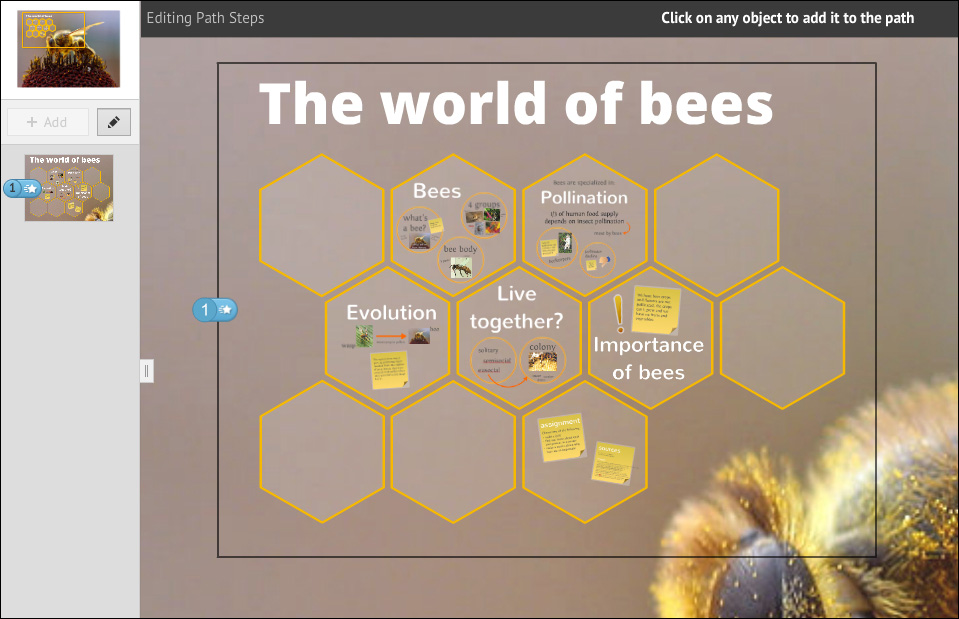
Now, we'll create the rest of the path.
- Make sure you are still in the Editing Path steps mode or click on the pencil to edit the path again. Click on the hexagon of the first subject, then zoom in and add the other frames to the path. Also, add the post-its to the path. Draw an invisible frame around the image of the bee body and the words head, thorax, and abdomen, and add this frame to the path.
- After adding the content of the first subject to the path, add the large invisible frame again to the path. After showing each subject, we'll show the overview of our content.
Continue with the next subject and add the overview. Repeat this for all the subjects, as shown in the following screenshot:
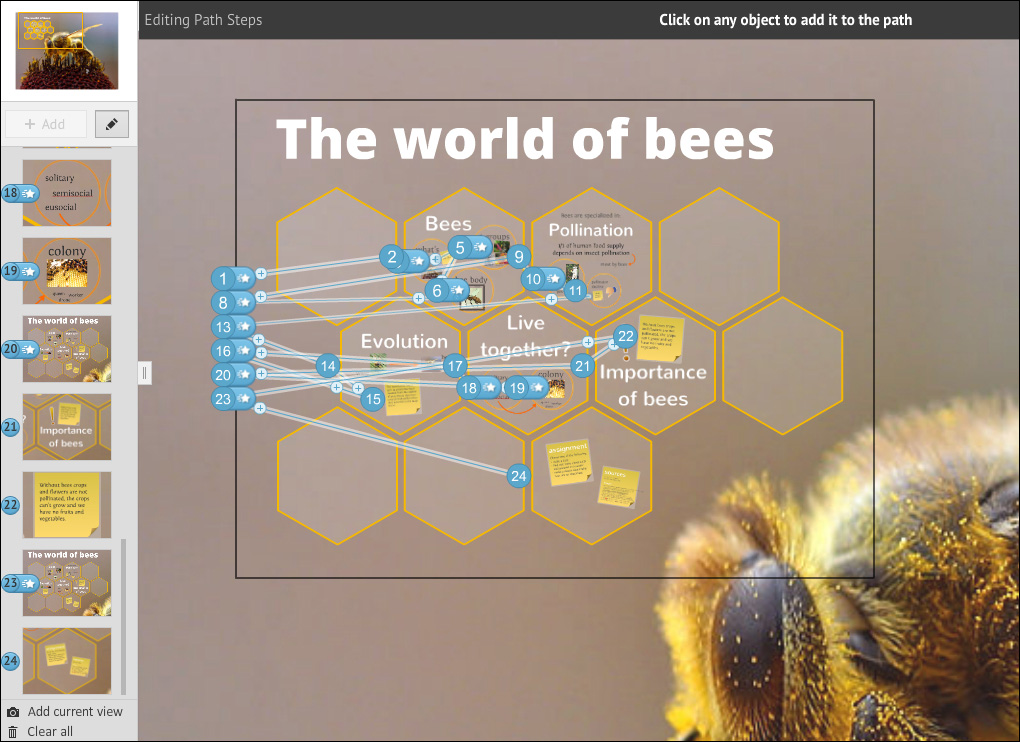
- Zoom out to make the large image visible and draw another invisible frame on it. Make this frame a bit smaller than the image itself and add it to the path. We make this frame a bit smaller than the image to make sure that the background is invisible when we present our prezi, as shown in the following screenshot:
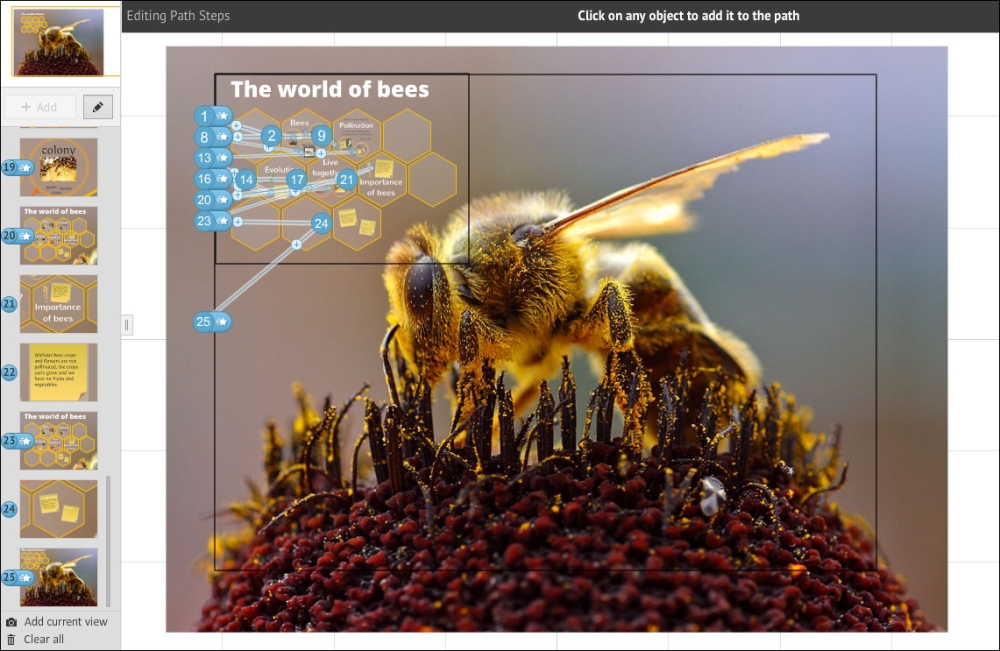
It's time to present our prezi!
Click on the Present button and navigate through your prezi using the arrows at the bottom. This way, you can navigate by following the path you created yourself. If one of your students asks a question, you might want to go back to the overview or straight to another subject. Perhaps you want to switch topics frequently.
When you are somewhere deep inside a subject and you have to show the overview of your content, you can't click on the small house at the right side of the screen (which you usually should do), because you would zoom out too much. Instead, you would click on the canvas somewhere. Because you are inside a subject, you will click on the hexagon of that subject and Prezi will zoom out to the whole hexagon. If you click outside a hexagon once more, you will get the overview.
This way, you can easily navigate through your prezi without using the path, just by clicking on the hexagons, frames, and (if you want) images on the canvas. Make sure you test it yourself before doing it in front of your class.
If you're lost in your own prezi, you can always use the down arrow of your keyboard a few times to find the overview again. You could also click the small house button at the right side of the screen to show the whole prezi, but then you'll spoil the nice surprise that was meant for the end of your lesson.
This task taught us how to create a path in our prezi that was created for educational purposes. It's important to show the overview of the content between each subject. Make sure you provide a good overview and a clear structure.
Another important thing is that you should be able to navigate through your prezi without the path. You learned how to do that in this task. You use the objects of the canvas to zoom in to them and the canvas itself to zoom out. Also, there's always the small house button at the right side of the screen to show the whole prezi.
