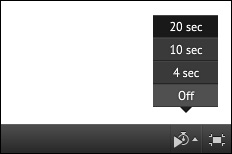In this task, we'll describe how you can use PechaKucha style in Prezi. Prezi has a separate option for it. PechaKucha in Prezi is great because you can take advantage of Prezi's zooming options to emphasize specific parts and give overview by zooming out. Besides that, Prezi has much more layout possibilities because you work on one large canvas. You can use your creativity to create a presentation that people will remember.
Prezi is prepared for PechaKucha style presenting. You can put Prezi on automatic playing so that you don't have to worry about the presentation anymore. You can fully concentrate on your story and the correct timing.
In short, you perform the following steps to present with Prezi in PechaKucha style. Details of how to create you prezi in PechaKucha style will be explained in the next paragraphs.
- First, you put 20 images on the canvas by navigating to Insert | Image.
- Then, you add every image to the path.
- Finally, you present with the autoplay option of 20 seconds (in the bottom-right corner of your screen) as shown in the next screenshot:
PechaKucha plays!