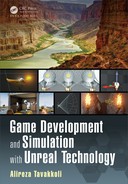82 Game Development and Simulation with Unreal Technology
MAKING THE PLAYER MESH VISIBLE
Now tha t your level is ready and the functionality for the lobby door s crea te d in
the level blueprint, it is the time to put the player mesh back in the game.
141. In th e Content Browser find and open the Blueprints .
142. Open the MyCharacter blueprint by double-clicking on it.
143. Click on the Components tab on the upper right corner of the Blueprint Editor.
144. Select the Mesh1P mesh.
145. Locate the Rendering section of the Mesh1P Details rollout.
146. Check the Visible checkbo x. This w ill make the first person mesh visible.
147. Compile and save the MyCh aracter blueprint.
148. Close th e Blueprint Editor.
149. Save all of your p rogress from the File ◮ Save All.
150. Play the level and enjoy your first functional map.
What Happened in TUTORIAL 2.6. . .
In this tutorial we ad ded some basic f unctionality to our level. We placed
trigger volumes inside our level where the lobby entrance doors were located.
We then utilized these trigger volumes to program our level blueprin t to perform
certain actions when a player steps inside of the trigger volumes an d when he/she
steps outside of the volume.
We also learned about a very important and handy feature in the new Unreal
Engine 4’s programming toolbox, called Timelines. We lear ned how to utilize
this feature to animate dynamic aspects of the g ameplay, such as movable actors,
controllin g colors and lights, etc. We used Timelines to slide the doors of the
entrance to the lobby op en and close.
In previous Unreal Engine releases such as Unreal Engine 3 and Unreal De-
velopment Kit, we had to use Matinee and Kismet to perform such a ctions as to
animate objects or control dy namic featur es in the level. The new Timeline f ea-
ture saves us a tremendou s amount of work to perform these tasks, all of which
can now be simply programm ed in Un real Engine Blueprints.
2.7 SUMMARY
This chapter has introduced you to the pr ocess of level design. You also g ot yo ur first
overview of many concepts u sed througho ut the different stages of game creation. It
would be a great idea to go over the tutorials one more time and see how different
pieces fell in place to create a functional shell for a simple game.
We learned about the brush geometry and how we can utilize these powerful tools
to sketch out our level. We learned how to improve the visual look of our level by

Introdu ction to Level Design in Unreal Technology 83
utilizing materials and lightin g. We also got to include static meshes as well as mov-
able static mesh objects into our level to decorate and create functionality. Finally, we
added some very basic functionality to our level by programming th e Level blueprin t.
Throughout the rest of this book we will delve into several aspects of Unreal
Engine 4 th at we utilized in the cr eation of this level. We will present details a bout
UE4’s materials, blueprint scripting system, and particle effects. We will also discuss
other concepts that we did not get to use in this level, suc h as terrains and landscapes.
2.8 EXERCISES
Exercise 1. In Tutorial 2.1 we created a new level based on the Default template.
The Default level comes in with a few actors already placed in the
level. Create a n ew level based on the Blank level template and ad d the
basic a ctors we need to be able to proceed with the rest of the tutorials
we covered in th is chapter.
(a) (b)
FIGURE 2.41: Different Types of Roofs for the Building.
Exercise 2. In the first few steps of Tutorial 2.2 we created the basic outline g e-
ometry of our level. If you check out the exter ior of our building as
shown in Figur e 2.41(a ), you will notice th at the roofs are flat. Make
the building roofs to become slanted similar to Figure 2.41(b). Perform
the following tasks:
a. Add a roof box to the top of each section of the building with a
height of 64.
b. Use the Geometry Editing mode (shift+5) to split the top
edges of each roof box.
c. Drag the new edge upwards to make the roof slan te d similar to
Figure 2.41(b).
d. Can you make the roof lo ok similar to Figure 2.42?

84 Game Development and Simulation with Unreal Technology
FIGURE 2.42: Decorating the Roof of the Buil ding.
Exercise 3. Place some props in the building such as tables, chairs, etc.
Exercise 4. Section the North and South Wings of the building so that they each
have mu ltiple r ooms.
Exercise 5. Use the conc epts of adding functionality by blueprint scripting you
learned in Tutorial 2.6 to make som e of the interior d oors open and
close. Notice that we do not want these doors to slide open/close. We
wish th ese doors to rotate as they open and close.
Exercise 6. Create a n Elevator Car for the level.
Exercise 7. Make the Elevator go up when the player steps inside fr om the first
floor, and down when the player steps inside from the second floor.
..................Content has been hidden....................
You can't read the all page of ebook, please click here login for view all page.