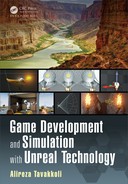376 Game Development and Simulation with Unreal Technology
(Ribbon Rendering – Continue d )
Enable Tangent Diff Interp Scale: If this flag is enabled, th e system will
scale the number of interpola te d vertices based on the difference in the
tangents of neig h boring particles. Each pair of neighboring p articles will
compute the following CheckTangent value:
if Checktangent <0.5
Scale Distance Tessellation Step Size.
This wil l map so tha t from parallel to orthogonal (0 to 90 degrees) will
scale from 0 to 1. Anything greater than 90 degrees will clamp a t a scale
of 1.
Tang ent Tessellation Scalar: The tangent scal ar for tessellation. Angles be-
tween tangent A and B are map ped to 0 to 1. This is then multiplied by
this value to give the number of poi n ts to tessellate.
6.9 SUMMARY
In this chapter we learned about Particle Systems in Unreal Engine 4.0. The Unreal
Engine uses a special component called Cascade Particle System Editor to manage
and utilize particle effects. We learned about the Cascade in te rface and different tools
available to us for creating pa rticle systems with this component.
We first learned about the anatom y of a particle system in Unreal Engine 4, and abou t
the different modules that should work together to create a given effect. We also
discussed different type s of particle systems that Cascade can create from simple
CPU based particles to GPU particles, Beam particles, Mesh particles, and Ribbon
particles.
We go t some hands-o n experience with Cascade in creating several interesting pa r-
ticle effects including, sparks, rain, snowstorm, and fire. We worked with several
modules that create d the special features we wanted to achieve in each of the particle
systems we created.
When it comes to the power of Un real Engine and its Cascade Particle Editor System,
there is a lmost little limit in what you can create. If you can image a visua l effect
requirin g particles, chances are you can create it with Cascade.
6.10 EXERCISES
Now it is your turn to do some more exercises with blank project templates and the
demo room.

Visual Effects and Cascade in Unreal Engine 377
FIGURE 6.47: Sprite Emitter Exercise.
Exercise 1. Create the rightmost e mitter in Figure 6.47 using textures.
a. Instead of the Radial Gradient Exponential ma te rial expres-
sion node that we used, use a spherical gradient texture in your
sprite emitter material.
b. Separate the Emissive Color texture from the Opacity texture to
get more control over the particle materials a nd translucency.
Exercise 2. Create an explosive wide emitter, the second from the right in Fig-
ure 6.47.
a. Make changes to the initial velocity module to expand the cone
over which the particles are spre ad.
b. Make changes over time to the size o f the particles so they be-
come large and then shrink in size.
Exercise 3. Create a smoke emitter, the second from the left in Figure 6.47.
a. Make the color of the particles re semble burning of Sodium.
b. Particle s should start with a bright white, turn ember, then intense
red, and fade with dark smoke.
Exercise 4. Extra Credit: Sparks with M ass (the leftmost emitter in Figur e 6.47)!
a. Give your particles some weight, such that they fall off to the
ground.
Exercise 5. Change the rain particle emitter of Tutorial 6.3 such that:
a. The rain materia l uses a see th rough glassy texture.
b. The rain is affected by two-dimensional w ind force.
c. Make the rain drops bounce b ack when they hit the ground.
HINT: Add a Collision module to your emitter. Use its Damping
Factor and Max Colli sion distributions to achieve the desired
effect. If your particles do not collide, you might need to set

378 Game Development and Simulation with Unreal Technology
up the Bounds of the emitter, by clicking on its button on the
toolbar.
d. Increase the volume in which the rain falls. In the tutorial above
you had a plane of size 600. Incre ase this size by a factor of 4.
You will n otice that the n umber of spawned particles is too small
to visibly cover this large area.
e. Increase the number of spawned particles to c over the area you
created for the r ain in part (d). Can you see the limit at which the
CPU sprites are spawned? Can you explain why particles do not
spawn more than that certain limit?
Exercise 6. Create a Vector Field in a software of your choice. Import th is Vector
Field to the Blizzard effect you create in Tutorial 6.4 to simulate a
snowstorm.
Exercise 7. Duplicate the fire particle system you design ed in Tutorial 6.5 twice.
Rename one of the particles systems to P_Fire_Ember.
FIGURE 6.48: Fire Effect Exercise.
a. Open th e P_Fire_Ember in the Cascade Particle Editor.
b. Add a GPU Emitter to this particle system and make it sp awn
circular materials that look like ember s produced by the Fire.
Your final Effect should look similar to the fire effec t on the left
in Figure 6.48.
c. In the Con tent Browser duplicate the P_ Fire_Ember and re-
name the duplicate to the other to P_Fire_ Ember_Smoke.
d. Open the other P_Fire_Emb er_Smoke in the Cascade Particle
Editor.
Visual Effects and Cascade in Unreal Engine 379
e. Add a SpriteEmitter to this particle system and make it spawn
a material tha t looks like em bers prod uced by the Fire. Your fi-
nal Effect should look similar to the fire effect on the right in
Figure 6.48.
This page intentionally left blankThis page intentionally left blank
..................Content has been hidden....................
You can't read the all page of ebook, please click here login for view all page.