The process to connect to a server is very similar from one data provider to another.
- Driver installation (Optional): If the driver of the server is not pre-installed, you have to click on Download and install the drivers at the bottom of the connection page. You will be redirected to Tableau's website where you can find it and download it. The link is highlighted in the following screenshot:

- Connection information: Fill in the server address, the login, and the password, and click on Sign In to connect. Here's an example of an MS SQL connection:
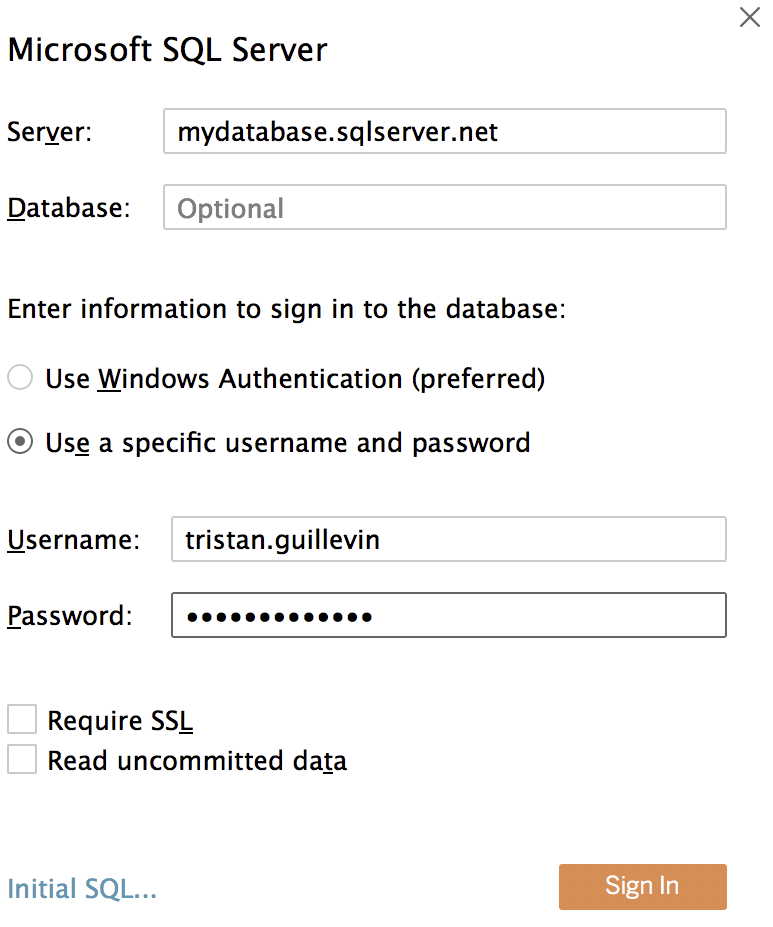
- Select the database and tables: Once you are connected to the server, you may be invited to select a specific database, as in the following screenshot:

After choosing the database, you see the different tables. Here are the tables of the AdventureWorks database:

When connected to a database, you can also create a custom SQL query if you have special needs. To do so, double-click on New Custom SQL and write your query.
Using a Custom SQL query is slower than letting Tableau build the query with simple drag and drop.
To finish this section, here is some advice if you have to connect to different servers.
