The game file to import and load for this session is 5961_06_05.stencyl.
- Create a new scene called
Game Over— Select the Dashboard tab, select Scenes, and then select Click here to create a new Scene. Leave all the settings at their default configuration and click on OK. - Close the tab for the newly created scene.
- Open the Manage Player Collisions behavior and click on the Collides with Enemies event to display the event's instruction blocks.
- Insert a new if block under the existing
printblock. - Modify the if block to if Lives > 0.
- Move the existing block, trigger event RestartLevel in behavior Health for Self into the if Lives > 0 block.
- Insert an otherwise block below the if Lives > 0 block.
- Insert a switch to Scene and Crossfade for 0 secs block inside the otherwise block.
- Click on the Scene option in the new block, then click on Choose Scene and select the Game Over scene.
- Change the secs textbox to
0(zero). - Ensure that our modified Collides with Enemies event now looks like the following screenshot:
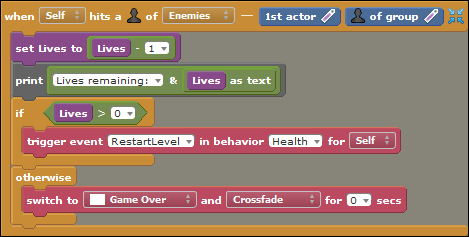
- Test the game; make the monkey run into an enemy actor, such as the croc, three times.
We have modified the Collides with Enemies event so that the value of the Lives game attribute is tested after it has been decremented, and the game will switch to the Game Over scene if the number of lives remaining is less than zero.
If the value of Lives is greater than zero, the RestartLevel event in the monkey's Health behavior is triggered. However, if the value of Lives is not greater than zero, the instruction in the otherwise block will be executed, and this switches to the (currently blank) Game Over scene that we have created.
If we review all the instructions in the completed Collides with Enemies event, and write them in English, the statement will be:
When the monkey collides with an enemy, reduce the value of Lives by one and print the new value to the debug console. Then, if the value of Lives is more than zero, trigger the RestartLevel event in the monkey's Health behavior, otherwise switch to the Game Over scene.
Before continuing, we should note that the Game Over scene has been created as a temporary measure to ensure that as we are in the process of developing the game, it's immediately clear to us (the developer) that the monkey has run out of lives. In Chapter 7, Polishing the Game, we'll be introducing a more appropriate and visually appealing game over message for our players!
The game file to import and load for this session is 5961_06_06.stencyl.
In the section, Time for action – displaying the countdown timer on the screen, we learned how to display the value of the countdown timer on the screen during gameplay.
Using the skills that we have acquired in this chapter, try to complete the following tasks:
- Update the
Score Managementbehavior to display the number of lives at the upper-right corner of the screen, by adding some new instruction blocks to theDisplay Counterevent. - Rename the
Display Counterevent toDisplay HUD. - Remove the
print Countdownblock from theDecrement Countdownevent also found in theScore Managementbehavior. - Remove the
print Lives remaining: & Lives as textinstruction block from theCollides with Enemiesevent in theManage Player Collisionsbehavior.
Why did we remove the debug print … blocks in the previous Have a go hero session? Originally, we added the debug blocks to assist us in monitoring the values of the Countdown attribute and Lives game attribute during the development process. Now that we have updated the game to display the required information on the screen, the debug blocks are redundant!
While it would not necessarily cause a problem to leave the debug blocks where they are, it is best practice to remove any instruction blocks that are no longer in use. Also, during development, excessive use of debug print blocks can have an impact on the performance of the game; so it's a good idea to remove them as soon as is practical.
