 Time for action – examining the collision group settings
by Innes Borkwood
Learning Stencyl 3.x Game Development Beginner's Guide
Time for action – examining the collision group settings
by Innes Borkwood
Learning Stencyl 3.x Game Development Beginner's Guide
- Learning Stencyl 3.x Game Development Beginner's Guide
- Table of Contents
- Learning Stencyl 3.x Game Development Beginner's Guide
- Credits
- Foreword
- About the Author
- Acknowledgement
- About the Reviewers
- www.PacktPub.com
- Preface
- 1. Introduction
- How Stencyl works
- How we'll learn to use Stencyl
- Why Stencyl is a great development tool
- Platforms that Stencyl runs on
- What makes Stencyl different
- Successful games created with Stencyl
- Installing Stencyl and testing the setup
- Time for action – downloading and installing Stencyl on Windows
- Time for action – downloading and installing Stencyl for Mac OS X
- Time for action – downloading and installing Stencyl for Linux
- Time for action – creating an account and signing in
- Time For action – testing Stencyl
- Summary
- 2. Let's Make a Game!
- Using the downloaded game files
- Creating a new game
- Time for action – creating a new game
- Creating a blank scene
- Time for action – creating a blank scene
- Downloading resources from StencylForge
- Time for action – downloading an actor
- Understanding the Stencyl Dashboard
- Adding an actor into a scene
- Time for action – adding an actor to the jungle scene
- Testing the game
- Time for action – testing the game
- Downloading and using tiles for scenery
- Time for action – downloading tiles from StencylForge
- Time for action – adding tiles into the scene
- Reviewing our progress
- Using behaviors to interact with our game
- Time for action – attaching a behavior to an actor
- Time for action – configuring the behavior
- Testing the game
- Time for action – testing the game to find a problem!
- Improving the scene mechanics
- Time for action – adding gravity to the Jungle scene
- Time for action – attaching another behavior to the actor
- Time for action – increasing the width of the scene
- Making the screen scroll
- Time for action – attaching the Camera Follow behavior
- Summary
- 3. Detecting Collisions
- Working with collision detection in Stencyl
- Time for action – enabling the Debug Drawing feature
- Modifying an actor's collision shapes
- Time for Action – modifying the monkey's collision shapes
- Time for action – adding more collision shapes to the monkey
- Configuring collision shapes for tiles
- Time for action – modifying the collision bounds of a tile
- Adding enemies and collectibles
- Working with collision groups
- Time for action – examining the collision group settings
- Time for action – examining the Players and Actors groups
- Time for action – creating a collision group for enemy actors
- Using collision sensors
- Time for action – configuring the fruit as a sensor
- Implementing terrain collision shapes
- Time for action – adding a terrain collision area to the scene
- Summary
- 4. Creating Behaviors
- Creating custom behaviors
- Time for action – creating a behavior
- Time for action – adding an action and attaching to it an actor
- Time for action – adding an event and renaming the behavior
- Creating a timed event
- Time for action – creating a behavior to drop the statues
- Examining screen size and scene size
- Time for action – adjusting the drop-location of the statue
- Time for action – making the behavior more flexible
- Introducing randomness into our game
- Time for action – introducing randomness to our behavior
- Time for action – making the statues disappear after a delay
- Implementing our first special effect
- Time for action – making the statues disappear after a delay
- Understanding active actors
- Time for action – stopping the statues from becoming inactive
- Creating a countdown timer
- Time for action – creating a countdown timer
- Implementing decision making into our game
- Time for action – listening for the countdown to reach zero
- Repositioning an actor during gameplay
- Time for action – creating an event to relocate the monkey
- Triggering custom events in our behaviors
- Time for action – triggering a custom event
- Summary
- 5. Animation in Stencyl
- Creating an actor using an imported image file
- Time for action – importing an image into the Animation Editor
- Understanding Stencyl's animation terminology
- Importing a ready-made sprite sheet
- Time for action – importing a sprite sheet
- Fine-tuning an animation's frame durations
- Time for action – modifying an animation's frame durations
- Editing animation frames
- Time for action – editing an existing frame with Pencyl
- Time for action – changing the default graphics editor
- Using instruction blocks to control animations
- Time for action – switching animations with instruction blocks
- Implementing tweening with instruction blocks
- Time for action – using the grow instruction block
- Summary
- 6. Managing and Displaying Information
- A review of our progress
- Planning ahead – what else does our game need?
- Displaying a countdown timer on the screen
- Time for action – displaying the countdown timer on the screen
- Configuring fonts
- Time for action – specifying a font for use in our game
- Creating a game attribute to count lives
- Time for action – creating a Lives game attribute
- Time for action – decrementing the number of lives
- Time for action – detecting when Lives reaches zero
- Using graphics to display information
- Time for action – displaying a timer bar
- Counting collected actors
- Time for action – counting the fruit
- Time for action – detecting when all fruits have been collected
- Keeping track of the levels
- Time for action – adding a game attribute to record the level
- Summary
- 7. Polishing the Game
- Adding a background and foreground
- Time for action – adding a background to the Jungle scene
- Creating a visual special effect
- Time for action – making the ground shake
- Creating additional levels
- Time for action – renaming, duplicating, and modifying a level
- Time for action – implementing level progression
- Adding a pause feature
- Time for action – creating the pause framework
- Time for action – implementing the main pause routine
- Implementing a level progression routine
- Time for action – displaying the message and buttons
- Time for action – responding to the player's selection
- Creating a game over message
- Time for action – modifying the existing banner event
- Time for action – displaying the game over banner
- Creating a Main Menu scene
- Time for action – displaying the introduction scene
- Finalizing the game-completed scene
- Time for action – implementing the game-completed scene
- Summary
- 8. Implementing Sounds
- Adding a jumping sound effect
- Time for action – implementing a jumping sound effect
- Examining the play sound instruction blocks
- Organizing sounds in the game
- Adding a pickup sound effect
- Time for action – implementing a pickup sound effect
- Adding a soundtrack
- Time for action – adding a soundtrack
- Understanding sound types in Stencyl
- Importing sounds into Stencyl
- Time for action – importing a sound effect
- Summary
- 9. Publishing and Making Money from Your Games
- 10. Targeting Mobile Platforms
- Understanding testing versus publishing
- Considering certification requirements
- Examining platform differences
- Testing on a mobile device
- Time for action – testing on an Android device
- Time for action – testing on an iOS device
- Utilizing the accelerometer
- Time for action – experimenting with the accelerometer
- Time for action – creating an accelerometer-controlled game
- Implementing touchscreen controls
- Time for action – implementing touchscreen controls
- Exploring additional mobile device features
- Summary
- A. Planning, Resources, and Legal Issues
- Index
The game file to import and load for this session is 5961_03_07.stencyl.
We need to open up the Collision Groups window in the Stencyl Settings dialog box:
- Click the Settings icon on the main Stencyl toolbar.
- Look down the list of icons that are shown in the left panel of the Game Settings dialog box and click on Groups.
- In the Collision Groups window that is now being displayed, click on Tiles under the GROUPS heading at the top of the right-hand panel.
We have displayed the current collision settings for the Tiles group as shown in the following screenshot:
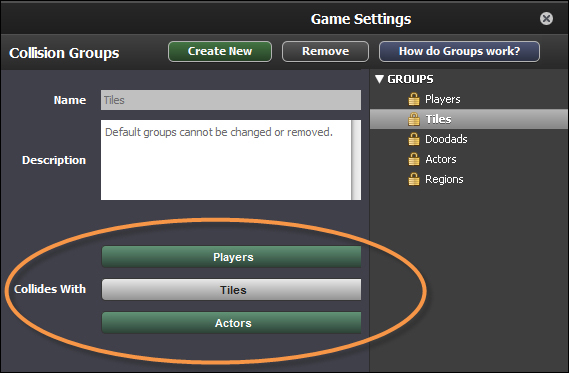
The Collides With section in the previous screenshot, which has been highlighted with an oval shape, shows which other collision groups have been configured to collide with the Tiles collision group. Currently, both the Players and the Actors collision groups are configured to collide with the Tiles group (remember, the Tiles group is the one we selected in the right-hand panel). Note that the Players button and the Actors button are shaded darker than the Tiles button, which shows us that they are currently selected.
This means that any actor that is placed in the Players group or the Actors group will react to a collision with a tile. Note that, if we configure a group such as Tiles to collide with Players, then the Players group will automatically be updated to reflect this change!
-
No Comment