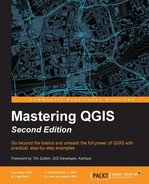Raster color rendering modifies the properties of the raster to change the way it displays and interacts with the layer below it in the Layers panel. Color rendering is a part of the raster style properties for all band renderer types and works in the same way regardless of the selected band renderer. In this section, we will discuss the parameters available for change in the Color rendering section of the raster style properties.
When a raster is first loaded, the Color rendering parameters are set to their default values, as shown in the following screenshot. At any time, the default values can be reloaded by clicking on the Reset button.
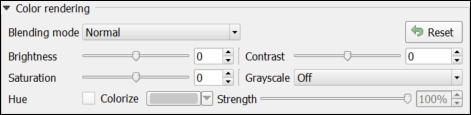
There are six parameters that can be set in the Color rendering section and these are as follows:
- Blending mode: This applies a blending method to the raster that mixes with layers below it in the Layers panel. A number of blending modes are available to choose from and these are commonly found in graphics editing programs. There are 13 blending modes and these are as follows:
- Normal: This is the default blending node. If the raster has any transparent cells, the colors from the layer below the raster will show through; otherwise, no colors will be mixed.
- Lighten: In this mode, for each raster cell in the raster, or the raster below, the maximum value for each color component that is found in either raster is used.
- Screen: In this mode, lighter cells from the raster below are displayed transparently over the raster while darker pixels are not.
- Dodge: This mode increases the brightness and saturation of the raster cells below based on the brightness of the raster's cells.
- Addition: This mode adds the color components of each cell of this raster and the raster below together. If the color component value exceeds the maximum allowed value, then the maximum value is used.
- Darken: In this mode, for each raster cell in the raster, or the raster below, the minimum value of each color component found in either raster is used.
- Multiply: This mode multiplies the color components of each cell of the raster and the raster below together. This will darken the raster.
- Burn: In this mode, the raster below is darkened using the darker colors from this raster. Burn works well when you want to apply the colors of this raster subtly to the raster below.
- Overlay: This mode combines the multiply and screen methods. When this is used for the raster below, lighter areas become lighter and darker areas become darker.
- Soft light: This mode combines the burn and dodge methods.
- Hard light: This mode is the same as the overlay method; however, this raster and the raster below are swapped for inputs.
- Difference: This mode subtracts this raster's cell values from the cell values of the raster below. If a negative value is obtained, then the cell value from the raster below is subtracted from this raster's cell value.
- Subtract: This mode subtracts this raster's cell values from the cell values of the raster below. If a negative value is obtained, a black color is displayed.
- Brightness: This changes the brightness of the raster. Brightness affects how bright or dark the raster appears. Brightness affects all cells in the raster in the same way.
- Contrast: This changes the contrast value of the raster. Contrast separates the lightest and darkest areas of the raster. An increase in contrast increases the separation and makes darker areas darker and brighter areas brighter. For example, a large negative contrast of
-75, would produce a mostly gray or monotone image, since the bright and dark colors are not separated very much at all. - Saturation: This changes the saturation value of the raster. Saturation increases the separation between colors. An increase in saturation makes the colors look more vibrant and distinct, while a decrease in saturation makes the colors look duller and more neutral.
- Grayscale: This renders the raster using a grayscale color ramp. The following three rendering methods are available:
- By lightness: In this method, an average of the lightness value of multiple raster band values will be applied to the gray color ramp with the saturation set as
0. If the raster only has one band, then each cell's lightness value will be used. The lightness value is calculated using the formula 0.5 * (max(R,G,B) + min(R,G,B)). - By luminosity: In this method, a weighted average of multiple raster band values will be applied to the gray color ramp. Luminosity approximates how you perceive brightness from colors. The weighted average is calculated using the formula 0.21 * red + 0.72 * green + 0.07 * blue.
- By average: In this method, the average of the raster band values for each cell will be applied to the color ramp. If the raster only has one band, this selection will have no effect. For example, if the raster had three bands with cell values of
25,50, and75, then50would be applied as the cell value for the gray color ramp. The average is calculated using the formula (R+G+B)/3.
- By lightness: In this method, an average of the lightness value of multiple raster band values will be applied to the gray color ramp with the saturation set as
- Hue: This parameter adds a hue to each cell of the raster. To apply a hue, check the Colorize box and then select a color using the color picker. The Strength parameter linearly scales the application of the selected Colorize color to the existing raster colors.
..................Content has been hidden....................
You can't read the all page of ebook, please click here login for view all page.