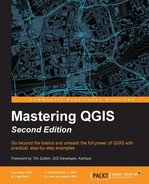 Rescaling raster values
by GISP Dr. John Van Hoesen, Dr. Luigi Pirelli, GISP Dr. Richard Smith Jr., GISP Ku
Mastering QGIS - Second Edition
Rescaling raster values
by GISP Dr. John Van Hoesen, Dr. Luigi Pirelli, GISP Dr. Richard Smith Jr., GISP Ku
Mastering QGIS - Second Edition
- Mastering QGIS - Second Edition
- Mastering QGIS - Second Edition
- Credits
- Foreword
- About the Authors
- About the Reviewer
- www.PacktPub.com
- Preface
- 1. A Refreshing Look at QGIS
- 2. Creating Spatial Databases
- 3. Styling Raster and Vector Data
- Choosing and managing colors
- Managing color ramps
- Styling singleband rasters
- Styling multiband rasters
- Creating a raster composite
- Raster color rendering
- Raster resampling
- Styling vectors
- Vector layer rendering
- Using diagrams to display thematic data
- Saving, loading, and setting default styles
- Summary
- 4. Preparing Vector Data for Processing
- Merging shapefiles
- Creating spatial indices
- Checking for geometry errors
- Converting vector geometries
- Creating polygon centroids
- Converting polygons to lines and lines to polygons
- Creating polygons surrounding individual points
- Extracting nodes from lines and polygons
- Simplifying and densifying features
- Converting between multipart and singlepart features
- Adding geometry columns to an attribute table
- Using basic vector geoprocessing tools
- Defining coordinate reference systems
- Viewing a statistical summary of vector layers
- Advanced field calculations
- Conditional formatting for attribute table cells
- Complex spatial and aspatial queries
- Summary
- 5. Preparing Raster Data for Processing
- 6. Advanced Data Creation and Editing
- 7. Advanced Data Visualization
- 8. The Processing Toolbox
- About the Processing Toolbox
- Performing raster analyses with GRASS
- SAGA
- Evaluating a habitat
- Calculating elevation ranges using the SAGA Raster calculator
- Clipping land use to the park boundary using Clip grid with polygon
- Querying land use for only surface water using SAGA Raster calculator
- Finding proximity to surface water using GDAL Proximity
- Querying the proximity for 1,000 meters of water using GDAL Raster calculator
- Reclassifying land use using the Reclassify grid values tool
- Combining raster layers using SAGA Raster calculator
- Evaluating a habitat
- Exploring hydrologic analyses with TauDEM
- R
- LAStools and Fusion
- Summary
- 9. Automating Workflows with the Graphical Modeler
- An introduction to the graphical modeler
- Opening the graphical modeler
- Configuring the modeler and naming a model
- Adding data inputs to your model
- Adding algorithms to your model
- Running a model
- Editing a model
- Documenting a model
- Saving, loading, and exporting models
- Executing model algorithms iteratively
- Nesting models
- Using batch processing with models
- Converting a model into a Python script
- Summary
- 10. Creating QGIS Plugins with PyQGIS and Problem Solving
- Webography – where to get API information and PyQGIS help
- The Python Console
- My second PyQGIS code snippet – looping the layer features
- Exploring iface and QGis
- Exploring a QGIS API in the Python Console
- Creating a plugin structure with Plugin Builder
- A simple plugin example
- Setting up a debugging environment
- Debugging session example
- Summary
- 11. PyQGIS Scripting
- Where to learn Python basics
- How to load layers
- Vector structure
- Iterating over features
- Editing features
- Running Processing Toolbox algorithms
- Running an external algorithm or command
- Interacting with the map canvas
- Summary
When an analysis calls for multiple rasters to be combined mathematically, it is often desirable to have the values in each raster converted to a common scale. For example, in a site-selection analysis, you need the data values for the input rasters to be scaled from 0 to 100. This can be done by navigating to Processing Toolbox | GRASS commands | Raster | r.rescale tool. In the following example, the RiparianSurface.img raster with values ranging from 10 to 95.5 will be rescaled to a raster with values ranging from 0 to 100. To do this, perform the following steps:
- Select the input raster layer by clicking on the down arrow to choose a raster loaded in the canvas, or by clicking on the browse button.
- Specify The input data range to be rescaled.
- Specify The output data range.
- Select the output raster layer by clicking on the browse button and choosing Save to a temporary file or Save to file:

-
No Comment
..................Content has been hidden....................
You can't read the all page of ebook, please click here login for view all page.