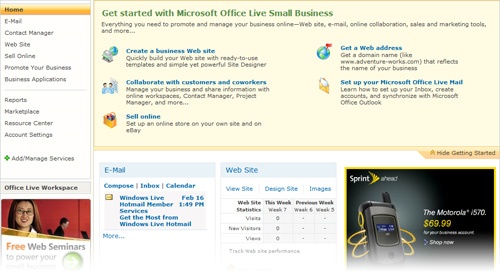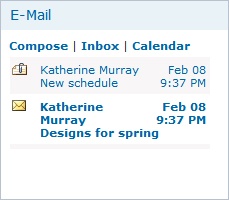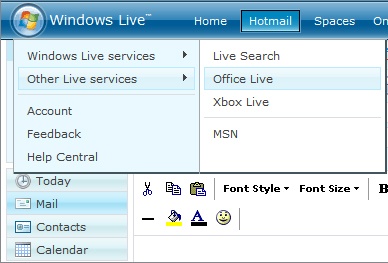IN THIS CHAPTER, YOU WILL
Get on the e-mail fast track.
Get back to Microsoft Office Live Small Business.
Check, create, and send e-mail.
Work with contacts.
Use instant messaging with peers, vendors, clients, and more.
Update your calendar.
CONSIDER THIS: You’ve been preparing an important presentation for several weeks that could lead to a huge opportunity for your business. You’ve been asked to speak to a gathering of potential investors who are looking for new projects to fund. And it’s possible that someone in the group will choose yours! Part of the challenge of grasping new opportunities is that when you’re a one-person shop, everything falls on your shoulders. You need to keep the orders processed and respond to customer e-mail. You need to stay on top of vendors and follow up with manufacturing concerns. How will you do this while you’re on the road? Who else knows your business better than (or even half as well as) you?
Microsoft Office Live Small Business recognizes that as the owner of a small business, you often are trying to be all things to all people and be in multiple places at once. To help you stay in touch with all the important people who keep your business moving, the e-mail features in Office Live Small Business enable you to read and respond to e-mail; set up messages; work with groups; and even use instant messaging with clients, vendors, and staff—all from any Web access point.
That means that if your laptop dies during the trip (heaven forbid!), you can still access your data and your relationships by using the Web browser on the hotel’s computer. There’s no need to be out of touch or out of sync if you are using Office Live Small Business.
The first thing you will notice about Office Live Small Business Mail is that the newest mail you receive is always visible on your Home page. This means you can see at a glance whether an important message has arrived while you’ve been away (see Figure 7-1).
You can check your e-mail, create a new message, or update your calendar directly from your Office Live Small Business Home page. In the E-Mail area of the Home page, the most recent messages are displayed, along with three options.
You can view the most recent e-mail messages you’ve received by clicking the message you want to view directly in the E-Mail box on the Home page. You can also click the following options in the E-Mail box to perform specific e-mail tasks quickly:
Click Compose to display a new e-mail message window.
Click Inbox to view the message in your inbox.
Click Calendar to view your schedule for the day.
In the sections that follow, you learn how to use each of these items—and more—to communicate with and manage contacts and appointments in Office Live Small Business.
Tip
In Chapter 3, you learned how to set up your e-mail accounts. If you need to add users to your account or change your earlier settings, you can do so by clicking Account Settings in the navigation bar and choosing E-Mail Accounts.
Because Office Live Small Business is integrated with Windows Live services, you’ll notice that you are moving among the different services as you use the e-mail and calendar features in Office Live Small Business. Suppose, for example, that you click Compose in the E-Mail box on the Home page. Instantly a new message window is displayed. You can create and address your e-mail message and send it by clicking Send.
Now that you’ve sent the message, though, how do you get back to Office Live Small Business? Here are the steps:
Click the Windows Live logo in the upper-left area of the window.
Point to Other Live Services.
Click Office Live (see Figure 7-2).