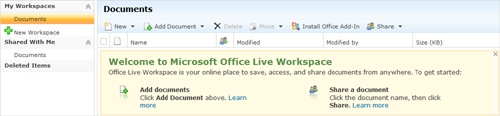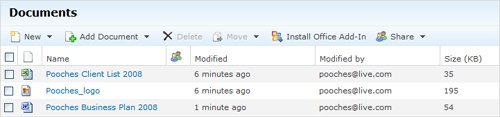When you click the Office Live Workspace button at the bottom of the left navigation panel, the Office Live Workspace window opens. The overall look and feel is identical to Office Live Small Business—so at first glance you might not notice you’ve changed programs! Figure 11-2 shows the first window you see after you click Office Live Workspace in the left navigation bar for the first time.
Figure 11-2. The Office Live Workspace window enables you to create workspaces and add and share documents with others.
Here are the key areas of the Office Live Workspace window:
The left navigation panel in Office Live Workspace enables you to create and work with multiple workspaces and view and share documents in the workspaces you share.
The toolbar across the top of the Office Live Workspace window includes the tools you’ll use to create new documents in the workspace, add existing files, remove files you don’t need, move files to other spaces, add Office Add-Ins, and share your files with others.
The documents you add will appear just below the toolbar, in the document list (see Figure 11-3).