In this recipe, you'll learn how to add comments to hosts or services in the Nagios Core web interface to keep track of information about them for all the web interface's users.
You will need access to the Nagios Core web interface and permission to run commands from the CGIs. The sample configuration installed by following the Quick Start Guide provides the nagiosadmin user all the necessary privileges when authenticated via HTTP. You will also need at least one host or service.
If you find that you don't have this privilege, check the authorized_for_all_service_commands and authorized_for_all_host_commands directives in /usr/local/nagios/etc/cgi.cfg and include your username in both, for example, tom:
authorized_for_all_service_commands=nagiosadmin,tom authorized_for_all_host_commands=nagiosadmin,tom
We can add a comment to a host or service by following these steps:
- Log in to the Nagios Core web interface, and click on the hostname or service description on which you wish to leave a comment. You can get to this via the Hosts or Services menu items. Here, I'm leaving a comment on my
sparta.example.nethost:
- Click on the Add a new comment link at the bottom of the page:

- Fill out the resulting form. Include the following details:
- Host Name: This refers to the hostname for the host or service on which the comment should be made. This should be filled in automatically.
- Persistent: Check this box if you would like the comment to remain on the host even after Nagios Core is restarted.
- Author (Your Name): This is the name of the person acknowledging the fault. This should default to your name or username; it may be grayed out and unchangeable, depending on the value of
lock_author_namesin/usr/local/nagios/etc/cgi.cfg. - Comment: This is the text of the comment itself.
Note that explanatory notes also appear on the right-hand side of the command description. Click on Commit when you're done:
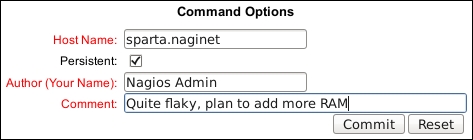
With this done, a comment should be added to the host or service. It may take a little while for the command to be processed. You will find that there is an acknowledgment icon added to the host or service's link in its menu, and that a comment has been added:

Like most changes issued from the Nagios Core web interface, adding a comment to a host or service is a command, issued by the server for processing along with its primary task of executing plugins and recording states. This is why it can sometimes take a few seconds to apply even on an idle server. This is all written to the command file, by default stored at /usr/local/nagios/var/rw/nagios.cmd, which the Nagios Core system regularly reads. This is a named pipe
and cannot normally be read from the command line.
When the command is executed, a comment is added to the host or service that can be viewed by anyone with appropriate permissions in the web interface.


