You will now create another rule using the second method of defining rules named IF/THEN.
Using this rule you can check the following:
If EffectiveDiscount>Threashold value and CustomerType = Premium Then
BusinessAnalystReview is not required
If EffectiveDiscount>Threashold value and CustomerType != Premium Then
BusinessAnalystReview is required
The condition is an expression that can evaluate to true or false. The action sets the result data.
I. Creating a rules dictionary
- Start Oracle JDeveloper, select Default Role, and click OK.
- Go to Application Navigator | Project and click on the process SalesToContract.
- Go to Component Palette | BPM and click on Business Rule from Activities.
- Click in the BusinessAnalyst swimlane, above the Is Business Analyst Review Required? gateway.
- You will find the BusinessRuleTask Properties dialog.
- Enter the Business Rule Task name as
DiscountCheck. - Click on the Implementation tab and click the green plus (+) icon to add a Business rule.
- You will find that a Create Business Rule dialog opens up.
- Go to the General tab of the dialog and enter a rule name
DiscountCheck. - In the Input and Output section click on the green plus (+) icon to add input and output Data objects.
- Click Input Data Object, browse for Quote, click Output Data Object, and browse for the
ApprovalFlowobject as the input and output of the Business rule. - Click OK.
- In the Properties dialog, you will create a Data association. Click on the pencil icon to the right of Use Associations to check Data association.
- You can find the
quoteandApprovalFlowobjects as input and output for the DiscountCheck rule, respectively. - When finished, Save.
- Go to BPM Project navigator | Business Catalog | Rules and you will find a
DiscountCheck.rulesfile has been created. This is the rules dictionary. - Create unconditional sequence flows as follows:
- Sequence flow from the CheckCustomerType gateway to DiscountCheck
- Sequence flow from DiscountCheck to the Is Business Analyst Review Required? gateway
- Sequence flow from CustomerCheckOutcome to DiscountCheck
- The process will resemble the following screenshot:
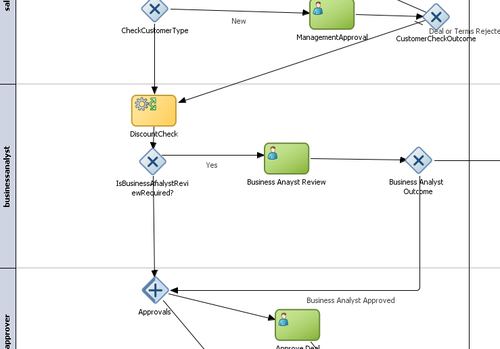
II. Defining Globals
In Oracle Business rules, a Global is similar to a public static variable in Java. You will create a Global to hold Customer Type values, as follows:
|
Global Name |
Type |
Value |
Final |
|---|---|---|---|
|
|
Double |
30 |
Checked |
- Go to BPM Project Navigator | Rules and click DiscountCheck.rules. This will open the Rule designer.
- Click on Globals in the Rule designer.
- Click on the green plus(+) icon to create a Global.
- Enter details as described in the preceding table.
- In the Value field, click the Expression Builder icon to enter an expression, enter a value, 30, and check Final and Constant. Checking Final means the global is non-modifiable.
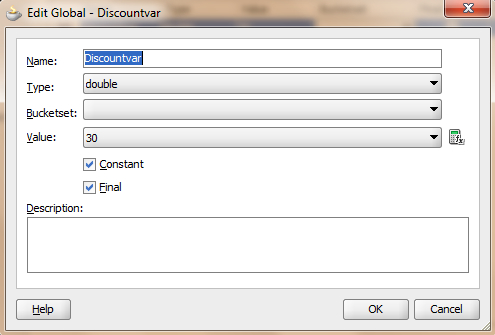
- When you have finished this, Save.
III. Defining Rules
- Go to the Rule designer for DiscountCheck.rules and select Rulesets | Ruleset1.
- Click on Create Rule, to create an IF/THEN rule for this ruleset.
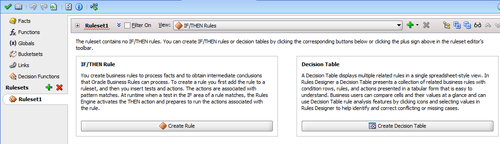
- Name the ruleset as
DiscountCheckRuleSet, and enterCheckDiscountas name of the IF/THEN rule. - Click on the green plus (+) icon to create another IF/THEN rule for this ruleset, and name it
CheckDiscountNP. - In the If section for the CheckDiscount rule, click<insert text> and enter an IF condition, as follows:
QuoteRequestType.summary.effectiveDiscount>= Discountvar and QuoteRequestType.summary.customerType == "Premium"
- In the Then section, click<edit properties>. It will open Properties for ApprovalFlowType; enter values for
businessPractiseReviewNeeded = falseand checkConstantvalue:asset new ApprovalFlowType(<editproperties>businessPractiseReview Needed:false)

- In the IF section for the CheckDiscountNP rule, click<insert text> and enter an IF condition, as follows:
QuoteRequestType.summary.effectiveDiscount>= Discountvar and QuoteRequestType.summary.customerType != "Premium"
- In the Then section, click<edit properties>. It will open Properties for ApprovalFlowType. Enter values for businessPractiseReviewNeeded = true and check Constant value.
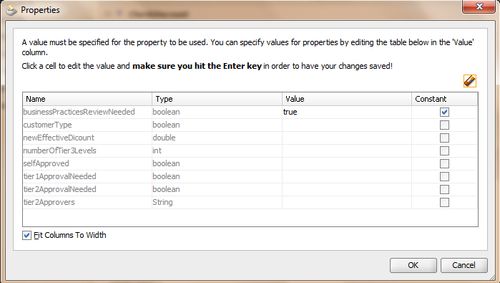
When the process token reaches DiscountCheck, the If-Then-Else ruleset gets evaluated. If the effective discount is greater than 30% and the customer is a Premium customer, then a business analyst review is not required. The token moves to the Approvals Gateway.
If the effective discount is greater than 30% and customer is not a Premium customer, then a business analyst review is required. The token moves to the task Business Analyst Review.
