While testing the process, you will develop a test case and match if the expected outcome matches the process instance outcome.
You will deploy the process following the steps you did in Chapter 3, Deploying the Project, to deploy this project.
You will create a test case to match the instance outcome with the expected results.
|
Test Case # 1 Values |
| ||
|---|---|---|---|
|
Human Task Stage |
Expected |
Output |
Expect- ance Met |
|
Territory- Manager- Approval
|
In the stage TerritoryManagerApproval, the Once approved, it will move to next stage. You can check the title and use AdHoc Routing as set in the Participant Attributes shown below. |
Task Assigned to territorysales- managerl1 user.
|
YES
|
|
SalesGroup- Approval
|
The task will move to the stage SalesGroupApproval and execute the rule-
The discount increases from 30 percent to 45 due to the
Log in as
|
Task assigned to zonalmanager user as it is member of SalesGroup
On each user's APPROVE in the management chain, Task keeps elevating in the Chain |
YES
YES |
|
Sales- Management ChainApproval |
The task gets assigned to
|
Log in as businessanalyst manager and |
YES |
|
Business- Review |
The task on parallel gets assigned to the users
|
- When the task is assigned to
territorysalesmanagerl1, you can note that the tile is reflected as per the XPath given in task definition, as shown by Pointer 1. - Pointer 2 shows that the AdHoc Route is enabled and this participant can route this task to any other participant.
- Pointer 3 shows the Created and Expires date as set for the participant. If the participant doesn't act within a day, the task is assigned to another user, as per the Escalation policy.
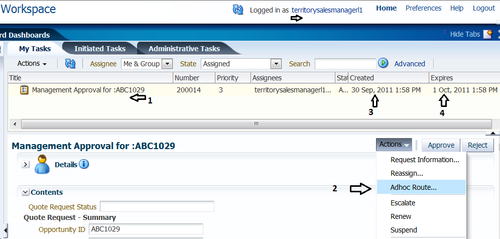
Click on Adhoc Route and you can route this task to another user too, as follows:
- Select Approve from the Task Result. This will route the task to territorymanagerl2 only when this user approves it.
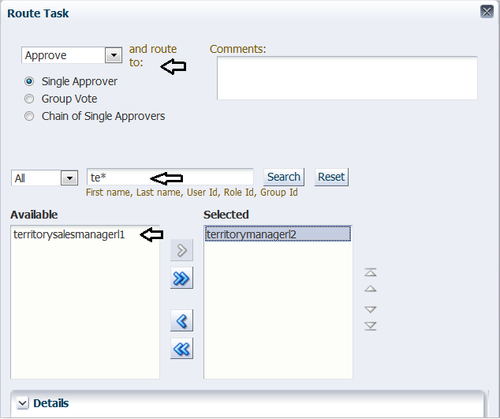
- Log in with the territorymanagerl2 user and you can find the task assigned to this user.
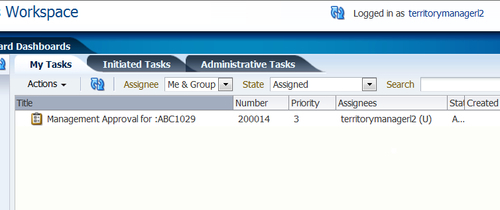
- Once approved by territorymanagerl2, the process token moves to the stage
salesGroupApproval. If Effective Discount is greater than 40 percent, then the SalesGroupApprovalRule rule gets executed and builds the Participant List using theCreateResourceListfunction based on the SalesGroup. SalesGroup has one user, zonalmanager. - Log in as
zonalmanagerand the Task will be present in its Inbox. You can APPROVE the task.Due to Decision Table execution in Check Customer, the effective discount will be increased from 30 percent to 45 percent. Then the quote will reach the territory manager for approval and once approved ,since effective discount is greater than 40%, the stage SalesGroupApproval will get executed and the task will be assigned to SalesGroup which has zonalmanager as a member.
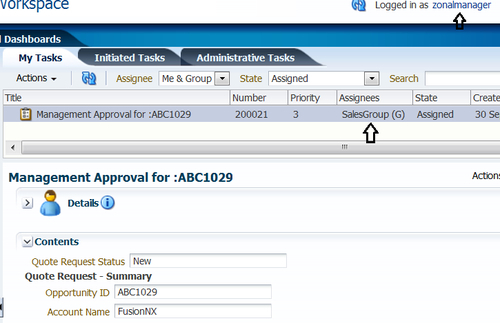
- The task now moves to the stage SalesManagementChainApproval, which builds a Management Chain of Participants where the level is decided based on the numberOfTier3Levels element values. These values get populated at runtime by the
CustomerCheckrule. - As
Customer Type=New and Quantityis greater than100, Rule 3in theCustomer Checkrule gets executed and the payload with the element values will be as shown in the following screenshot: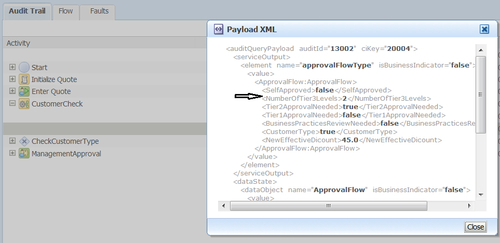
- Log in as
areasalesmanagerandapprovethe quote. You can log in asregionalsalesmanagerand after approval from theCountryManager, approve it.
- The Process Token now assigns the task to both users:
businessanalystandbusinessanalystmanager. As it's a voting with a 50 percent vote win scenario, whichever outcome reaches 50 percent becomes the final voted outcome. If 50 percent of the assignees vote to reject the outcome, then it is rejected. This task will be voted betweenbusinessanalystandbusinessanalystmanager, and if any one of them approves/rejects it, it will become the final outcome of the task. - Log in as the user
businessanalystand verify the presence of the task in its Inbox. Log out of it without any action.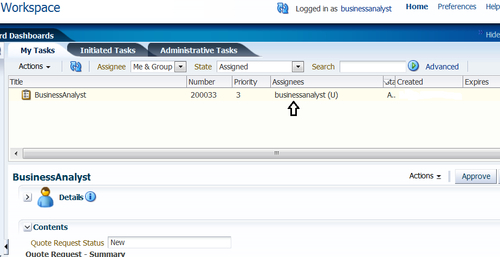
- Log in as
businessanalystmanagerand approve the task.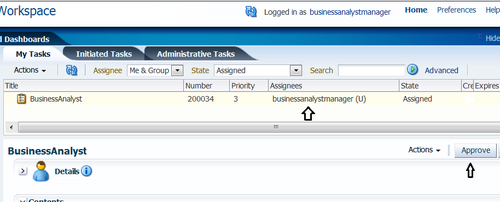
- Log in to the EM Console. Click on Process Instance and on tracing you will find that the process has moved ahead to ApproveQuote and ApproveTerms.
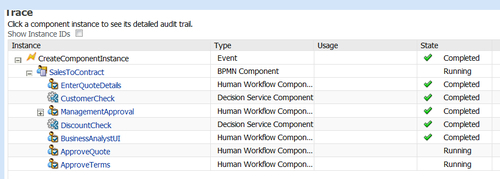
You can execute Test# 2, as shown in the following table, with Discount < 20% and Quantity as 45. This test will demonstrate the Skipping Rule that you have set in the stage TerritoryManagerApproval for the user territorysalesmanagerl1 and the ruleset SalesGroupApprovalRuleElse when Discount is less than 40.
|
Test # 2 values |
| ||
|---|---|---|---|
|
Human Task stage |
Values expected |
Output |
Expect- ance met |
|
TerritoryManager- Approval |
In the stage |
The task will move to the stage SalesGroupApproval and will execute the rule SalesGroupApprovalRuleElse as Effective Discount < 40 and the task will get assigned to |
YES |
|
SalesGroup- Approval |
Task Skipped from the territorysales- managerl1 user. |
Task assigned to the territorymanagerl2 user. |
