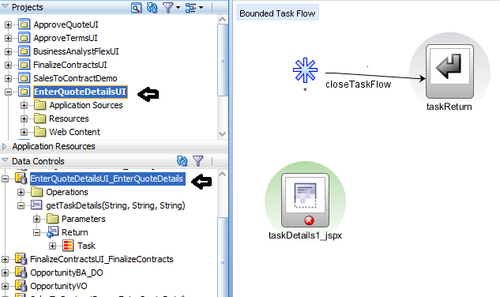You have created Human Tasks for users/participants to interact with your process and perform activities/actions on those tasks by logging in to the Oracle BPM workspace.
Each task that you create has two parts. One is the metadata and other one is the Task Form, which is used to display the contents of the task in the user's Worklist when he/she logs in to Oracle BPM Worklist applications. When a user logs in to Worklist applications and drills down into a task, the task display form renders the details of the task.
For Human Tasks, you create a task display form, which is a Java Server Page XML (.jspx) file that you create in the Oracle JDeveloper designer where you created the SOA composite containing the task. There are many ways to create a task display form for Human Tasks—Auto Generate, Wizard Driven and Task flow based on Human tasks. Whatever mechanism you adopt, you must have a previously created Human Task (.task file) as part of an SOA composite, before you can create task flow.
In this section, you will create a Task Form for the Enter Quote Details Human Task. Earlier, you created it using Auto Generate and Wizard driven mechanisms; here, you will create it using task flow.
In this section, you will learn to create Task Forms.
I. Create task display forms based on Human Tasks
- Open JDeveloper in the default role.
- Open the application containing the SalesToContractDemo project.
- Create a new project by clicking New Project.
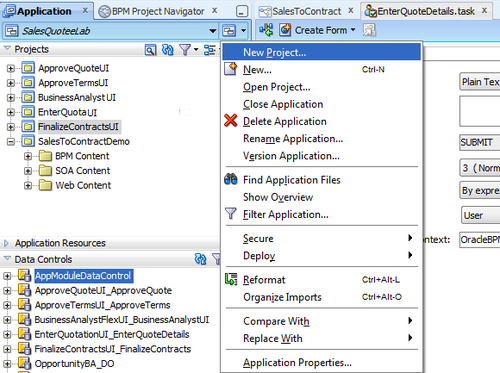
- Go to All technologies | General | Projects and select Generic Project.
- Click OK.
- Enter
EnterQuoteDetailsUIas the name of the project and click Finish. - You will find that a project is created in the application navigator in the same application in which the SalesToContractDemo project is located.
- When you have completed the preceding steps, click Save.
- Right-click on the new, empty project, EnterQuoteDetailsUI, and select New.
- In the New Gallery dialog, go to All Technologies | Web tier | JSF and select ADF Task Flow Based on Human Task, within Items.
- Click OK.
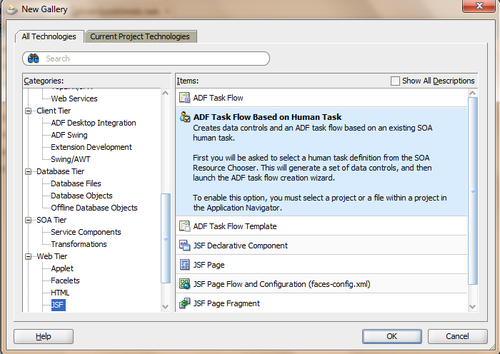
- In the SOA Resource Browser dialog, find the
EnterQuoteDetails.taskfile. This is the task metadata where you have defined the Enter Quote Human Task. - Click OK.
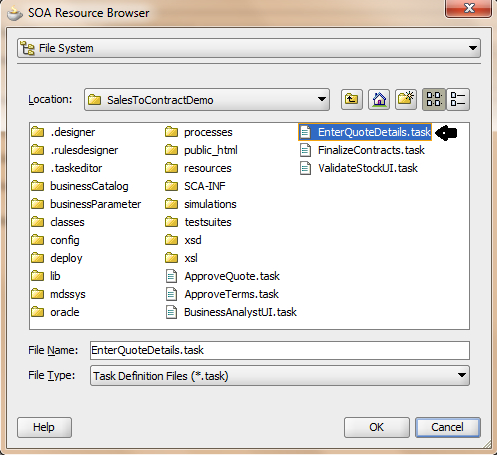
- Place a check next to Create as Bounded Task Flow, in the Create Task Flow dialog.
- The Task Flow dialog provides a modular approach for defining control flow in an application.
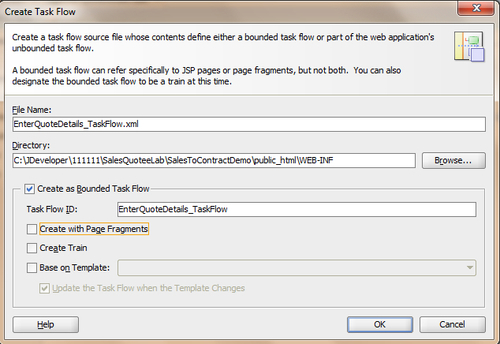
- Let the other entries remain default and click OK.
- You can find the taskdetails1_jspx icon in the designer.
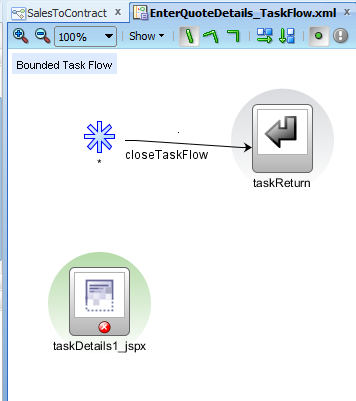
- When you have finished following the preceding steps, click Save.
You have created this task flow based on a Human Task. You can find drop handlers, parameters, and operations in the Data Controls section. They wire the task flow application with the workflow services. Navigate to Data Controls in JDeveloper and verify that Human Tasks are aware of data controls that wire the task flow application with the workflow services.