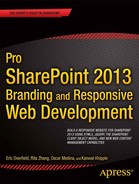Contents
![]() Chapter 1: What’s New in SharePoint 2013 Web Content Management
Chapter 1: What’s New in SharePoint 2013 Web Content Management
Search-Driven Publishing Model
Product Catalog Site Collection Template
Refiners and Faceted Navigation
Content Authoring, Design, and Branding Improvements
Web Content Management Client Side Object Model
Support for Multilingual Sites
Variations for Multilingual Sites
Integrated Translation Service
![]() Chapter 2: Responsive Web Design and Development with HTML5
Chapter 2: Responsive Web Design and Development with HTML5
Responsive Web Design: The Core Ingredients
jQuery and Responsive Web Design
CSS Style Sheet or Style Sheets?
There’s Always a Better Approach
![]() Chapter 3: Designing a Responsive Web Site
Chapter 3: Designing a Responsive Web Site
The SharePoint Web Site Design Approach
The Return on Investment of Usability
Key User-Centered Design Activities We Use
User Analysis and Persona Development
Specter Web Site Administrator
Task Analysis and Persona Task Definitions
Information Architecture and Interaction Design
![]() Chapter 4: Building a SharePoint HTML Master Page
Chapter 4: Building a SharePoint HTML Master Page
Why Do We Need an HTML Master Page Anyway?
Preparing an HTML File for Conversion to an HTML Master Page
Map the Master Page Gallery to a Local Drive and Upload Design Files
Map the Master Page Gallery to a Local Drive
Upload Design Files to the Master Page Gallery
Create an HTML Master Page from an HTML Prototype
Convert an HTML Prototype to an HTML Master Page
Work Directly with the .master Master Page
Fixing Common HTML Master Page Warnings and Errors
Clean Up a Newly Converted HTML Master Page
Common Style Sheet Adjustments for HTML Master Pages
HTML Master Page SharePoint-Generated Markup
Markup Added to the <head> Tag
Markup Added to the <body> Tag
Previewing With a New or Existing Page
Snippets and the Snippet Gallery
Publishing and Assigning a Site Master Page
![]() Chapter 5: Making Your Master Page Responsive
Chapter 5: Making Your Master Page Responsive
Responsive Design in Principle
Building a Responsive Site from Scratch
Leverage a Responsive Framework
Prepare Your Design for a Framework
Fix Common Responsive Issues with SharePoint
Ribbon Spans and Ribbon Drop-Down Menus
Stop Fluid Behavior for Extra Large Viewports
Not Enough Padding or Spacing Between Rows and Columns
Smaller Viewport Layouts Break
Be Progressive Across All Browsers
![]() Chapter 6: Building Site Structure and Navigation
Chapter 6: Building Site Structure and Navigation
Primary Navigation Methods in SharePoint 2013
Using the Term Store for Navigation
What Is Metadata-Driven Navigation?
Managing Navigation Quick Edit Mode
Share Managed Navigation Across Site Collections
How SharePoint 2013 Builds the Navigation Bar
Add the Top Navigation Snippet to a Master Page
Static Levels and Dynamic Levels
Style and Make the Navigation Bar Responsive
Make the Navigation Bar Responsive
![]() Chapter 7: Building Page Layouts and Publishing Pages
Chapter 7: Building Page Layouts and Publishing Pages
An Introduction to Layouts and Content Types
Where to Store Custom Content Types
Configuring a Content Type Hub
Creating a Custom Content Type
Custom Page Layouts Without Design Manager
Custom Page Layouts With Design Manager
Available Page Layout Snippet Overview
Customizing a Page Layout with Snippets
HTML Page Layout Limitations and Considerations
Disassociating an HTML Page Layout
Copying an HTML Page Layout From an Existing Page Layout
Making a Page Layout Responsive
Consider How a Page Layout Will Respond
Hiding the Current Navigation in a Page Layout
Creating and Publishing New Pages Based on Custom Page Layouts
Checking in and Publishing a Content Page
Verifying and Controlling a Valid Page Layout’s Availability
![]() Chapter 8: Publish Cross-Site Content with Catalogs
Chapter 8: Publish Cross-Site Content with Catalogs
Why Use Cross-Site Publishing?
Cross-Site Publishing Possible Scenarios
Cross-Site Publishing Limitations
Catalogs and Cross-Site Collection Publishing
Introduction to the Content Search Web Part
Cross-Site Publishing Use: Case Example
Configuring Cross-Site Publishing for Specific Content an Authoring Site Collection
Add a Suggested Browser Location
Configuring Catalog Sharing for Integration with Managed Navigation
Configuring a Web Site for Catalog Consumption
Connecting to the Catalog with Managed Metadata Navigation
Using the Category and Category-Item Pages
Changing Metadata Displayed on a Category Page
Connecting to a Catalog without Integrating Navigation
Creating Landing Pages for a Catalog
Applying Branding to Search Result with Display Templates
![]() Chapter 9: Integrating Search-Driven Content
Chapter 9: Integrating Search-Driven Content
Configuring Content for Search
Creating Search Managed Properties for Content
Getting Content from a Catalog
Creating a Content Rollup Solution
Creating a Landing Page for Floor Plans
Exposing Search Results Using Content Search Web Part
Custom Display Templates for Specter Design
Creating a Custom Control Display Template
Creating a Custom Item Display Template
Limitations of Display Templates
Query Rules, Result Types, and Display Templates
Creating a Query Rule to Add a Summer Promotion for Beachfront Properties
Adding a Result Type for Floor Plans to Use Best Bet Item Display Templates
![]() Chapter 10: Building Rich Interactive Forms
Chapter 10: Building Rich Interactive Forms
Saving Form Data to SharePoint List
Determining the Entity Type of Our List Item
Using Twitter Bootstrap Modal to Show Success Message
![]() Chapter 11: Uploading and Working with Files
Chapter 11: Uploading and Working with Files
Client-Side API Enhancements in SharePoint 2013
Uploading Files to a SharePoint Document Library Using the REST API
Implementing the Specter Group File Upload Solution
Integrating with the Bootstrap File Upload Plug-In
HTML for Specter Group File Upload
jQuery for Specter Group File Upload
Advanced Specter Group File Upload Topics
Filtering File Types When Browsing Files to Upload
Selecting Files Using Drag and Drop
![]() Chapter 12: Integrating Location-Based Features
Chapter 12: Integrating Location-Based Features
Showing a Position Marker on the Map
Using SharePoint 2013 Geolocation Features
Enabling SharePoint Bing Maps Integration With PowerShell
Adding a Geolocation Site Column Using PowerShell
Enhancing Geolocation Features With a Custom SharePoint App
Creating a SharePoint-Hosted App
Adding Geolocation Features to the SharePoint-Hosted App
Deploying the Geolocation App to an App Catalog
![]() Chapter 13: Integrating Feeds and Social Media
Chapter 13: Integrating Feeds and Social Media
Levels of Social Media Integration
Subscribing: Following or Liking Social Pages
Sharing: Allowing Visitors to Share an Activity to Their Social Network
Building the Basic Links to the Social Network Pages
Adding the Social Bar on a Site
Adding a Facebook Follow Button
Adding a Twitter Feed to the Site
Use jQuery to Display a Twitter Feed
Choosing Between Sharing Tools and Building Your Own
Adding a Custom Share to Twitter Button
Building Your Own Twitter Button
Creating Your Own Twitter Button
![]() Chapter 14: Supporting Multilingual Web Sites
Chapter 14: Supporting Multilingual Web Sites
Multilingual Enhancements in SharePoint 2013
Planning for Multilingual Sites
Language and Locale Requirements
Plan for Variations and Labels
Installing Language Packs on the Web and Application Servers
Setting Up Cross-Site Publishing
![]() Appendix A: Configuring a Development Environment
Appendix A: Configuring a Development Environment
Types of Development Environments
On-Premise Development Environment
Cloud-Based Development Environment