Chapter 2
Establishing Content Depth and Page Length
In This Chapter
- Writing for maximum readability
- Varying content to increase user interest and search engine ranking
- Optimizing images and video
- Enabling user-generated content
- Writing an effective call to action
Search engines find out what your web pages are about by reading them. They read everything they can find on your site — the text on your pages, the text in your HTML code, the names of your files and directories, and the anchor text in all your links (which is the text someone clicks to follow the link). They also read the anchor text of any inbound links to your site from other people’s websites to find out what those sites have written about you. Using all this textual information along with a few other factors like links and Engagement Objects (described in Book III, Chapter 3), search engines determine what your site is about, what search terms your web pages are relevant for, and how much of a trusted authority you are on your topics — and then rank you accordingly.
Because of this focus on written words, a successfully optimized website must have a lot of content. A home page with a single graphic and no textual content can’t rank well with the search engines, no matter how cool it looks. On the other hand, a page with a lot of words but no cohesive theme also won’t rank well, and for the same reason: The search engines can’t figure out what the page is about. The right balance is to have enough content and to have it focused on a theme. Then the search engines can index your site and know exactly what it’s about.
In this chapter, you find out how to develop content ideas, how to integrate various types of content for a blended approach, and all about the rules for optimizing images and video. You also discover the importance of formatting text so that it’s readable and how you can allow user input to build a stronger site. Finally, you find out how to create user engagement by writing effective calls to action.
Building Enough Content to Rank Well
How much content do you need in terms of words per page and pages per subject? Before we tell you our SEO best practices, we want to stress that the answer greatly depends on what is normal for your industry and keywords. When you research your competitors' sites that rank well for your keywords, some of the things you want to find out are how many indexed pages they have and how many words are on the pages that outrank yours. (Note that Book III explains how to do competitive research in detail.) Analyzing these figures among your competitors gives you an indication of what level of content is currently succeeding in the search engines for your keywords. This helps you know how many pages and words you need to play in their league.
Now for the best practices. Depending on the type of web page it is, the general length recommendation varies. First, for research pages (where a visitor’s goal would be to get information), we recommend that you have a minimum of 500 words of text content per page. That’s a general rule, based on our experience across multiple niches, for research-type pages. If all the top-ranking pages for your keywords have more than 1,000 words each, you may want to consider 1,100 words on your page in order to compete. (Remember that the search engines’ algorithms include many factors, and amount of content is only one of them.) But if your research hasn’t indicated that you need an unusually high number of words for your industry, 500 words gives the search engines enough content to work with and gives users a satisfying amount of information, as well. It’s about one page of typed copy using a 12-point font and single line spacing. In fact, the page that you're reading right now has a little more than 500 words on it, so you can get an idea of what that amount of content looks like. Also, the number of words you need on a page has been steadily increasing over the years. When we first started recommending adding content back in 1997, we set our minimum at merely 75 words per page. Today, the number of words on top-ranked pages in competitive markets is actually closer to 1,000. This variance is why analyzing your competitors is so crucial.
Other types of web pages don’t need quite as many words. Blog posts, for example, can range in length based on their purpose, but a best-practice guideline would be at least 200 words per post. E-commerce or shopping pages, which tend to have lots of product pictures, have a recommended minimum of 300 words of content. Just be sure that some of it, at least, is original. If all you include are manufacturer-provided descriptions, what will distinguish your product page from all the other retail sites selling the same product with the same text? Not only will your page not rank, but also you could suffer a search engine penalty for having “thin content,” something that Google’s Panda algorithm update is particularly sensitive to. See the “Google’s Panda: Enforcer of quality content” sidebar for more information on avoiding a Panda penalty.
As a general rule, you need at least five pages to support each theme, meaning at least five supporting pages for every theme landing page on your website. (A landing page is your primary page of information on a particular topic or subtopic, so it’s the page where you want users to land when they search for those keywords and click your listing.) Keep in mind that the required minimum number of pages varies depending on what your competitors have. The search engines want to return the most relevant results to a user’s search query, and they want their users to be satisfied. It makes sense that the search engines would rank most highly the sites that seem to be the experts, or authorities, in the subject the user is interested in.
For instance, if you’re trying to rank for the keyword phrase [Ford Mustang], you’re going up against sites that have dozens of related pages about Ford Mustangs including facts, forums, customer reviews, multimedia, and so on. That kind of competitive environment would require you to have a lot more than five pages of content on Ford Mustangs to be considered as much of an authority as the other sites are. You’d need to really beef up your site to make it into the top 10 to 20 search results.
If you’ve already worked on categorizing your website into subject themes, as we explain in Book II, Chapter 4 and elsewhere, you should have a good idea of what “holes” you need to fill in your website. As you go through this chapter, keep in mind your list of landing-page topics and what you need in terms of new content either on those pages or on supporting pages. Figure 2-1 shows a sample website in the construction stage. As you can see, it looks like Topic A needs more pages.

Figure 2-1: You can diagram your website to see where additional pages are needed.
Developing Ideas for Content
You may feel overwhelmed at the thought of writing pages and pages of content for your website that have at least 500 words each, but take heart. There are lots of ways to get ideas for content, and even some shortcuts for creating it.
In the following sections, we help get you started with four ways to find content ideas:
- Brainstorming: You want to tap into your own creative juices first. Get input from your employees and coworkers, too.
- Looking at competitors: Don’t copy them, but you can definitely get ideas from them.
- Utilizing your offline materials: Repurpose what you’ve already written.
- Listening to customers: Find out what they want to know.
Brainstorming to get ideas
The best source of original content for your website may be yourself. You and the other people in your website business are authorities in one thing: your own business. You know the most about your website’s goals, products, services, clientele, methods, expertise, history, personnel, and so forth. You might discover that a lot of that information would be interesting and useful for your site visitors. For example, you could ask the founder to write a three-paragraph history of how the company got started (or have someone interview him and write it up). Or you might write about your operations or your facilities like a tour guide, complete with pictures. When you write about your company, industry, and products, it’s easy and natural to include lots of keywords, which benefits your SEO efforts. You probably have a wealth of interesting information about your company and its products and services that could be turned into website content.
Brainstorm other kinds of content ideas, too — at this stage, accept any idea that could be useful and engaging to your target audience. Make a list of all possible articles, stories, topics, tidbits, quotes, and so on. Don’t stop at just what you’re able to create. Consider things that you could write about as well as subjects you could find someone else to create content about. You’re just idea-gathering now, so be as creative as you can.
Looking at competitors for content ideas
One of the best ways to fill content holes on your website is to do some competitive research to see what others in your industry are writing about. You want to see what they're doing right, where they're missing the mark, and what you could add to your site that they haven’t even thought of yet.
Travel your competitors’ websites like a user and discover what they have to offer. In particular, look at the landing page that is competing with your own for the same keyword. Notice its content, as well as the various supporting pages linked from it. (Note: You also can do some serious analysis of these pages by using the procedures we describe in Book III, Chapter 2, but right now you’re just trying to get some ideas for new content.)
When you go through your competitors’ sites, you’re essentially looking for anything they have that gives them an advantage — any special content that appeals only to a certain sector or that is attracting links. You are not using their site as a blueprint to copy. You can get ideas for original content that are just as good as, or better than, your competitors’.
What you’re looking for depends on your content needs. If you’re looking to beef up the number of pages on your site, look at what your competitors offer and how they’re marketing themselves, and then find ways to differentiate yourself. You want to make yourself equal to the competition before you can set yourself apart. Make sure you match what they offer in your own way, and then provide content that explains why you’re unique, more trustworthy, and overall just better-suited to fit a visitor’s needs.
You also could get ideas for how to present similar information more effectively than the competition. For example, say your product is cowboy boots. A brief mention on a competitor’s site about the importance of breaking in your boots before the beginning of rodeo season could spark the idea to write a whole article about this topic on your site. Or your competitor’s site might have a chart showing boot sizes compared to normal shoe sizes. That’s useful information that could help the consumer make a purchase decision, so you want to add this feature to your website — but do it better. You might add a third column with the corresponding sock sizes. Or make it a neat, interactive tool rather than a static chart. Or enhance it with illustrations of different-sized feet … you get the idea. Develop a page debating the eternal question: to tuck your jeans into your boots or not to tuck? Have customers respond and send in pictures with their explanations.
By looking at competitors, you can identify holes in your own site as well as ideas to set your site apart. You want to be continuously looking for creative ways to make yourself more interesting and more useful to your visitors. As much content as there is on the web, a lot of it can be improved. It can be written to be clearer, updated to be more relevant, or tweaked to allow users to interact with it in a fresh way. Be on the lookout for these types of opportunities to make your site stand out.
Utilizing your offline materials
One shortcut to creating website content is to pull material from what you already have. Review everything your business has ever written to see if it can be repurposed for your website or blog. Brochures, flyers, catalogs, articles, manuals, tutorials, online help resources, and even customer correspondence may contain volumes of helpful content. Do you have a user manual or instructions to go with one of your products? Consider replicating it online in HTML. The same goes for marketing materials, text on packaging, or other printed collateral. The writing may need to be updated, but starting with content makes your job much easier than starting from a blank page.
Listening to customers
You want your website to serve your customers and target prospects, so try to address what they’d like to know. Talk to your customers. Ask some questions. Also talk to your support people to find out what customers ask about frequently. You may find great ideas for articles to add to the website (and help out your support department as a bonus). If you have a site search, you can mine those queries as well. What is of interest to one customer might be valuable to more customers, particularly if variations on the same keyword phrase keep popping up.
You might also check blogs and social media sites for your industry, your area, or your target demographic (whichever of those apply) to see what people are talking about related to your keywords. Search for your keyword phrases, your company name, and other pertinent search terms. You can get some excellent ideas for website content by listening to what’s being talked about. Just make sure that the ideas relate closely to your web business so you don’t dilute your themes with unrelated content.
Using Various Types of Content
Search engines may be deaf, dumb, and blind, but users aren’t, and search engines understand that. So far in this chapter, we’ve focused on writing text that not only gives the readers content to consume but gives the search engines additional reasons to rank your site. In this section, we want to turn to the other side of the equation: creating content to engage your users.
Pictures, movie clips, sounds — all these things help hold a visitor’s interest on your website. Including other types of content besides text is a good idea for many reasons. The advent of blended search made these files important for search engine rankings, as well. (Blended search is the search engines’ method of combining different types of listings in a search results page, such as web pages, news articles, pictures, videos, blog posts, and so on.) Google and the other search engines consider these Engagement Objects (images, video, audio, interactive technology, and so on) among the factors that help a web page rank well. If two pages are otherwise equal, it makes sense that the search engine would prefer to send its users to a page that has pictures, videos, or other types of content to make the experience more engaging.
Optimizing Images
When you include pictures, video, or other non-text elements in your website, you need to describe them in the surrounding text. This is the key to optimizing your multimedia elements so that search engines know what they’re about. Search engine spiders can’t watch a video or see a picture accurately yet, though they are working on it. So you must explain the image, video, or any other non-text element using words.
For images (including JPEG, GIF, and other types of picture files), you have several places where you can put descriptive text that the search engines can read. You can refer to what the image is about in the following locations:
- Text surrounding the element: Include descriptive text either above, below, or next to the picture, video, or other non-text element. A caption or a lead-in sentence that explains what the image shows works well. This gives search engine spiders text they can read and index, but it also helps communicate your intended meaning to users.
- Filename: The filenames of your image, video, and other types of multimedia files should contain actual words.
- Alt attribute: You can also put brief descriptive text into the Alt attribute attached to any image. For example, alt="1968 Ford Mustang California Special Gas Cap". Find out more about Alt attributes in the Images section of Book I, Chapter 4.
Naming images
Because both people and search engines are going to read your filenames, make sure to use good, descriptive words when naming your image, video, and other types of multimedia files. Here is another opportunity to provide readable content (with keywords, if appropriate) to the spiders. Instead of naming your image A1234.jpg, call that photo of a skier falling on his face skier-faceplant.jpg so that the search engines know what it is, too.
To separate words, don’t use a space or an underscore (underscores are seen as an alpha character, rather than as punctuation). Instead, use a hyphen or a period to separate words in your filenames. But try not to overuse them either — just because you can have many dashes in a URL doesn't mean that you should.
Also, keep filenames brief. Remember that long filenames cause URLs to get longer, too (such as if one of your images gets returned in an image search). Because people generally avoid clicking long URLs, keep your names to a reasonable length. Six words in a filename would generally be too much. Keep it simple: A picture of a Ford Mustang with a dented fender shouldn't be called ford-mustang-with-a-dented-fender.jpg, just call it dented-ford-mustang.jpg or mustang-dented-fender.jpg. You’ll have on-page text and Alt attributes to explain to the engines what the content of the image is.
Handling image size
Size matters, especially when it comes to images. In this section, you learn guidelines and some recommendations for resizing your images and their Alt attributes.
Alt attribute length
We’ve already said that you want to write descriptive text around images and in their Alt attributes. But how much text you use depends on the size of your image. For example, if you have a 50-x-70-pixel photo of a writer’s face next to an article, it’s enough to just put the person’s name in the caption. You could include a longer description of her credentials in the byline copy, but you wouldn’t need an entire paragraph of text captioning a small image like this. On the other hand, larger pictures should have longer text descriptions. If the image is important enough to take up a lot of screen space, it’s important enough to tell the search engines about. Explain the picture with at least a sentence of text.
Image dimensions
If pictures help engage your users, big pictures can satisfy them even more. If you’re offering very large images, you might want to put them on a separate page so that only users who really want to see the full-size view have to wait for them to display. However, you don’t want the search engines to miss the fact that that picture is part of your page’s content, and not some separate, unrelated page. To keep it related, you can show a thumbnail or small version of the image on your original page, with a text description, Alt attributes, and the works. Then if a user clicks to view the full-size image in a separate window, consider including a text description there, too — but definitely give it an Alt attribute and filename that describes what’s in the image.
Image size for mobile
Someone visiting your website on a smartphone doesn’t want to wait long for your page to display. One second is about all the time you have to show at least the top of the page before a user decides your site is not mobile friendly.
Slow site speed can be caused by many things, but fat image files are a common culprit. You want to make an image’s dimensions shrink so that it fits on a smartphone screen, and webmasters have several tricks up their sleeves to do that (by including responsive design; using JavaScript, which is a coding language; and specifying height and width attributes in the image tag). However, simply squeezing a big image to fit a smaller layout can cause your page to load too slowly, which may be compounded by an image-heavy web page. That’s because changing the viewing size doesn’t reduce the size of the image file that’s being sent, sometimes across low-bandwidth connections, to a person’s mobile device. So not only do you want your images to look good, you also them to download quickly.
Image optimization for mobile should involve reducing the amount of data by reducing the picture’s file size, not just its dimensions. This can be done with various web design techniques including image compression (a method of reducing file size by simplifying the image data), JavaScript, and/or the HTML5 <picture> element. How to implement these technically goes beyond the scope of this book, but at least you have a starting place for a conversation with your web designer. You learn more ways to improve mobile optimization in Book IV, Chapter 3.
Mixing in Video
Video enriches your website by offering media content that search engines and users are increasingly looking for. For quick reference, here’s a summary of the best practices for mixing in video, which we explain in the following sections:
- Placement: Embed the video on the page it relates to, rather than in a separate window.
- Descriptive text: Include an explanation of the video in the surrounding text on the page where it is played.
- Saving: Save the video file inside the current silo directory, rather than in a central video directory. (Note: You can find out more about silos in Book VI.)
- Play: Use the HTML5 player to ensure that your video is compatible with different browsers and devices. Don’t set up your page so that a video starts playing automatically. Let users start it themselves.
- Size: Choose a viewing size that fits your audience, and make sure that your video player can adjust the size automatically as a viewer’s screen size shrinks. There are various ways to handle this. For more on this type of responsive design, see Book IV, Chapter 3.
- Quality: Render your video in a file size that fits your audience. Tech-savvy or urban audiences generally have faster connections and can handle larger file sizes. However, files need to be smaller for smooth mobile viewing. Find the balance between good quality and fast download speed.
- Length: Shorter videos obviously are easier to download and more convenient to watch. Although the content largely determines the length, short is better than long on the web. Plan to make videos no more than two or three minutes long, if possible. Five minutes is an extremely long time on the web (though certain types of videos are expected to run longer, such as live event footage or recorded video conferences).
- Posting: In addition to posting your video on your site, to help your video get noticed, you can upload it to a video-sharing site like YouTube (
www.youtube.com), Vimeo (www.vimeo.com) or Metacafe (www.metacafe.com), and link it back to your website. Or you can upload your video directly to one of these sites and use the provided embed code to show it on your site. Both methods have pros and cons, so read on. - Schema markup: Wherever a video is embedded on your site, adding a bit of Schema markup in your HTML code can help search engine spiders recognize and index your video more fully. We cover Schema markup more in Book IV, Chapter 4.
- XML Sitemap: Tell the search engines where to find your video with a video XML Sitemap (a text file listing the URLs of all videos on your site). See Book VI, Chapter 2 for more on creating and submitting XML Sitemaps.
Placing videos where they count most
To include a video on your website, the SEO best practice is to embed it within the applicable page. Don’t show it in a pop-up window where it’s isolated from the text describing it, because you want the spiders to see the video as part of the current page. Many sites move videos into separate windows with no title or text, but this is a lost opportunity from an SEO perspective. Unless you describe the video in words the spiders can read, more than likely it won't be ranked with your content because the search engine cannot tell what it’s about. Figure 2-2 shows an embedded video with related text near it on the page.
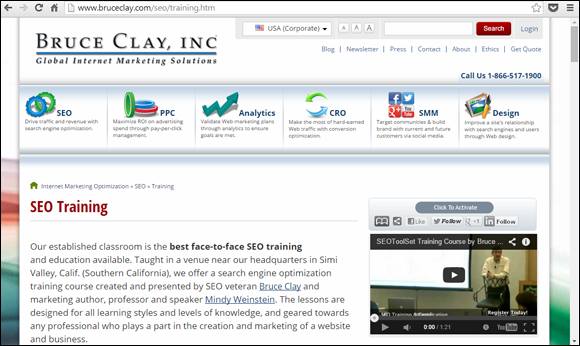
Figure 2-2: Embed a video on a page that has closely related text.
Saving videos, plus a word about formats
If you upload videos you produce and save them on your own website, the search engine optimization benefit is that click-throughs go to your site directly, not to a third-party hosting site. You can do a big push to get it noticed, such as promoting your new video with a press release, a blog post, social media links, word of mouth, and so on. With any luck, your video will get talked about and linked to. Search engines following these links will understand that your site gets the credit for originating and owning that video; then optionally, you can later upload the whole video or an excerpt to a sharing site like YouTube, as well. That’s one strategy to maximize the SEO value of a video.
If you upload a video to your site, where you save the video file matters. For example, if your video shows the inside of a Ford Mustang and plays from your Ford Mustang page, save the file inside a directory in your Ford Mustang silo rather than, say, in a video directory within the site. That way, the search engines know for certain that it’s a video about Ford Mustangs.
For videos hosted on your own site, you’ll want to use HTML5 as the player. The previous standard was to save videos in SWF format for viewing in the Adobe Flash Player. However, Flash content can be hidden from spiders and does not work on mobile (for instance, Apple does not support Flash on iOS devices such as the iPad or iPhone). HTML5 is compatible with most browsers, plays well on mobile screens, and enables native video embedding. As for the video file format, there are many acceptable types; MPEG, MP4, and WebM are just a few standard ones. Your choice should be based on your needs.
Another best practice for SEO is to use Schema.org markup to label various pieces of information about your video on the page where it’s embedded. This helps search engine spiders better understand that it’s a video with various properties (such as length, title, and so on) so that it can be indexed.
Finally, you want to create a video XML Sitemap (a text file listing the URLs of all videos on your site) and submit it to Google Search Console and Bing Webmaster Tools. This step helps ensure that the spiders find and index your video content quickly.
Sizing videos appropriately for your audience
When you're deciding how big to make your video, consider your audience first. If they tend to have the latest technology and fast Internet connections, you can upload large-display, good-quality videos without too much concern for their big file size. But if your audience is varied, or not technically savvy, you may want to stick with smaller files that can easily stream over lower Internet connection speeds.
Video dimensions should equate to either a 4:3 aspect ratio (standard view) or 16:9 aspect ratio (widescreen), but size varies. Save your video at the largest viewing size needed (such as for a desktop user) and then enable it to reduce in size as the user’s window or screen size shrinks. The embed code provided by a video-hosting site accounts for that automatically, or your webmaster can include some JavaScript that makes a video resize responsively.
Choosing the best video quality
Quality in this sense refers to the resolution of the video image (how clear it looks compared to the original) and how clean the audio sounds. The higher the quality, the bigger the file. You might be tempted to put a full-size, full-quality video on your site because it looks and sounds great on your desktop, but after it’s online, it may be too large for anyone to download. Weigh what’s best for your audience. Studies have been done on video quality, and if you have to pick between decent picture quality and decent audio quality, go with audio quality. Most people are willing to put up with reduced picture quality as long as they can hear the audio clearly, but not the other way around. That said, you can probably keep the audio quality at 128 Kbps (kilobytes per second) maximum and meet the dual objectives of good audio quality and good download speed.
Choosing the right video length
Shorter videos are easier to watch than longer ones, download faster, and don’t get “stuck” in the middle as often. People also prefer to watch a video that they know will take only a few minutes of their time. They may be reluctant to start a video that requires a lot of time to watch. A software company began creating Flash tutorials that were 15 to 20 minutes long for users to view online (modeling them after the step-by-step approach that had always worked in live trainings). The tutorials seemed like a big success until someone examined the server logs. Of all the people who started watching the tutorials, only 3 percent watched them all the way through, with 90 percent exiting within the first two minutes. Needless to say, the next tutorials were two minutes or under in length.
Posting your videos to increase traffic
Videos can attract users who wouldn’t otherwise find your website or hear about your brand. One strategy for attracting a bigger video audience is to upload your videos to a video-sharing site such as YouTube (www.youtube.com), Vimeo (www.vimeo.com), or Metacafe (www.metacafe.com). YouTube is owned by Google and also happens to be the second largest search engine, though every one of these hosting sites provides free hosting that’s easy to use.
When you post a video on YouTube or another site, follow these best practices to optimize the video for searchers:
- Upload to your channel: Uploading self-produced videos to your brand channel (a customizable page with links to all the videos you’ve uploaded that interested viewers can subscribe to) lets viewers easily browse your other videos and also reinforces your branding because your company name appears prominently. Figure 2-3 shows an example of a brand channel on YouTube.
- Link to your site: Entice people watching your video to visit your site by linking to your site from the video description. Also show your logo, a call to action, and your web address somewhere in the actual video.
- Use keywords appropriately: Video is another form of content, so before you post it, do some keyword research and pick the keyword phrase that best represents the video subject matter. Then include the keyword in the video title, tags, and description.
- Upload a transcript: Search engines can read text, so upload your written script or a transcript with your video. If you don’t have one, in YouTube you can use the closed captioning feature to automatically generate text captions.

Figure 2-3: Increase brand visibility and your video’s viewing audience by uploading your videos to your brand’s YouTube (or other video-hosting site) channel.
Making the Text Readable
Your text content needs to be plentiful and focused for the search engines, but it also needs to be readable for your users. Here are some tips for improving your text’s readability:
- Use a spelling checker. When your writing includes spelling errors and typos, what does that say about your company? It may communicate that you are unprofessional, that you have no quality control, or that you simply don’t care — none of which are good impressions to give your site visitors. Spelling checkers don’t catch everything, but they can point out things that aren’t even words. Then have someone proofread to catch any remaining problems.
- Break your writing into smaller chunks. When we recommend a minimum of 500 words per page, we aren’t suggesting you put it all into one gargantuan paragraph. It’s difficult to read large blocks of text on a screen. Short paragraphs of three to five lines are easier to track with your eyes. It’s also easier to hold your readers’ interest and keep them moving to the next thought when you separate a piece into short sections. You can use bullets, a Q&A (question and answer) format, lists, subheadings, and other techniques to make your text more digestible.
Use bullets. Bullet points make for easy reading. They visually parse the text into small, digestible bits. Readers can see at a glance how many there are, what they relate to, and how long it’s going to take to read through the list. You don’t have to stick to the standard black-dot style bullet, either, but keep in mind that some bullets created in text (rather than using a graphic bullet) also signal to search engines that these are bullet points, which helps them decipher what your content is about.
For a good example of how this works, look at a news story on CNN’s website (
www.cnn.com), which summarizes the main “story highlights” of the article in bullet points next to the full text, making the article easy to skim while offering more information to an interested reader.Choose the most appropriate reading level for your audience. One of the metrics you should look for when you’re analyzing your competitors’ pages is the average reading level of those reading the pages. One scale known as the Flesch-Kincaid readability score measures the corresponding U.S. grade level of written text. So, for instance, a Flesch-Kincaid score of 8.0 would indicate an eighth-grade reading level; a score of 16.2 would mean it’s appropriate for people with four years of college education. The Single Page Analyzer in the free Lite version of the SEOToolSet returns this number, as does Microsoft Word. To turn on the advanced page statistics in Word, choose File⇒Options⇒Proofing, and then in the dialog box that appears, select the Show readability statistics check box. (See Figure 2-4.) Run a spelling check on your document. After the check is complete, a dialog box pops up, containing information related to the general ease of readability of your text.
To come up with a number, both the Single Page Analyzer and Word analyze the average number of syllables per word, words per sentence, and sentences per paragraph. For the Flesch-Kincaid grade-level score, a higher number is more difficult to read; lower is easier. The Flesch grade level corresponds roughly to the American school system. A grade of 9.6 would be about the reading level of a high school freshman midway through the year. If you find your pages scoring way too high or too low for what’s natural in your market, you should adjust your word length and sentence structure.
- Name your nouns. Don’t write about “the thing”; call your product or keyword by name every time you mention it. Don’t overuse pronouns like “it,” “them,” “that,” or “those”; instead, spell out what you’re talking about. When you clarify what you’re writing about each time, you prevent reader confusion and give the search engines more uses of your keywords.
- Be careful with acronyms. Jargon alphabet soup — those three-letter acronyms that separate “us” from “them” and identify who’s in the know from outsiders who haven’t got a clue what everyone is talking about — doesn’t belong on your website without being clearly defined. Not only do you risk ostracizing site visitors who don’t know your acronyms, but also you risk keeping search engine spiders in the dark. Instead, use the good journalistic practice of writing out the phrase the first time it occurs on every page, followed by the acronym in parentheses. You might also consider spelling out your phrase in every usage if it improves your keyword density. If you must use acronyms exclusively, you can use the Acronym HTML tag — this helps users by allowing them to hover the mouse over the word to get the full definition. There's no SEO value in the tag because search engines ignore the tag as it can be spammed.
Example: <acronym title="Search Engine Optimization">SEO</acronym> - Allow white space and margins. Empty space around text makes it easier to read, so don’t think of white space as wasted screen real estate. Use margins and spacing to avoid a cluttered look. Edge-to-edge text looks like too much to read, so people won’t try. Also consider indenting paragraphs by wrapping the left or right edge of your text nicely alongside a graphic. This can add visual appeal as well as reduce the width of your paragraph and increase readability.
Select readable fonts. You can specify typefaces that are serif fonts (fonts that include little strokes at the ends of characters, such as the feet on a capital A) or sans-serif fonts (fonts without serifs, such as Arial, Verdana, and others) for your body text. Although users may have their own opinions on this, sans-serif fonts are considered the king of web text because serifs often make small letters less readable on a computer monitor or smartphone screen. And to keep from cluttering your HTML with inline font tags, be sure to specify what typefaces to use on headings, captions, body text, and so on, using an external CSS (Cascading Style Sheet). (For more on that, see Book IV, Chapter 1.)
It’s important to note that even if you specify what typeface you want to use, the font cannot show up if users do not have that typeface installed on their computers. For this reason, specify multiple fonts or end your font command with a generic command, such as serif. This way, if a user’s browser can't find the exact font you wanted, it can at least substitute a similar font.
Choose backgrounds and colors for readability. The most readable text is black type on a white background. You can vary from that, but do so carefully. For your main body copy, do use dark fonts against a light background for maximum contrast and readability. Using reverse copy (light text against a dark background) should never be applied to an entire website. Not only is it harder to read, but also you risk letting your users print out blank pages when they choose File⇒Print (white text tends to not show up on white paper).
 Also be careful of having too little contrast between your background and type colors. You’ve probably watched presentations where the slides were illegible because they had peach text on a beige background, or some similar combination. It’s the same principle on your website. Make the words stand out. In addition to usability, adequate contrast between text and background is an extremely important point for search engines: Text that is too similar in color to the background could be considered hidden text and marked as spam.
Also be careful of having too little contrast between your background and type colors. You’ve probably watched presentations where the slides were illegible because they had peach text on a beige background, or some similar combination. It’s the same principle on your website. Make the words stand out. In addition to usability, adequate contrast between text and background is an extremely important point for search engines: Text that is too similar in color to the background could be considered hidden text and marked as spam.- Keep mobile users in mind. Make sure that your website text is legible on mobile screens of all sizes and shapes. In general, that means using large, clean, sans-serif fonts, high-contrast colors (such as black text on a white background), and properly implemented images. Good readability in a mobile environment depends on more than content, however. For more on mobile-friendly web design, see Book IV, Chapter 3.
- Plan for printing. People may want to print your web pages, so be sure to create a print style sheet that defines how all your site fonts should translate for printing and how to lay out the content on an 8½-x-11-inch piece of paper. You should also specify the images to print, removing unnecessary ones in order to save your users time, ink, and paper. Neglecting to create a print style sheet can cause printing nightmares, and people can waste tree-loads of paper in the process.

Figure 2-4: Turning on readability statistics in Word gives you the grade level and Flesch-Kincaid score of the document’s text.
Allowing User Input
Letting users contribute content directly to your website meets at least two goals simultaneously: It adds more content to your site and stimulates higher user engagement. Although you might feel nervous about letting other people write text that appears on your website, the advantages make it definitely worth considering. And you can still hold the reins to make sure your site contains accurate and constructive information. The primary SEO motivation for allowing user-generated content (UGC) is to add unique content to pages that would otherwise contain only duplicate content.
One of the best applications of user-generated content is reviews. Letting users write their own reviews of your products and services is a fantastic way to get content on your site. Users write about your products in their own words, which become natural-language search terms. Including user reviews might help you capture long-tail queries (search queries for long, specific phrases that indicate a serious, conversion-ready searcher) if you make sure those pages can be crawled by the search engines.
Website owners often fear that people will write bad things about their product or service and negatively impact their brand. However, statistics show that the majority of user reviews are positive. For instance, the online-reviews website Yelp (www.yelp.com) says that 85 percent of reviews are positive. Similarly, the site Bazaarvoice (www.bazaarvoice.com) claims that 80 percent of all reviewers award four or five stars.
- Monitor your user-generated content, either automatically using a service, or manually, so that you can remove the offending entries.
- Consider tracking the IP addresses of reviewers so that you can identify someone who leaves a truly malicious comment.
- Consider requiring a CAPTCHA (an interface that asks the user to type the characters displayed) or an account login for anyone who submits a review. The drawback is that your security gate may dissuade people from participating, but it would give you assurance that you’re dealing with real people only. (Note: Too much UGC spam on a page can actually cause search engines to consider the page low quality and demote it in the search engine results pages [SERPs], so this is worth policing.)
- Allow users to comment on other people’s reviews (with a link such as “Was This Review Helpful?”). Then the reviews can become self-regulating to a certain extent.
Another interesting thing to note about negative reviews is that they can actually help build trust. Many people say that they don't trust a product that doesn't have anything but positive reviews. Negative reviews actually validate the user's sense that nobody's perfect.
Besides reviews, you might consider adding these other types of user-generated content to your website:
- User forums online: These discussions can become free-for-alls, but they also allow significant user interaction and provide you with excellent feedback from your user group. You can decide whether to participate with “official” responses or not. Depending on how they’re handled, responses from a company representative can either hurt or help the brand.
- Comments: News sites do this all the time. After an article, they put a Comments link and let people respond. The number of comments can even make the article appear more popular, relevant, or interesting.
- Social media timelines: You can display a live social media feed right on your website, in a sidebar or elsewhere, to show what people are saying related to your brand or subject. By adding just a bit of HTML code, you can embed live-streamed views of Twitter tweets or Instagram posts that mention your brand or a particular hashtag (a word or phrase beginning with a pound sign (#) that people include in a post to identify the topic). This content would not be spiderable but could nevertheless provide social proof to site visitors that your brand is worth talking about, and it could also build engagement with your social media community.
Creating User Engagement
A lot of what you learned in high school English class can help with your website writing and make it more engaging to read:
Choose strong verbs that convey action. Avoid overusing the forms of “to be” verbs (is, are, was, were, and so on) because they stick a sentence together with all the excitement of white glue. Instead, generate interest with active verbs like drive, soar, infuse, create, and so on.
Also avoid using the passive voice, which dulls down your writing and makes it sound like a dry treatise or a political science textbook. English teachers suggest asking, “Who kicked whom?” in order to find out what a passive-voice sentence really means. Here’s a passive sentence that lacks excitement: “Up to 20 pairs of skis can be stored in the MegaRack ski hauler.” You can rewrite it by identifying a subject (“you”) and making it active: “You can pack skis for a 20-person ski party into this trunk-top MegaRack ski hauler.”
- Show, don’t tell. Your website needs to persuade people, interest them, and draw them in with good content. For this reason, you should write as if they’re there, not just reading about an event after the fact. Newspaper reporting tells what happened: “On Friday night, Racer Rick won the Indy 100 driving a bumper car.” But to engage your readers, you want to show them what you’re talking about. Describe the scene when the race began; what Racer Rick looked like; how his bumper car looked compared to all the Formula Ones on the track; what people said before, during, and after the race; the blow-by-blow of the race action; and the spectacular finish. Don’t just tell people about your product or service; make them feel it.
- Use sensory words. Your text needs to make readers feel, taste, touch, hear, and see what you’re talking about — to experience it themselves — rather than to just read a report about it. You achieve this using sensory words and good descriptors. For instance, “The XJ-7 ski pole improves your downhill speed” tells the facts. But “Wrap your fingers around the XJ-7’s form-fitted grips and hold on tight as you zip around curves, adjusting your descent with light touches of your diamond-tipped poles to the snow-packed ground racing beneath you” makes your readers experience it. Not to mention that you can integrate your keywords more easily into a descriptive paragraph.
- Be specific and give details. As we suggest in the section “Making the Text Readable,” earlier in this chapter, your writing needs to call things by name. Don’t be vague — it leads to ambiguity and confusion for your readers. Because you know exactly what you mean, you may generalize or put together phrases that don’t make sense to someone unfamiliar with your business. To help you improve your text, you might ask someone who’s a complete novice to review your copy and point out anything that’s unclear.
- Also, try not to use pronouns like it and that or generic words like stuff or thing when you can use words packed with meaning instead. As a bonus, restating the proper name of the thing you’re talking about helps the search engine understand better that your page is about that thing, whether it be ski poles, cowboy boots, or search engine optimization.
Writing a Call to Action
You know the goal that you have for your web page visitors — to make a purchase, sign up for your newsletter, subscribe to your RSS feed, sign a petition, become a member, or something else. Calls to action are the words that clearly give users that opportunity. “Buy your XJ-7 poles now,” and “Try out the new XJ-7 ski poles,” and “See the XJ-7’s new colors” all represent calls to action that can help convert a website visitor into a customer.
For search engine optimization, include descriptive words in your calls to action. Notice that every example in the preceding paragraph mentions the name of the product (XJ-7) and something meaningful about it. If your call to action says only “Buy now” or “Add to cart,” you’re missing an opportunity to clearly specify (to the search engines) that this is the page where the XJ-7 can be purchased. Your website design may have a standard interface that includes generic options under every product listing, but you could consider also including a more specific text link under the product description. Or for another example, if you have links in your copy to sign up for your newsletter, include a brief description in every link like “Get the Car Restoration Newsletter” rather than just “Sign up for our newsletter.” Contextual links that include specific versus generic words clarify things for users and add SEO value, if the anchor text is a natural description of the destination page and not keyword stuffed.
To be most effective, a call to action should use an imperative verb (like see, try, or buy) and a compelling benefit. The following example could be from a business-to-business site. A call to action like this would be very motivating for an engineer seeking this type of solution:
Attend our webcast "Process Excellence for Supply Chain Management" and learn how to reduce costs with our process-driven approach to aligning business processes within the supply chain.
Your call to action should tell visitors exactly what you want them to do:
- If you want them to buy your product, you could scatter multiple calls to action in strategic places within your copy, telling them how to do it (such as a button or text link with “Click here to buy Brand X now”).
- If you want them to contact you by phone, state your phone number and instructions (“Call us Monday–Friday from 8–5 EST at 1-800-999-9999”). You could repeat the number in bold text throughout your copy and again at the end.
An effective call to action entices users to click. It motivates users to move further into the conversion process (leading them to whatever your goal is, whether a purchase, signup, or other). Often, you won’t be able to know conclusively what phrasing works best until you’ve tried them. So if you’re debating between three different calls to action, you could set up a test alternating between versions, tracking how many people clicked on each version, as well as the eventual conversion rate (how many of those clicks resulted in the desired goal). Then you would know which call to action is most effective for your current audience and website.

 One thing you can notice is how they structure their information compared to how your site does it. For instance, if the two websites sell competing products, compare how they’re each presented. Your page might offer a description in paragraph form only, whereas your competitor may include a complete bullet list of features with links to view a schematic diagram, product dimensions, installation instructions, and consumer reviews. In that situation, you know you have some writing to do to boost your content about that product.
One thing you can notice is how they structure their information compared to how your site does it. For instance, if the two websites sell competing products, compare how they’re each presented. Your page might offer a description in paragraph form only, whereas your competitor may include a complete bullet list of features with links to view a schematic diagram, product dimensions, installation instructions, and consumer reviews. In that situation, you know you have some writing to do to boost your content about that product. Frequently asked questions (FAQs) can be a popular website feature, and they’re very useful in helping site visitors find the information they need. If your company maintains a support staff for customer assistance, that staff may already have an FAQ list started. If you work for a company, ask around to find out what your various departments already have documented that could be polished a bit and used on the web.
Frequently asked questions (FAQs) can be a popular website feature, and they’re very useful in helping site visitors find the information they need. If your company maintains a support staff for customer assistance, that staff may already have an FAQ list started. If you work for a company, ask around to find out what your various departments already have documented that could be polished a bit and used on the web.