Applying a New Design Template
You can easily change the design template originally applied to your presentation. To do so, click the Design button on the Formatting toolbar. The Slide Design task pane appears, displaying all available design templates in preview format (see Figure 6.6).
The existing design template used in the current presentation appears at the top (if there is one), followed by the most recently used templates, and then all other available templates.
Select the template you want to use. PowerPoint applies this new design to your presentation.
Figure 6.6. Choose a design template that matches the mood and goals of your presentation.
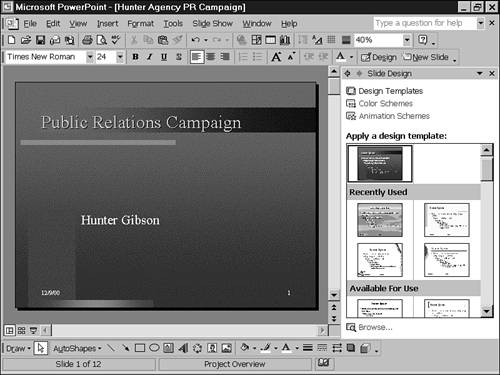
Caution
Not all design templates are already installed. If PowerPoint displays a warning that you need to install a template, be sure to have the program CD in your CD-ROM drive, and then follow the installation instructions in the warning.
→ To learn more about design templates and how to use them best, see “Understanding Design Templates” in Chapter 2.
→ To learn how to apply a design template to a presentation when you create it, see “Creating a Presentation Using a Design Template” in Chapter 2.
Note
To download additional design templates from the Web, choose Help, Office on the Web or go directly to http://officeupdate.microsoft.com.
Previewing Design Templates
If you want to view larger previews of the design templates, click the down arrow to the right of any template preview and choose Show Large Previews from the shortcut menu that appears. The preview templates will increase in size. To go back to the normal-size previews, simply select this option again to remove the check mark. Figure 6.7 illustrates design template in large previews.
Figure 6.7. Preview lets you see what a presentation looks like before you apply it.
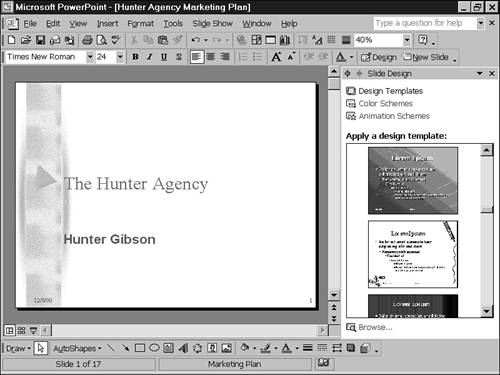
Applying Multiple Design Templates to a Single Presentation
PowerPoint 2002 offers the flexibility of using multiple design templates in a single presentation. Although it's very easy to do this, you should carefully consider whether it's a good idea or not. Too many contrasting styles and designs can make your presentation confusing and difficult to follow. Even if you decide to apply multiple design templates, your best bet is to keep them reasonably similar. Here are some suggestions for when multiple design templates would be appropriate:
You want to use one design template for your title slide and another for the rest of your presentation. For example, the title slide could include a logo that the rest of the presentation doesn't have.
Your presentation is broken into several distinct sections and you want to use a separate design template for each. For example, let's say that you're giving a summary presentation about three divisions of a large corporation and each division uses a different default design template for its PowerPoint presentations. You might want to use the standard template for each division for that part of the presentation.
You want to make minor design template modifications based on the content of the slide. For example, you could create two similar design templates, one with a graphic image in the lower right corner and one without. On slides with extensive content, you might prefer to use the design template without the graphic image.
To apply a different design template to a selected slide, follow these steps:
Select the slide or slides to which you want to apply a separate design template.
Select the preview of that template on the Slide Design task pane.
Click the down arrow to the right of the selected template.
Choose Apply to Selected Slides. PowerPoint applies the design template only to the selected slides. The unselected slides still retain the original design template.
To return to a single design template, select that template and choose Apply to All Slides from the menu that appears when you click the down arrow.
