In this recipe, we will load an external image video and play it on the screen. Also, we will have the option of loading it from two different sources: the Web or Unity Default Resources (a library created once the game is built).
For this recipe, you'll need a video clip in OGG/Theora format. We have provided one, named videoTexture.theora.ogg in the 0423_11_05 folder. If you wish to use your own video files,you might need a converter. In this case, a good option is
Miro Video Converter, available at www.mirovideoconverter.com.
Also, if you want to load the video clip from the Web, you will need access to a provider where you can host the files. In this case, please note that the image file should be stored in the same domain as the Unity file.
To load and play an external movie file, perform the following steps:
- In the Project view, create a new folder and rename it to
Resources. - Place the
videoTexture.theora.oggfile into theResourcesfolder. - In the Project view, click on the Create button and add a GUI Texture to the scene. Then, rename it to
videoTexture: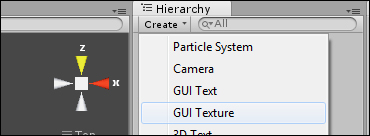
- Through the Inspector view, remove the default GUI Texture from videoTexture by selecting None in the Texture field:
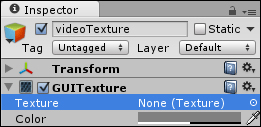
- In the Project view, create a new C# script and rename it to
LoadMovie. - Open the script in your editor and replace everything with the following code:
using UnityEngine; using System.Collections; using System.IO; [RequireComponent (typeof (AudioSource))] public class LoadMovie : MonoBehaviour { public enum source {Resources_folder, Internet}; public source VideoSource = source.Resources_folder; public string fileName = ""; public string fileUrl = ""; public bool relativePath = false; private MovieTexture movieTexture; private string url; void Start (){ if(VideoSource != source.Resources_folder){ GetData("external"); } else { GetData("default"); } } void GetData ( string mode ){ if(mode == "web"){ url = fileUrl; if(relativePath){ url = Application.dataPath + "/" + fileUrl; } StartCoroutine(LoadWWW()); } else if(mode == "default"){ movieTexture = (MovieTexture) Resources.Load(fileName);; StartCoroutine(PlayMovie()); } } IEnumerator LoadWWW (){ Debug.Log(url); WWW www = new WWW (url); yield return www; movieTexture = www.movie; StartCoroutine(PlayMovie()); } IEnumerator PlayMovie(){ while (!movieTexture.isReadyToPlay) yield return 0; Debug.Log(movieTexture); guiTexture.texture = movieTexture; audio.clip = movieTexture.audioClip; Debug.Log("Movie Dimensions: " + movieTexture.width +", " + movieTexture.height); float movieAspectRatio = movieTexture.width / movieTexture.height; float screenAspectRatio = Screen.width / Screen.height; int movieWidth; int movieHeight; if (movieAspectRatio >= screenAspectRatio){ movieWidth = Screen.width; movieHeight = Mathf.RoundToInt(movieWidth / movieAspectRatio); } else { movieHeight = Screen.height; movieWidth = Mathf.RoundToInt(movieHeight * movieAspectRatio); } guiTexture.pixelInset = new Rect(-(movieWidth * 0.5f), -(movieHeight * 0.5f), movieWidth, movieHeight); movieTexture.Play(); audio.Play(); } void OnGUI (){ if(GUI.Button( new Rect(0, Screen.height - 20, 60, 20),"Play")) movieTexture.Play(); if(GUI.Button( new Rect(60, Screen.height - 20, 60, 20),"Pause")) movieTexture.Pause(); if(GUI.Button( new Rect(120, Screen.height - 20, 60, 20),"Stop")) movieTexture.Stop(); } } - Save your script and attach it to the videoTexture game object by dragging it from the Project view to the videoTexture game object in the Hierarchy view.
- Once the script is attached to the camera, let's check its properties. As Video Source, select Resources_folder. Fill out File Name by typing in the name of the video file in the
Resourcesfolder (in our case,videoTexure.theora):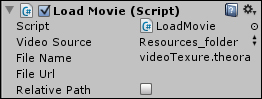
- Play the scene. The texture will be loaded and displayed on the screen.
As soon as the scene starts, the script calls the GetData() function, which loads the movie file using the appropriate method, according to the preferences expressed in the component's options in the Inspector view.
Next, you will find some information on how to fine-tune and customize this recipe:
