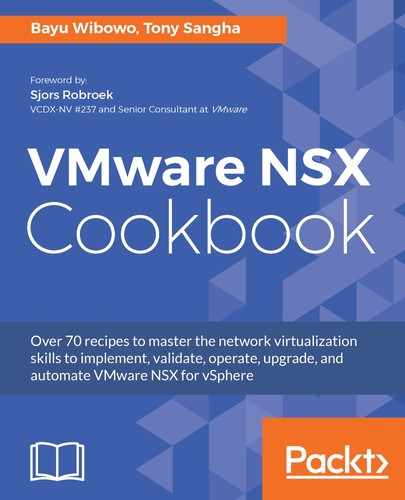Follow the steps below to create a user account in SSO:
- Log into the vSphere web client as an SSO administrator and navigate to the Administration menu:

- In the Navigator pane, select User and Groups under the Single Sign-On menu. In the center pane, select the Users tab and click the green plus symbol to add a new user:

Users with no rights to SSO will not see the Single Sign-On menu.
- In the New User dialog box, enter at least the User name, password, and Confirm password; the remaining textboxes are optional. In this screenshot, we will create a user called nsx-svc. Click OK once finished: