Chapter 5
Checking Out a Seller and Leaving Feedback
IN THIS CHAPTER
![]() Giving feedback
Giving feedback
![]() Reading eBay’s DSR System
Reading eBay’s DSR System
![]() Viewing the seller’s profile
Viewing the seller’s profile
![]() Playing it safe with protection programs
Playing it safe with protection programs
When you’re shopping on eBay, you’re faced with hundreds of items, perhaps even hundreds of listings for the same item. How do you decide where to place your order or your bid? In this chapter, I show you the tools on eBay that guide you to a safe and positive transaction.
Understanding and Giving Feedback
Unlike Amazon, one of eBay’s strong suits is a sense of community formed through its use of feedback. Many experts say the reason eBay originally succeeded where dozens of other dot-com auction sites failed is that eBay paid close attention to the needs of its users.
In the early days, the concept was clear. Pierre Omidyar and his employees figured that if users complained openly (for all other members to see), feedback would be more genuine — not so much flaming as constructive. “Do unto others as you’d have them do” prevailed as a philosophy; above all else, Pierre encouraged buyers and sellers to give each other the benefit of the doubt and to conduct themselves professionally.
It soon became clear to eBay’s three employees that they did not have time to adjudicate member disputes. Thus the feedback system was born. But the pièce de résistance of feedback policy, the part that makes eBay work, is the fact that Pierre and his staff encouraged users to give positive feedback as often as they give negative or neutral feedback.
The benefits of the feedback policy are immediately clear. Before even placing a bid with a seller, a buyer (you) can check the experience other eBay buyers have had doing business with this seller. You can see whether items in a seller’s previous auctions shipped quickly, whether items were packed carefully, whether communication was clear and frequent, and so on. You now have more information about an eBay seller than you have when you walk into a new store in your neighborhood!
The types of feedback
Leaving feedback for the seller comes in three exciting flavors:
- Positive feedback: Someone once said, “All you have is your reputation.” Reputation is what makes eBay function. If the transaction works well, you get positive feedback — and whenever it’s warranted, you should give it right back.
- Negative feedback: If there’s a glitch (for instance, it takes six months to get your Charlie’s Angels lunchbox, or the seller substitutes a rusty Thermos for the one you bid on, or you never get the item), you have the right to leave the seller negative feedback (and get your money back from eBay).
- Neutral feedback: You can leave neutral feedback if you feel so-so about a specific transaction. It’s the middle-of-the-road comment that’s useful when, for example, you bought an item that has a little more wear and tear on it than the seller indicated, but you still like it and want to keep it.
Leaving feedback for a buyer isn’t quite as colorful. A seller can leave only positive feedback for a transaction — or none at all. If I’ve dealt with a particularly difficult buyer, there is a good chance that I won’t leave any feedback at all.
The magic feedback number
You know how they say you are what you eat? At eBay, you are only as good as your feedback says you are. Your feedback is made up of comments — good, bad, or neutral — that people leave about you (and you leave about others). In effect, people are commenting on your overall professionalism. (Even if you’re an eBay hobbyist with no thought of using eBay professionally, a little businesslike courtesy can ease your transactions with everyone.) These comments are the basis for your eBay reputation.
When you get your first feedback, the number that appears next to your User ID is your feedback rating, which follows you everywhere you go on eBay, even if you change your User ID or email address. It sticks to you like glue.
Click the number next to any User ID and get a complete look at the user’s feedback profile. When you do, here are some points to recognize about the user’s magic feedback number:
-
This number is a net figure of the positive and negative comments that were left for that eBay user. For example, if you get 50 positive comments and 49 negative comments, your feedback rating is 1.
For every positive comment you receive, you get a plus 1. For every negative comment, you get a minus 1. Negative comments deduct from your total of positive comments, thereby lowering the number beside your User ID.
 Anyone with a –4.3 rating may have their eBay membership suspended. And don’t make automatic assumptions just because someone has a high feedback rating. Even if someone has a total of 1,000 feedback messages, 250 of them could be negative.
Anyone with a –4.3 rating may have their eBay membership suspended. And don’t make automatic assumptions just because someone has a high feedback rating. Even if someone has a total of 1,000 feedback messages, 250 of them could be negative. - This number shows more than how good a customer or seller you are. As it grows, the feedback number also tells how experienced you are at doing business on the site.
- This number ignores neutral comments. A neutral comment is neither negative nor positive; it doesn’t change the number that appears after your User ID. Neutral comments are used most often when buyers may not be completely happy with transactions, but not so unhappy that they choose to destroy someone’s reputation over the situation.
Giving Detailed Seller Ratings Properly
In addition to a feedback comment and rating (positive, negative, or neutral), buyers can leave detailed seller ratings, too. After the buyer types a comment, he or she is prompted to rate the seller with one to five stars on four different factors of the transaction. Figure 5-1 shows the specific rating factors, and Table 5-1 outlines what the stars mean.

FIGURE 5-1: eBay Detailed Seller Rating system.
TABLE 5-1 What the DSR Stars Mean
|
Rating Question |
# of Stars = Meaning |
In the Real World |
|
How accurate was the item description? |
1 = Very inaccurate 2 = Inaccurate 3 = Neither inaccurate or accurate 4 = Accurate 5 = Very accurate |
In Marsha’s world, the item was either described right or wrong — to me, there is no in-between. So when I rate a seller, the item is either as advertised, or it isn’t. |
|
How satisfied were you with the seller’s communication? |
1 = Very unsatisfied 2 = Unsatisfied 3 = Neither unsatisfied or satisfied 4 = Satisfied 5 = Very satisfied |
As I buyer, I lean toward being very satisfied that I got enough communication from the seller if I get a question answered, and satisfied if I at least get a tracking number notification. But if I haven’t heard from a seller until the item reaches my door, I’m definitely rating in the two-star range. |
|
How quickly did the seller ship the item? |
1 = Very slowly 2 = Slowly 3 = Neither slowly or quickly 4 = Quickly 5 = Very quickly |
As a buyer, you need to check the postmark on the package you receive. If the seller ships the next day or the next day after that, it’s fair to click 5 (Very quickly), no matter how long the postal service took to get it to you. |
|
How reasonable were the shipping and handling charges? |
1 = Very unreasonable 2 = Unreasonable 3 = Neither unreasonable or reasonable 4 = Reasonable 5 = Very reasonable |
When I purchase an item, I know what the shipping cost will be. The only surprise here is when you get an item in a small envelope and you’ve paid $9.00 for shipping — or if you paid for Priority Mail and it comes in another class of service. This is, to me, pretty black-and-white. It’s either going to be reasonable or not. |
In some cases, Detailed Seller Ratings (DSRs) are grayed out when you attempt to leave feedback. This situation occurs under three circumstances:
- Communication: If you haven’t sent any messages to the seller via eBay’s message system, and the seller specifies one-day handling time and uploads tracking information by the end of the next business day, there will be no option to rate the seller.
- Shipping quickly: When the seller posts tracking numbers to eBay for your shipment within the time frame promised in the listing and the package arrives within four days, eBay automatically gives the seller a five-star rating.
- Shipping charges: If the seller provided free shipping, he or she automatically receives a five-star rating.
Here are some other items to keep in mind when you’re deciding on the Detailed Seller Ratings for sellers:
- Shipping takes time: In most cases, as a buyer, it is your choice whether an item is to be shipped via Ground or Priority Mail. You’ve got to realize that Ground shipping can take up to 10 days. eBay will give you a delivery estimate based on the mode of the seller’s shipping. That should be close.
- Shipping costs money: Sellers have to add a little charge to cover the costs of tape, boxes, and packing materials. As a buyer, you’ve got to keep that in mind. If you are unfamiliar with postage rates, you should also know that a package costs a lot more to ship across the country than to ship to the next state. So do a little homework and evaluate shipping costs before you buy. If the shipping is too high, go to another seller.
- Ratings affect the seller’s costs: If your seller is a Top Rated Seller, you should also know that your star ratings affect the fees he or she pays to eBay. Being a good seller (with high DSRs) can save a percentage on their Final Values Fees, so your rating is a very serious matter. Visit Book 8, Chapter 3 for the lowdown on how these ratings affect the Top Rated Seller’s pocketbook.
Becoming a Star
Yes, eBay loves the stars. When you first join eBay, it seems like everyone on eBay has a star next to the User ID except for you. It’s so unfair isn’t it? Well, not really. The stars of many colors are awarded based on the amount of feedback left for you. When you receive a feedback rating of 10, you get a bright new gold star (just like in school).
You may notice stars of other colors — even shooting stars; Table 5-2 gives you the lowdown on what each star color represents.
TABLE 5-2 Star Colors Reflect Feedback Rating
|
Star |
Feedback Rating |
|
Gold star |
10 to 49 |
|
Blue star |
50 to 99 |
|
Turquoise star |
100 to 499 |
|
Purple star |
500 to 999 |
|
Red star |
1,000 to 4,999 |
|
Green star |
5,000 to 9,999 |
|
Gold shooting star |
10,000 to 24,999 |
|
Turquoise shooting star |
25,000 to 49,999 |
|
Purple shooting star |
50,000 to 99,999 |
|
Red shooting star |
100,000 and higher |
After you have a star and you reach a higher level, I assure you that you will get a silly tingly feeling of accomplishment. Very silly, yes, but it’s all part of being an active member of the eBay community.
Leaving Feedback with Finesse
Writing feedback well takes some practice. It isn’t a matter of saying things; it’s a matter of saying only the appropriate things. Think carefully about what you want to say — because after you submit feedback, it stays with the person for the duration of his or her eBay career. I think you should always leave feedback, especially at the end of a transaction, although doing so isn’t mandatory. Think of leaving feedback as voting in an election: If you don’t leave feedback, you can’t complain about the service.
eBay recommends that you make feedback “factual and emotionless.” You won’t go wrong if you comment on the details (either good or bad) of the transaction. If you have any questions about what eBay says about feedback, click the Feedback Forum link at the bottom of any member’s Feedback Profile page.
In the Feedback Forum, you can perform the following feedback-related tasks:
- Leave Feedback: Here you see all pending feedback for all transactions within the past 60 days — the ones for which you haven’t left feedback. Fill them in, one at a time. Then, with one click, you can leave as many as 25 feedback comments at once.
- View a Feedback Profile: Clicking here allows you to type any eBay member’s ID to see that person’s feedback profile (the same as if you clicked the number next to the member’s name).
- Reply to feedback received: If you’ve received feedback that you’d like to respond to, click this link. This comes in handy when a buyer leaves what you feel is an unwarranted negative; you can briefly state your case.
- Follow up to feedback left: Here you may also leave follow-up feedback after the initial feedback should situations change.
- Request feedback revision: This is possible, but before you do it, review this chapter — in particular, the “eBay will consider removing feedback if …” sidebar and the next section’s links to current feedback policy.
- Make feedback public or private: This is where you can decide to show your feedback profile to the public or keep it to yourself.
- Report buyer problems: If you feel you are having a problem with a transaction, click the link in the Feedback Forum and go to the Report a Buyer form in the Resolution Center. To report a buyer, follow these steps:
- Select the recent transaction in question by clicking the option button next to the buyer’s ID.
- Click Continue and select the appropriate situation from the Next, Tell Us What Happened section.
- Click the Submit button to send your complaint to eBay.
On this page, you also have more links that explain the ins and outs of the eBay feedback system. Here are the details on a few:
- All About Feedback: This link takes you to an exclusive help area for feedback questions.
- Feedback Policies: Learn about Feedback policies and the various forms of Feedback Abuse — and how eBay deals with them.
- Feedback FAQs: Here you find answers to frequently asked questions about how to handle feedback — and how buyers can rephrase their knee-jerk negative or neutral feedback entries to something more accurate after sober reflection (and a request from the seller). You have 10 days to change or remove your feedback before the request expires.
Ways to Leave Feedback
Several ways are available to leave feedback comments:
- In the Purchase History area of your My eBay, click the Leave Feedback link next to the transaction.
- In the Feedback Forum,
http://pages.ebay.com/services/forum/feedback.html, click the Leave Feedback link to see a list of all your completed transactions from the last 30 days for which you haven’t left feedback. - On your My eBay Summary, scroll down and on the bottom you will see the Orders heading. You will see a Leave Feedback box next to purchases with which you can leave feedback.
To leave feedback for a seller, follow these steps:
-
Enter the required information.
Note that your item number is usually filled in, but if you’re placing feedback from the user’s feedback page, you need to have the number at hand.
- Choose whether you want your feedback to be positive, negative, or neutral.
- Type your feedback comment.
-
Fill in your star ratings by clicking the stars next to the questions (as I discuss in the earlier section, “Giving Detailed Seller Ratings Properly”).
If you decide that the seller’s description was inaccurate, you will have to explain why by clicking next to the explanations that appear (shown in Figure 5-2).
- Click the Leave Feedback button.
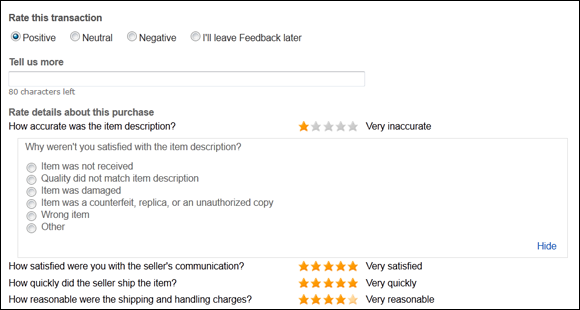
FIGURE 5-2: Be sure to select the proper reason you are giving a seller low ratings.
You Have the Last Word — Replying to Feedback
After reading feedback you’ve received from others, you may feel compelled to respond. If the feedback is negative, you may want to defend yourself. If it’s positive, you may want to say thank you.
To reply to feedback, follow these steps:
-
On your My eBay Overview page, click Account, then Feedback.
You’re transported to the Feedback page where you can leave feedback or request a feedback revision.
- Click the link at the top to go to the Feedback Forum.
- Click the Reply to Feedback Received link.
- When you find the feedback you want to respond to, click the Reply link.
- Type your response.
Checking Out a Seller’s Reputation
You’ve finally found an item you’d like to buy. Don’t place that bid just yet! Taking a look at the seller’s feedback will supply you with a good deal of information about the reputation of your potential trading partner.
Although the eBay Money Back Guarantee covers your transaction in almost any way, it will not cover you if the seller takes a long time to ship. By looking at the seller’s feedback, you can tell whether you’ll get the birthday gift you bought for your sister in time for the celebration.

FIGURE 5-3: The Top Rated Plus seal shows the sellers with the best customer service.
When you consider buying a more expensive item, be sure to click the seller’s feedback number when you visit the item page. Clicking the number will show you the member profile: the Feedback Summary and the DSR ratings, as shown in Figure 5-4. After you click the feedback number, you should examine some important details if you want to be a savvy, security-minded shopper.

FIGURE 5-4: A sample member profile.
On the left side of the page you see Recent Feedback Ratings; on the right, the Detailed Seller Ratings. You also see the counts of feedback comments divided by time periods: 1 month, 6 months, and 12 months. Note the following significant entries:
- Positive Feedback comments: You may notice that the actual number of positive comments is higher than the positive figure. This is because every eBay community member can comment only once a week on another member and have it count in the feedback rating. (The net rating was previously based on comments from unique users.) All feedback entries count as long as they’re left in different weeks.
- Neutral comments: Neutral comments are usually left when a party wasn’t thrilled with the transaction but nothing happened that was bad enough to leave a dreaded, reputation-ruining negative comment.
- Negative comments: The number of negative comments may also vary, just as the positives do, for the same reason.
Reading Feedback Reviews
Scrolling down the feedback history page, you’ll be able to read the actual reviews left by other eBay members. In Figure 5-5, you’ll see a sample of my feedback. You see each member’s User ID, along with his or her feedback rating and comment.

FIGURE 5-5: Feedback comment page.
By default, you see the All Feedback Received tab. You may use the other tabs at the top of the page to sort the comments as follows:
- Feedback as a Seller: These are comments from people who bought something from this seller.
- Feedback as a Buyer: When you buy and play by the rules, you get some positive feedback.
- All Feedback: A conglomeration of all feedback left for the particular member, regardless of whether that person was a buyer or a seller in a transaction.
- Feedback Left for Others: Checking the type of feedback someone leaves about others can give you an insight into his or her personality. When considering making a big purchase, I always check this area; it helps me know the type of person I’m dealing with. When you read feedback that makes nasty slams at the other person, or if the person uses rude words or phrases when leaving feedback, it’s a clue that you may be dealing with a loose cannon.
Many independent eBay sellers are experienced buyers as well as sellers — they have an excellent grasp of how eBay feels from a customer’s point of view, and know how to handle any of your concerns.
- When buying from a seller who sells the same item repeatedly, use the clickable links to past transactions to see whether other buyers of the same item were pleased with their purchases.
-
When you come across neutral or negative feedback in the numbers, click to read those specific feedbacks.
 The feedback system relies on the expectation that members give each other the benefit of the doubt. When you come across negative (or neutral) feedback about a seller, look for the seller’s response and see whether the problem was resolved before you make your final judgment. You may even see a follow-up feedback comment from the buyer saying that everything has been settled.
The feedback system relies on the expectation that members give each other the benefit of the doubt. When you come across negative (or neutral) feedback about a seller, look for the seller’s response and see whether the problem was resolved before you make your final judgment. You may even see a follow-up feedback comment from the buyer saying that everything has been settled.
Getting Protection on eBay
One thing’s for sure in this world: Nothing is for sure. That’s why insurance companies exist. Several forms of protection are available for eBay users:
- eBay Money Back Guarantee
- eBay Motors Vehicle Purchase Protection
- Verified Rights Owner program
For more information on how to acquire various protections for your buyers, see Book 2, Chapter 4.
eBay Motors Vehicle Purchase Protection
A major benefit of buying a car on eBay is that you are covered against certain losses associated with some types of fraud. To qualify (this is the easy part), you simply need to purchase the car on eBay. (See? I told you it was simple.)
The Protection Plan gives you some pretty specific protections against conditions such as these that may result in losses:
- You pay for a vehicle and never receive it.
- You send a refundable deposit for a vehicle and never receive it.
- Vehicle Purchase Protection does not cover any damage on vehicles 10 years old or older or without a clear title.
- You pay for a vehicle and receive it but suffer losses because
- The vehicle was determined by a law enforcement agency to have been stolen at the time the listing ended.
- The vehicle has an undisclosed or unknown lien against its title.
- The vehicle make, model, or year is different from what was described in the seller’s listing at the time you placed your bid or offer.
- A title is required for the vehicle by your state and the seller’s state but you did not receive a title from the seller and it is not possible to obtain a title from the appropriate DMV.
- The vehicle has a title with an undisclosed salvage, rebuilt/rebuildable, unrebuildable, reconstructed, scrapped/destroyed, junk, lemon, manufacturer-buyback, or water-damage brand at the time the listing ended. (This protection is not available for vehicles listed in the Dune Buggies, Race Cars, or Trailers categories.)
- The vehicle is less than 20 years old and has more than a 5,000-mile odometer discrepancy from the mileage as stated in the seller’s listing. (This protection is only available for vehicles listed in the Cars & Trucks and RVs & Campers categories.)
- The vehicle had undisclosed engine, body, transmission, and/or frame damage at the time of purchase that will cost more than $1,000 to repair. The cost of repair to any one of those components must exceed $1,000. For vehicles in the Boats (engine and hull only), Buses, Commercial Trucks, and RVs & Campers categories, the cost of the undisclosed engine, body, transmission, or frame damage must exceed $1,500. Vehicles in the Race Cars category are not eligible for this protection (gee, I wonder why).
Learn more about this protection and any current updates at
pages.ebay.com/ebaymotors/buy/purchase-protection/index.html
Verified Rights Owner program
eBay is a venue — a place where sellers sell their wares to smart shoppers like you. No one at eBay owns the items, and no one at eBay can guarantee that any item is as described in auction listings. That means you could, theoretically, buy a “genuine” Kate Spade purse on eBay for $24, and immediately realize when it arrives that the purse is counterfeit. That’s not eBay’s fault. (Shame on you for thinking you could get that kind of deal on a new Kate Spade purse — but if you can, for real, email me and let me know where.)
Just because eBay doesn’t take the blame for its fraudulent sellers’ handiwork doesn’t mean that eBay doesn’t care if you get duped. Their VeRO (Verified Rights Owner) program connects eBay with companies or persons who care to protect their intellectual property rights (such as a copyright, trademark, or patent) against possible infringements in eBay listings. VeRO members send proof to eBay that they own the specified intellectual property. In return, they can report infringements to eBay — and eBay’s listing police will end the counterfeit listings. This is not an automatic service, however, and the property owners are responsible for finding their own infringements on the site.
Many VeRO members have their own profile pages. To see a list of links to these pages, go to
http://pages.ebay.com/seller-center/listing/create-effective-listings/vero-program.html
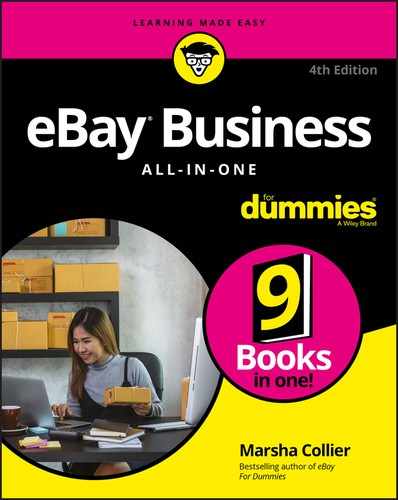
 Keep in mind that neutral feedback will affect the seller’s feedback percentage (and reputation). The feedback percentage (next to the feedback number) is calculated based on the total number of feedback ratings received in the last 12 months. This does not include repeat feedback from the same buyer in the same week.
Keep in mind that neutral feedback will affect the seller’s feedback percentage (and reputation). The feedback percentage (next to the feedback number) is calculated based on the total number of feedback ratings received in the last 12 months. This does not include repeat feedback from the same buyer in the same week. In the real world (at least in the modern American version of it), anybody can sue anybody else for slander or libel; this fact holds true on the Internet, too. Be careful not to make any comments that could be libelous or slanderous. eBay is not responsible for your actions, so if you’re sued because of posting slanderous feedback (or anything else you’ve written), you’re on your own. The best way to keep yourself safe is to stick to the facts and don’t get personal.
In the real world (at least in the modern American version of it), anybody can sue anybody else for slander or libel; this fact holds true on the Internet, too. Be careful not to make any comments that could be libelous or slanderous. eBay is not responsible for your actions, so if you’re sued because of posting slanderous feedback (or anything else you’ve written), you’re on your own. The best way to keep yourself safe is to stick to the facts and don’t get personal.