Chapter 1
Connecting with Up-to-Date Technology
IN THIS CHAPTER
![]() Setting up your hardware
Setting up your hardware
![]() Going online without your own computer
Going online without your own computer
![]() Choosing an Internet service provider
Choosing an Internet service provider
![]() Getting friendly with your browser
Getting friendly with your browser
If the whole idea of technology gives you the creeps, don’t back out now. I feel your pain. Every bit of new tech knowledge that’s entered my brain has penetrated only after a great deal of mental whining. I suffered the pain so that you wouldn’t have to.
Better yet, you don’t need to know much technology (in the true sense of the word) to run a successful online business. Most online sellers have about as much knowledge as you will after you read this chapter.
Starting with the Right Device
You don’t have to know a lot of fancy computer mumbo-jumbo to do well on eBay, but you must have a computing device. (Okay, if you have your heart set on using eBay from a mobile device, I give you tips for using them throughout the book.) If you’re in the market for a computer, you can buy a new, used, or refurbished system, depending on your computing needs. Consider laptops or tablets for portability as well.
The absolute necessities
Although the following list is geared mainly toward the purchase of new PCs (which you can get for a few hundred bucks), you should read this info even if you’re thinking of buying a used computer:
- Look for a computer with a good-size hard drive. Remember how the classic movie The Time Machine sent a traveler thousands of years into the future? Imagine if each of those years was a computer file. The more time you spend using your computer, the more stuff you want to save on your hard drive. The more stuffed your drive, the bigger the timespan it represents — and the less you’d want to lose it. I recommend buying the biggest hard drive your budget affords you — because no matter how large your hard drive is, you’ll find a way to fill it up. And while you’re at it …
- Consider an external backup drive of at least 1.5TB. Backing up your data on a regular basis can help save you from the many disasters that sometimes befall a computer that’s active on the Internet. You can find new 1.5TB drives for sale on eBay for under $50.
- Make sure you have a top-quality modem. Your modem connects your computer to the Internet, normally using a broadband cable or (mostly in days of yore) a telephone line. Even if you have a high-speed connection (see later in this chapter), you need a modem that transfers lots of data quickly (we’re talking many thousands of megabits per second, or Mbps). The fastest cable modem currently in use is DOCSIS 3.0 (backward-compatible with older standards). DOCSIS 3.0 has more channels than previous versions, and can bond multiple channels for higher speeds. If you rent your modem from your Internet provider, request an upgrade to the latest standards.
- Get a big screen. An LCD or LED monitor that has at least a 23-inch screen with high resolution can make a huge difference after several hours of rabid listing, bidding, or proofreading your item descriptions. (If your monitor is smaller, you may have a hard time actually seeing the listings and images.)
- Make sure the computer’s central processing unit (CPU) is fast. A CPU (also known as a “chip”) is your computer’s brain. It should be the fastest you can afford. You can always opt for the top of the line, but even a slower 2 GHz (gigahertz) processor could suffice. One of my computers is an antique slowpoke, but it’s still fast enough that it won’t choke when I ask it to do some minor multitasking. If you want lightning-fast speed (imagine a Daytona 500 race car with jet assist), you have to move up to an octa-core processor.
-
You must have a keyboard. No keyboard, no typing. In the case of a tablet, if you’re comfortable with an on screen keyboard, go for it, the basic keyboard is fine. They do make ingenious ergonomic models, but if the standard keyboard feels comfortable to you, stick with it.
Different keyboards have different feels. I like a keyboard with “clicky” keys, because their action lets my fingers know that the letters I type actually appear. Test out several keyboards prior to purchase and see which one suits your typing style.
- You need a pointing device, usually a mouse. Some laptops come with touchpads or trackballs designed to do the same thing — give you a quick way to move the pointer around the screen so you can select options by clicking or tapping.
Buying a used computer
If you don’t have much money to spend, you might want to investigate the used market. Thousands of perfectly good used machines are floating around looking for a caring home. You can pick up a model that’s a few years old for a couple of hundred dollars, and it will serve your budding eBay needs just fine. The same holds true for used Macs. Make sure a monitor is included in the purchase price (or buy a new one). The good news: eBay’s sellers sell their old computers when upgrading. You can get some great deals.
Buying a refurbished computer or device
If you don’t feel comfortable buying a used machine, you may want to consider a factory-refurbished model. These are new machines that were returned to the manufacturer for one reason or another. The factory fixes them so they’re just like new and then sweetens the deal with a warranty. Some companies even offer optional, extended, on-site repairs. What you’re getting is a new computer at a deep discount because the machine can’t be resold legally as new.
Major computer manufacturers such as Dell, Lenovo, Hewlett-Packard, and Apple provide refurbished computers. Check whether their websites have stores on eBay, or go direct to their sites. For example, you can visit, www.apple.com/shop/browse/home/specialdeals/mac, www.hp.com/go/refurbished, http://outlet.lenovo.com/outlet_us/, and www.dell.com/outlet, and check for closeouts and refurbished goods. I do it and have never been burned!
Upgrading your devices with the help of eBay
You can also find on eBay all the bits and pieces you need to upgrade your computing system. The items you may find most useful include
- Digital cameras and scanners
- Flash drives and memory cards
- Wireless routers
- Monitors
- Printers
You may have to keep checking in and monitoring the different listings on eBay or manufacturers’ sites; they change daily. On eBay, put in your best bid, and check back later to see whether you’ve won! (If you want to find out about the fine art of auction sniping — bidding at the last minute — skip to Chapter 6 in this minibook. I won’t be insulted if you leave me in Chapter 1 for a while now. Honest.)
Connecting to eBay without a Computer or While at Home
Selling on eBay isn’t as easy without a computer; it can be done, but eventually you’ll want to buy one. That said, I do a large proportion of my eBay work on mobile devices, and it’s very convenient.
I’ll be referring to the use of the eBay mobile app throughout the book because it is easy to use. I generally start posting drafts of my listings from a smartphone (using an older phone with a good camera) and finish the listings on my laptop.
I find it easier to be sure my listing is competitive when I can check other active (and sold) items on the site at the same time. Also, I often tend leave out some details when I’m posting from a phone or tablet.
If you’re going to run a professional business, complete with a postage service and bookkeeping, you’ll need to use the features of a computer at some point in your online selling career.
If you get a long lunch at work or have to kill time waiting for clients to call back, you may want to get started on eBay from your work computer. But give it a lot of thought before you do. Pink slips can come to those who run online business on company time.
Choosing an ISP
Okay, so you have a computer, and you’re ready to surf eBay. Hold on a minute — before you start surfing, you need access to the Internet. (Details, details… .) The way to access the Internet is through an ISP, or Internet service provider, such as Spectrum, Comcast, or AT&T. If you don’t already belong to one of these, don’t worry; joining is easy.
Before you decide what kind of broadband connection you want, go to the following site, shown in Figure 1-1:
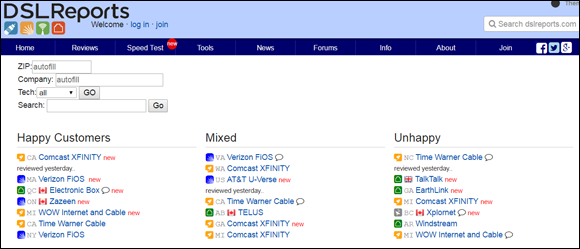
FIGURE 1-1: The DSLReports website has handy tools to help you select an ISP in your area.
Although the site is named DSLReports, they cover all types of ISPs in North America. Just type your Zip code in the appropriate text box next to the Review Finder on the home page, and click the Go button. You’ll see a page similar to Figure 1-1. From the resulting list, read the reports from other users in your area. You can also click the Reviews in Detail link to see which broadband service provider is doing the best job. You can read reviews, post questions, and get all the information you need to decide what kind of high-speed connection will work best for your setup.
Broadband (high-speed) connections can be a boon to your eBay business. Here’s the skinny on the different types:
- DSL: Short for Digital Subscriber Line. For as little as $12.95 a month, you can move quickly over regular copper phone lines and always be connected to the Internet. A DSL line can move data as fast as three megabits per second (3 Mbps) — that’s three thousand kilobits per second. At that speed, a DSL connection can greatly enhance your eBay and Internet experiences.
- Cable: An Internet cable connection is the most reliable, fastest, and most expensive method for Internet access (whether or not you have digital cable TV). Using the DOCSIS 3.0 modems mentioned before, you can theoretically get speeds over 150 Mbps. Your Internet connection runs through a cable and is regulated by the provider. With the advent of digital cable, this reliable and speedy Internet connection is an excellent alternative. (See my speed report from my wireless network in Figure 1-2.)

FIGURE 1-2: Wireless speed results from an 801.11ac router on the 2.4 GHz band.
Browsing for a Browser
When you get a computer, you get an Internet browser for free. A browser is the software program that lets your computer talk to the Internet. It’s like having your own private cyberchauffeur. Type the address (also known as the URL, for Uniform Resource Locator) of the website you want to visit, and boom, you’re there. For example, to get to eBay’s home page, type www.ebay.com and press Enter. (It’s sort of a low-tech version of “Beam me up, Scotty!” — and almost as fast.)
Windows 10 comes with a speedy new browser called Edge (which replaces the venerable Internet Explorer). Other most-used browsers are Safari for iOS and Google Chrome (available both for iOS and the PC), with the previous champ, Firefox, still hanging in. All four programs are powerful and user-friendly.
- Go to
www.google.com/chromefor Google’s Chrome browser. - Go to
www.mozilla.com/firefoxfor Firefox.
If you’re a web-browsing veteran, have you ever wondered what happened to all those buttons and drop-down lists at the top of your browser? They’re going the way of VHS. According to recent statistics from StatCounter, 53.72 percent of Internet users are using Chrome to surf the web, 14.63 percent use Apple’s Safari, and 6.32 percent Firefox. In the accompanying sidebar, I explain in depth how you can use keyboard shortcuts to browse the web more efficiently. Read on while we browse together.
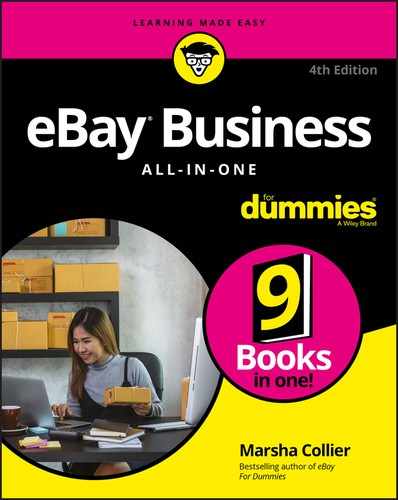
 For the most part, refurbished computers are defined as returns, units with blemishes (scratches, dents, and so on), or evaluation units. The factories rebuild them to the original working condition, using new parts (or sometimes used parts that meet or exceed performance specs for new parts). They come with 60- to 90-day warranties that cover repairs and returns. Warranty information is available on the manufacturers’ websites. Be sure to read it before you purchase a refurbished computer.
For the most part, refurbished computers are defined as returns, units with blemishes (scratches, dents, and so on), or evaluation units. The factories rebuild them to the original working condition, using new parts (or sometimes used parts that meet or exceed performance specs for new parts). They come with 60- to 90-day warranties that cover repairs and returns. Warranty information is available on the manufacturers’ websites. Be sure to read it before you purchase a refurbished computer.