Chapter 3
Five-Star Customer Service via Personalized Communications
IN THIS CHAPTER
![]() Brushing up on your writing skills
Brushing up on your writing skills
![]() Creating Auto Answers
Creating Auto Answers
![]() Customizing eBay’s transaction messages
Customizing eBay’s transaction messages
Business is business, yes, but you and I know that’s not all there is to it. When you’re in business, you must remember that your customers are number one; they deserve your very best “five-star service.” Businesses become successful by inspiring a “wow” when it comes to servicing customers, shipping quickly, and selling quality merchandise. The image that you project through your messages and listings identifies you to prospective shoppers as a professional — or not. Your messages should be polite and businesslike. Your listings shouldn’t make prospective buyers feel like you’re hustling them, sneaking in hidden fees, or being pushy with austere rules when they’re trying to make a purchase.
You don’t have to have the most beautiful listings to succeed. Instead, you need products that sell — and willingness to take the time to build good customer relations. This is what gives a small-time entrepreneur a distinct advantage over a mega-company that branches its sales onto eBay. In this chapter, I cover some ways — from writing effective descriptions to sending cordial communications — to let your customers know that they’re number one in your book.
Communicating Takes a Little Effort
Perhaps English class wasn’t your favorite, but good grammar and proper spelling and punctuation in your communications portray you as a pro. As a writer, I constantly patrol the grammar and punctuation websites to brush up on my writing skills. (Okay, I also have brilliant editors covering up my transgressions… .)
Throughout the rest of this section, I provide some examples of effective email messages. Study these and also check out a few online business letter examples. And don’t forget good manners. You don’t want to be too formal, but you do want to be personable and polite.
When information is missing in a listing description, I find that about 20 percent of the time when I send an inquiry, I don’t get a response — guaranteeing that I won’t be buying that product from that source. Many folks refuse to buy from someone who doesn’t care enough to respond to a question. When I do get responses, some are terse, brusquely written notes. Sellers who take the time to write short, considerate, fast replies get my business. Manners inspire confidence.
Anticipating Initial Buyer Inquiries
A relevant item description is the key to initial customer satisfaction. If you answer all the likely questions as part of a well-written description, there will be less need for the customer to deluge you with questions about your item. (In Book 3, Chapter 3, you find a full breakout of the information that your item description should include.)
Why would you want to make your item description try to pre-answer initial inquiries from buyers? Aside from immediately reassuring the buyer that you know your business, here are a couple more reasons:
- You may lose a sale if you don’t. Other sellers may have the same item with a more complete description, and it’s just as easy for customers to buy from a seller they know is selling just what they want.
- Your Detailed Seller Ratings may be affected if the description is inaccurate or missing. eBay feels that most transactions need not include communication past the buyer reading your description. For that reason, your feedback will receive an automatic five-star rating if you satisfy these three criteria:
- You specify one-day handling time and upload tracking information within one business day.
- There are no buyer- or seller-initiated communications in eBay Messages.
- There are no requests for contact information between you and the buyer.
Despite eBay’s policy, it’s not to say that communication with a prospective buyer is undesirable. The opposite is true. If you do get an inquiry, be sure to answer as quickly as humanly possible, and give the customers all the information they need. Once you do, they will most likely leave you five stars for communication.
Use eBay’s options to manage communications for your buyers. This way, if your customers scroll to the bottom of your description and click Ask a Question, they’re taken to your Auto Answers.
Follow these steps to set up your Auto Answers:
- Go to your My eBay page by clicking the link in the upper-right corner of most eBay pages.
-
Mouse over the Account tab, and click the Manage Communications with Buyers option, as shown in Figure 3-1.
You arrive at an area where you can customize your questions and email messages. (I discuss email best practices in the later sections of this chapter.)
- Scroll down the page to the What your buyers can do section and click Edit.
-
On the resulting page, select the check boxes to indicate which communications you want to provide for your buyers, or go directly to
http://contact.ebay.com/ws/eBayISAPI.dll?ManageSellerFAQAs shown in Figure 3-2, your options are
- Include a message at checkout when they pay. This option is most important because buyers may have special instructions for delivery or may just want to reach out and say Hi. (Both are part of making your customer happy.)
- Send you messages on eBay while they’re shopping. If you don’t indicate (in the See answers to your FAQs box) that you want to have Auto Answers for your listing, you must select the check box here.
- Have your phone number. If you’d like prospective buyers to be able to give you a call, put your number here. This might be beneficial if you’re selling expensive and unique items.
- See answers to your FAQs. When a buyer clicks Ask a Question, your Q&A appears on the listing page.
-
Scroll down the page and click a topic shown to see what eBay supplies as an Auto Answer.
These Auto Answers are automatically generated from the details you input (or have on file with eBay) when you list your item.
-
(Optional) Create your own questions and answers if you have other specifications you want the customer to know about.
To do so, here’s the drill:
- From the list, select the topic to which your answer applies.
- Click the Add a Question link.
- In the Add Your Own Q&A dialog box that appears, type your question and answer, as I show in Figure 3-3.
- Type in as many custom Q&As as you wish, changing topics in the Topic list as needed. When you’re finished, click the Submit button at the bottom.
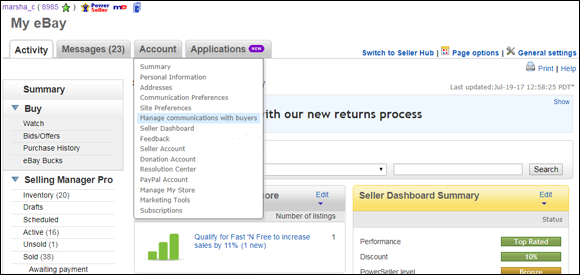
FIGURE 3-1: Accessing your buyer communications options.
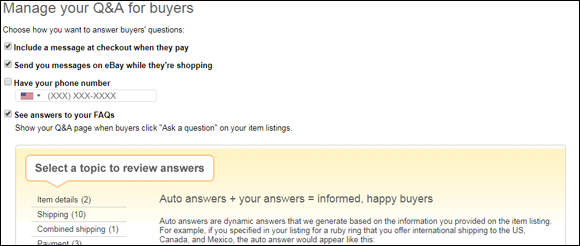
FIGURE 3-2: Click the check box to indicate your preferences for communication.
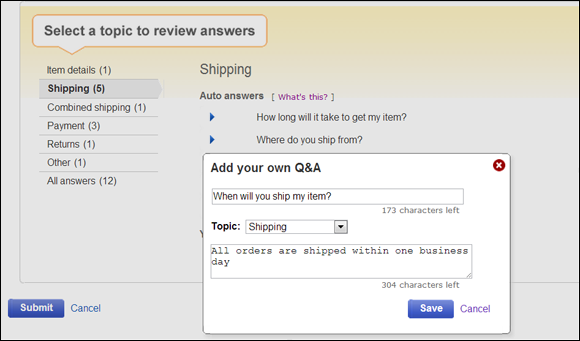
FIGURE 3-3: Create your own questions to appear in your Auto Answers.
Communicating through eBay Messages
When a prospective buyer has a question or wants to send you an offer on an item, and you permit such communications, you will know about it in two ways: through email or your eBay mobile app. You’ll get a notification from eBay, alerting you that a question has been asked; it looks something like the message in Figure 3-4. A best offer email will arrive in your email inbox and notifications on mobile.

FIGURE 3-4: Email notification of a best offer on one of my listings.
Responding to an eBay query
When you receive an email message from a buyer, you can click the Respond button in the email and go directly to the online question to post your response, or (for safety’s sake it’s best not to click links in email) go directly to your My eBay page and click the Messages tab.
You can also respond from the eBay mobile app: Just open the app, tap the hamburger icon, and a side menu will appear. Then select Messages or Notifications as shown in Figure 3-5.
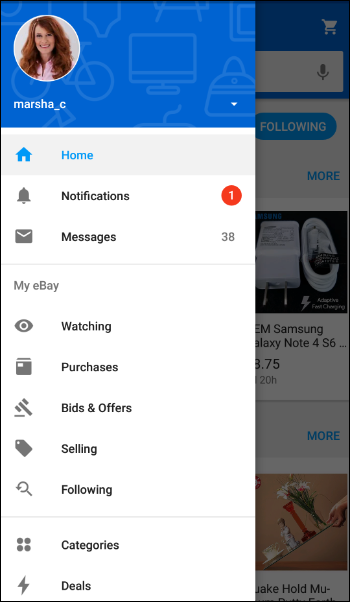
FIGURE 3-5: Accessing eBay messages from the mobile app.
When you visit your eBay message box, you can find, read, and respond to your customer’s message.
You can also go directly to the item page, where you’ll see a notice that you have a question to answer. Click the link and you’re taken to the message page where you can respond to the question. (This is the same page that the email links to.)
Making your response friendly, helpful, and productive
When answering a question, a brief and straightforward response is good. For example, I wrote the following note in response to a question regarding the condition of the Christmas tree in one of my auctions:
Hello,
Yes, the aluminum Christmas tree in my listing is in excellent condition. The 58 branches are full and lush and will look great for the holidays. Please write again if you have any more questions or concerns.
Don’t forget to check my other listings for a color wheel and a revolving tree turner. They would look great with this tree, and I can combine them for shipping.
Thank you for writing,
Marsha
Isn’t that pleasant? The note addresses the question in a respectful and personable manner. Writing a note like this doesn’t take long. You should be doing it.
Personalizing Your Buyer’s Communication
Your eBay business can easily run on autopilot because eBay will automatically send email messages to buyers at various points in the transaction:
- The moment a buyer purchases an item
- Once a buyer completes checkout and has paid
- When the buyer hasn’t paid after a few days
- When an order is updated with tracking and shipping information
- To remind the buyer to leave Feedback (about a month after the transaction)
Sending an email when you must
When you feel you need to communicate with a customer, remember that you do have the customer’s email address from your PayPal transaction. Since eBay looks down on too much on-site communication between buyer and seller, you might just want to try a direct email instead of going through eBay if your message is innocuous.
I email my buyers only under certain circumstances:
- When I upgrade shipping
- When I see from tracking that an item is hung up in shipping
- When the buyer has written a question in the PayPal buyer comment box
Under no circumstances do I email a buyer for any other reason. When there’s a problem with a transaction, the messages that are sent through eBay are critical, as they are used by eBay to judge the outcome of a dispute. Such emails need to be part of the transaction record.
Include a thank-you note in the package
Every time I ship an item, I enclose a slip of paper thanking the buyer for their purchase. These notes aren’t big or fancy. I print them on a color printer, four to a page, stack them, and cut them up for package inclusion.
When I receive a package with a note of thanks inside, I remember the seller. It’s a smart way to get the attention of your buyer. If you have a website, you can print the URL on the note along with a social media contact, so your buyers can get to know you better. Personalization is the name of the game these days.
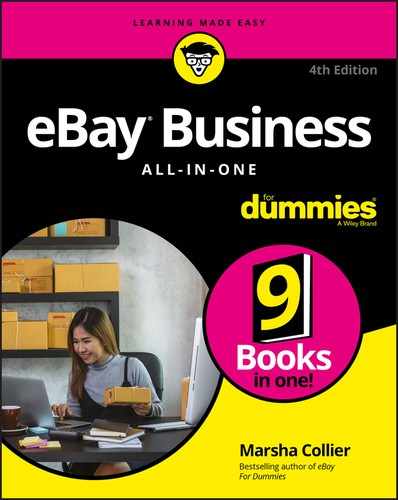
 Putting your eBay Store URL in your signature is a great way to get new customers to view your other merchandise.
Putting your eBay Store URL in your signature is a great way to get new customers to view your other merchandise. Have you ever received a bulk-generated, boilerplate email? The other party hasn’t bothered to fill in half the blanks, and you’re almost insulted just by having to read it? Receiving a note like this after you’ve requested that the seller combine purchases (and the letter pays no attention to your request) is especially annoying. Emails can cross, but a personal approach goes a long way with customers.
Have you ever received a bulk-generated, boilerplate email? The other party hasn’t bothered to fill in half the blanks, and you’re almost insulted just by having to read it? Receiving a note like this after you’ve requested that the seller combine purchases (and the letter pays no attention to your request) is especially annoying. Emails can cross, but a personal approach goes a long way with customers.