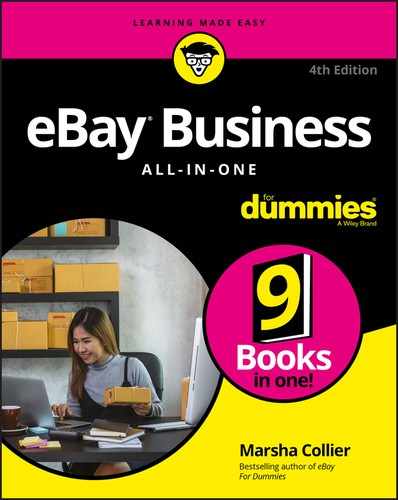Chapter 3
Taking Care of Your Finances
IN THIS CHAPTER
![]() Understanding bookkeeping
Understanding bookkeeping
![]() Using accounting software efficiently
Using accounting software efficiently
When you meet with one of the professionals described in Chapter 2 in this minibook, you’ll need to bring a complete and accurate set of books. To prepare accurate books, you can hire a bookkeeper (who will use accounting software) or you can learn how to use accounting software yourself. Don’t shy away; you can do this.
Lots of folks who are successfully using bookkeeping software today knew nothing about bookkeeping before they set up their own accounts. I’m one of them. I keep my books and file quarterly taxes myself and send the year end reports to my accountant. This chapter paves the way into professional and relatively painless bookkeeping.
Keeping an accurate accounting of your business gives you one major benefit: You can, at any time, look at your bookkeeping and have an idea of how well (or not) your business is doing.
I researched to find which software was the best selling and easiest to use. I had many discussions with CPAs, enrolled agents, and bookkeepers. The software that these professionals most recommend for business — generally considered the best, which is why I devote so much of this chapter to it — is Intuit’s QuickBooks.
According to the National Small Business Association’s 2017 Small Business Taxation Survey, one in three small businesses report spending more than 80 hours — two full work weeks — each year on federal taxes. Plus, they spend a bunch of money. My goal, in my 20 years in business, is to spend the least time and money on these tasks. The advice in this chapter is based on my experience and current research.
QuickBooks is also available in an online version. I personally use the desktop version and their Payroll for my business. Whether you use the (subscription) SaaS service or desktop (fixed cost) is a personal decision. I can say that the desktop version has more features for ecommerce businesses. If QuickBooks Online is what you’d like to start with, give it a try. Especially if you’ve never used an accounting program before. If you find you need more features in the future, you can easily move to the desktop.
What? Double-Entry Accounting?
You already understand double-entry accounting if you keep your checkbook up to date. Professional-level business bookkeeping is quite similar, done through a similar double-entry system.
Double-entry accounting requires each transaction to be recorded in two accounts. From one account there is a debit (minus) and the other gets a credit (plus), as shown in Table 3-1. When the books are reconciled, this method minimizes errors as the sum of the accounts with debit balances should equal the sum of credit balance accounts.
TABLE 3-1 Double-Entry Bookkeeping Transactions
|
Account |
Debit |
Credit |
|
Assets |
Increase |
Decrease |
|
Expenses |
Increase |
Decrease |
|
Liabilities |
Decrease |
Increase |
|
Owner’s Equity |
Decrease |
Increase |
|
Revenues |
Decrease |
Increase |
Stephen L. Nelson (MBA, CPA MS in Taxation), the author of QuickBooks 2017 All-in-One For Dummies (Wiley), describes it this way: “The formula [behind double-entry accounting] says that a business owns stuff and that the money or the funds for that stuff come either from creditors (such as the bank or some vendor) or the owners (either in the form of original contributed capital or perhaps in reinvested profits).”
To be honest, this whole double-entry bookkeeping makes my head spin and makes me a little sick to my stomach. That’s why I use QuickBooks software to do the work of debiting and crediting for me automatically. If you really want to understand in depth how this all works, I recommend you read Stephen’s book.
QuickBooks: Professional Bookkeeping
QuickBooks offers several versions, from basic to enterprise (company-size) solutions tailored to different types of businesses. The various versions have a few significant differences. QuickBooks Pro adds job costing and expensing — and the capability to design your own forms. QuickBooks online does a darn good job, too, so check out the comparison at
and see which version is best for you. I use QuickBooks Pro (the least expensive desktop edition), so that’s the version I describe in the rest of this section. If you’re just purchasing QuickBooks Pro, you may have an updated version that works a bit differently. But the accounting basics that the software provides for your business don’t change.
I update my QuickBooks software every few years, and the product improvements continue to save me time in performing my bookkeeping tasks. If you find that you don’t have time to input your bookkeeping data, you may have to hire a part-time bookkeeper. The bonus is that professional bookkeepers probably already know QuickBooks. Also, at the end of each year, the QuickBooks program will supply you with all the official reports your enrolled agent (EA) or certified public accountant (CPA) will need to do your taxes. (Yes, you really do need an EA or a CPA.) You can even send your preparer a backup on a flash drive or a CD. See how simple bookkeeping can be?
QuickBooks Pro
When you first fire up QuickBooks Pro, you must answer a few questions to set up your account. Among the few things you need to have ready — before you even begin to mess with the software — are the following starting figures:
- Cash balance: This may be the amount in your checking account (no personal money, please!) or the amount of money deposited from your eBay profits. Put these profits into a separate checking account to use for your business.
- Accounts receivable balance: Does anyone owe you money for some auctions? Outstanding payments make up this total.
- Account liability balance: Do you owe some money? Are you being invoiced for some merchandise that you haven’t paid for? Total it and enter it when QuickBooks prompts you.
If you’re starting your business in the middle of the year, gather any previous profits and expenses that you want to include because you’ll have to input this information for a complete annual set of diligently recorded books. I can guarantee that this is going to take a while. But you’ll be thanking me for insisting that you get organized. It just makes everything work smoother in the long run.
QuickBooks EasyStep Interview
After you’ve organized your finances, you can proceed with the QuickBooks EasyStep Interview, shown in Figure 3-1. The EasyStep Interview is designed to provide a comfort level for those with accounting-phobia and those using a bookkeeping program for the first time. If you mess things up, you can always use the Back arrow and change what you’ve input. If you need help, simply click the Help button and the program will answer many of your questions. Hey, if worst comes to worst, you can always delete the company file (including your erroneous inputs) and start over.
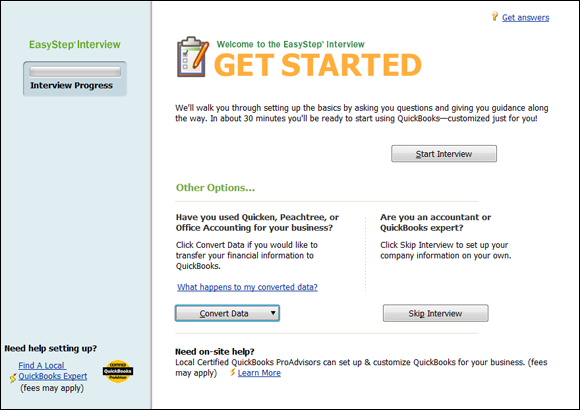
FIGURE 3-1: A QuickBooks Pro EasyStep Interview start page.
For the whirlwind tour through the QuickBooks EasyStep Interview, just follow these steps (which are only a general guideline):
-
Start QuickBooks, and choose the Create a New Company option.
You’re now at the EasyStep Interview.
-
On the first page of the interactive portion of the interview, type your company name (this becomes the filename in your computer) and the legal name of your company.
If you’ve filed a fictitious name statement (see Chapter 1 in this minibook), the fictitious name is the legal name of your company.
- Continue to follow the steps, answering other questions about your business, such as the address and the type of tax form you use.
-
When QuickBooks asks what type of business you want to use, choose Retail Shop or Online Commerce (as I did in Figure 3-2).
 If you have a business other than your eBay sales — perhaps consulting or teaching others — you may want to just leave the Company box blank in QuickBooks, specify no business option, and build your own chart of accounts from the one they give you — that’s what I did.
If you have a business other than your eBay sales — perhaps consulting or teaching others — you may want to just leave the Company box blank in QuickBooks, specify no business option, and build your own chart of accounts from the one they give you — that’s what I did. -
When QuickBooks asks whether you want to use its chosen chart of accounts, choose Yes.
You can always change the accounts later. If you want to spend the time, you can input your entire custom chart of accounts — more about that in the next section — manually (but I really don’t recommend it, since the generated chart is easily edited).
- Answer some more general questions, which I’m sure you can handle with the aid of the intuitive QuickBooks help feature.
-
When the preferences pages appear, I recommend that you select the option that says, “Enter the bills first and then enter the payments later.”
 This is a handy option; if you input your bills as they come in, you can get an exact idea of how much money you owe at any time by just starting the program.
This is a handy option; if you input your bills as they come in, you can get an exact idea of how much money you owe at any time by just starting the program. - Click the box to indicate that you collect sales tax.
- On the Sales Tax preferences page, indicate the agencies for which you collect sales tax, and then set up the tax-collecting information.
-
Decide whether you want to use QuickBooks to process your payroll.
Even if you’re the only employee, using QuickBooks payroll information makes things much easier when it comes to required deductions and filling out your payroll deposits. I subscribe additionally to QuickBooks Enhanced Payroll — which files reports and sends my business’ Federal and State payments for me, electronically and automatically. This saves hours of labor and pays for itself over a year’s time.
-
Answer a few more questions, including whether you want to use the cash basis or accrual basis of accounting.
The accrual basis posts sales the minute you write an invoice or post a sales receipt, and posts your expenses as soon as you post the bills into the computer. Accrual-basis accounting gives you a clearer picture of where your company is financially than does cash-basis accounting. The cash basis is when you record bills by writing checks — expenses are posted only when you write the checks. This way of doing business may be simpler, but the only way you’ll know how much money you owe is by looking at the pile of bills on your desk.
- If you’re comfortable doing so, just click Leave and then input the balance of your required information directly into the program without using the Interview feature.
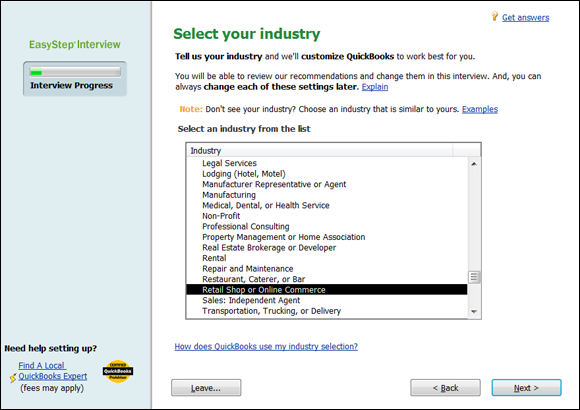
FIGURE 3-2: Selecting your company type.
Setting Up a Chart of Accounts
After you’ve finished the EasyStep Interview and have successfully set up your business in QuickBooks, the program presents a chart of accounts — essentially an organization system, rather like file folders, that keeps all related data in the proper area. When you write a check to pay a bill, it deducts the amount from your checking account, reduces your accounts payable, and increases your asset or expense account if that’s appropriate.
You have a choice of giving each account a number. These numbers, a kind of bookkeeping shorthand, are standardized throughout bookkeeping. Believe it or not, everybody in the industry seems to know what number goes with what item. To keep things less confusing, I like to use titles as well as numbers.
To customize your chart of accounts, follow these steps:
- Choose Edit⇒ Preferences.
- Click the Accounting icon (on the left).
-
Click the Company preferences tab and indicate that you’d like to use account numbers.
An editable chart of accounts appears. Because QuickBooks doesn’t assign account numbers by default, you’ll need to edit the chart to create them.
-
Go through your QuickBooks chart of accounts and add any missing categories.
You may not need all these categories — and you can always add more later. In Table 3-2, I show you a chart of accounts that a CPA wrote for an eBay business. To get an idea of how you can customize the chart of accounts, also look at Figure 3-3, which shows you the chart of accounts from my own business.
TABLE 3-2 eBay Business Chart of Accounts
|
Account Number |
Account Name |
What It Represents |
|
1001 |
Checking |
All revenue deposited here and all checks drawn upon this account. |
|
1002 |
Money market account |
Company savings account. |
|
1100 |
Accounts receivable |
For customers to whom you extend credit. |
|
1201 |
Merchandise inventory |
Charge to cost of sales as used, or take periodic inventories and adjust at that time. |
|
1202 |
Shipping supplies |
Boxes, tape, labels, and so forth; charge these to cost as used, or take an inventory at the end of the period and adjust to cost of sales. |
|
1401 |
Office furniture and equipment |
Desk, computer, telephone. |
|
1402 |
Shipping equipment |
Scales, tape dispensers. |
|
1403 |
Vehicles |
Your vehicle if it’s owned by the company. |
|
1501 |
Accumulated depreciation |
For your accountant’s use. |
|
1601 |
Deposits |
Security deposits on leases. |
|
2001 |
Accounts payable |
Amounts owed for the stuff you sell, or charged expenses. |
|
2100 |
Payroll liabilities |
Taxes deducted from employees’ checks and taxes paid by company on employee earnings. |
|
2200 |
Sales tax payable |
Sales tax collected at time of sale and owed to the state. |
|
2501 |
Equipment loans |
Money borrowed to buy a computer or other equipment. |
|
2502 |
Auto loans |
This is for when you get that hot new van for visiting your consignment clients. |
|
3000 |
Owner’s capital |
Your opening balance. |
|
3902 |
Owner’s draw |
Your withdrawals for the current year. |
|
4001 |
Merchandise sales |
Revenue from sales of your products. |
|
4002 |
Shipping and handling |
Paid by the customer. |
|
4009 |
Returns |
Total dollar amount of returned merchandise. |
|
4101 |
Interest income |
From your investments. |
|
4201 |
Other income |
Income not otherwise classified. |
|
5001 |
Merchandise purchases |
All the merchandise you buy for eBay; you’ll probably use subaccounts for individual items. |
|
5002 |
Freight in |
Freight and shipping charges you pay for your inventory, not for shipments to customers. |
|
5003 |
Shipping |
Shipping to your customers: USPS, FedEx, UPS, and so on. |
|
5004 |
Shipping supplies |
Boxes, labels, tape, bubble wrap, and so on. |
|
6110 |
Automobile expense |
When you use your car for work. |
|
6111 |
Gas and oil |
Filling up the tank. |
|
6112 |
Automobile repairs |
When your business owns the car. |
|
6120 |
Bank service charges |
Monthly service charges, NSF charges, and so on. |
|
6140 |
Contributions |
Charity. |
|
6142 |
Data services |
Does an outside firm process your payroll? |
|
6143 |
Internet service provider |
What you pay to your Internet provider. |
|
6144 |
Website hosting fees |
Fees paid to your hosting company. |
|
6150 |
Depreciation expense |
For your accountant’s use. |
|
6151 |
eBay fees |
What you pay eBay every month to stay in business, based on your sales. |
|
6152 |
Discounts |
Fees you’re charged for using eBay and accepting credit card payments; deducted from your revenue and reported to you on your eBay statement. |
|
6153 |
Other auction site fees |
You may want to set up subcategories for each site where you do business, such as Yahoo! or Amazon. |
|
6156 |
PayPal fees |
Processing fees paid to PayPal. |
|
6158 |
Credit card or merchant-account fees |
If you have a separate merchant account, post those fees here. |
|
6160 |
Dues |
Membership fees you pay if you join an organization (relating to your business) that charges them. |
|
6161 |
Magazines and periodicals |
Books and magazines that help you run and expand your business. |
|
6170 |
Equipment rental |
Postage meter, occasional van. |
|
6180 |
Insurance |
Policies that cover your merchandise or your office. |
|
6185 |
Liability insurance |
Insurance that covers you if (for example) someone slips and falls at your place of business (can also be put under Insurance). |
|
6190 |
Disability insurance |
Insurance that will pay you if you become temporarily or permanently disabled and can’t perform your work. |
|
6191 |
Health insurance |
If you provide it for yourself, you may be required to provide it to employees. |
|
6200 |
Interest expense |
Credit interest and interest on loans. |
|
6220 |
Loan interest |
When you borrow from the bank. |
|
6230 |
Licenses |
State and city licenses. |
|
6240 |
Miscellaneous |
Whatever doesn’t go anyplace else in these categories. |
|
6250 |
Postage and delivery |
Stamps used in your regular business. |
|
6251 |
Endicia.com fees |
Fees for your eBay business postage service. |
|
6260 |
Printing |
Your business cards, correspondence stationery, and so on. |
|
6265 |
Filing fees |
Fees paid to file legal documents. |
|
6270 |
Professional fees |
Fees paid to consultants. |
|
6280 |
Legal fees |
If you have to pay a lawyer. |
|
6650 |
Accounting and bookkeeping |
Bookkeeper, CPA, or EA. |
|
6290 |
Rent |
Office, warehouse, and so on. |
|
6300 |
Repairs |
Can be the main category for the following subcategories. |
|
6310 |
Building repairs |
Repair to the building you operate your business in. |
|
6320 |
Computer repairs |
What you pay the person to set up your wireless network. |
|
6330 |
Equipment repairs |
When (say) the copier or the phone needs fixing. |
|
6340 |
Telephone |
Regular telephone, fax lines. |
|
6350 |
Travel expenses |
Business-related travel, business meals. |
|
6360 |
Entertainment |
When you take eBay’s CEO out to dinner to benefit your eBay business (don’t forget to invite me too). |
|
6370 |
Meals |
Meals while traveling for your business. |
|
6390 |
Utilities |
Major heading for subcategories that follow. |
|
6391 |
Electricity and gas |
Electricity and gas. |
|
6392 |
Water |
Water. |
|
6560 |
Payroll expenses |
Wages paid to others. |
|
6770 |
Supplies |
Office supplies. |
|
6772 |
Computer |
Computer, tablets, software, and supplies. |
|
6780 |
Marketing |
Advertising or items you purchase to give out that promote your business. |
|
6790 |
Office |
Miscellaneous office expense, such as bottled water delivery. |
|
6820 |
Taxes |
Major category for the following subcategories below. |
|
6830 |
Federal |
Federal taxes. |
|
6840 |
Local |
Local (city, county) taxes. |
|
6850 |
Property |
Property taxes. |
|
6860 |
State |
State taxes. |
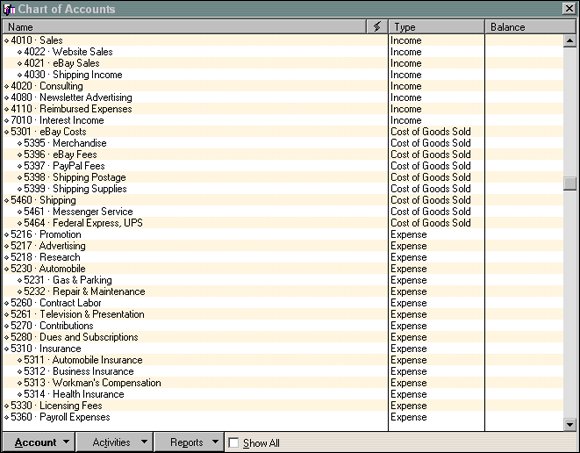
FIGURE 3-3: The chart of accounts from my eBay business.
Having QuickBooks Report on Your eBay Business
QuickBooks can give you up-to-the-minute reports about the status of your eBay business and keep track of everything — including payroll and sales-tax liability — in the background. Here are a few things that I like about using QuickBooks to streamline an online business:
-
Inventory reports: As you purchase inventory, aside from deducting the money from your checking account and expensing your merchandise account, QuickBooks adds the purchased merchandise to your inventory. Every time you sell an item, QuickBooks deducts the item from your inventory.
Figure 3-4 shows you a part of an inventory report that I pulled out of the program. You can see how valuable the data is. With a click of my mouse, I can see how much I have left in stock and the average number of items I’ve sold per week.
- Sales-tax tracking: Depending on how the program is set up (based on your own state sales tax laws), you can request a report that has all your taxable and nontaxable sales. The report calculates the amount of sales tax you owe. You can print this report for backup information of your sales-tax payments to the state.
- Payroll: Whether you use the Enhanced Payroll Service to prepare your payroll or input the deductions yourself, QuickBooks posts the appropriate withholdings to their own accounts. When it comes time to pay your employees’ withholding taxes, QuickBooks can generate the federal reporting form (all filled in) for submitting with your payment.
- Sales reports: QuickBooks gives you a plethora of reports with which you can analyze your sales professionally. One of my favorite reports is the Sales by Item Summary. This report gives you the following information for every inventoried item you sell, in whatever time period you choose:
- Quantity sold
- Total dollar amount sold
- Percentage of sales represented by each item
- The average price the item sold for
- COGS (cost of goods sold) by item
- Average cost of goods sold by total sales per item
- Gross profit margin in dollar amounts
- Gross profit margin expressed as percentage
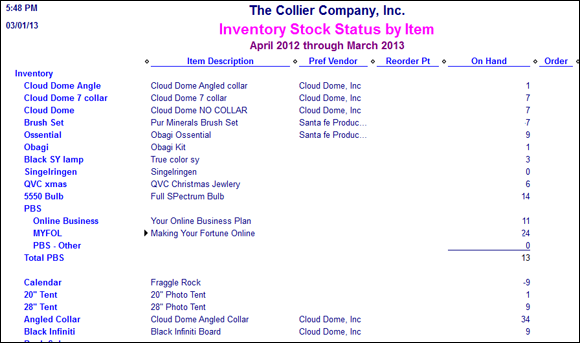
FIGURE 3-4: A portion of an inventory-tracking report.
Posting Sales from PayPal My Way
Some sellers import PayPal data into QuickBooks; I don’t. The problem with that import process is that a new customer file is set up for each of your sales.
Saving each sale as a new customer will make your database huge in no time. Last time I checked, the maximum number of names (employees, customers, vendors) for QuickBooks Pro is 14,500. QuickBooks is a large program to begin with, and if you’re going to use it (and update it) for several years, the database might explode.
If you’ve ever worked with large files, you know that the larger the data file, the more chance there is for the data to become corrupt. That’s the last thing you want. Besides, a successful online business can max out QuickBooks with over 14,000 customers in just a few years.
Posting sales to match deposits
In this section, I show you a procedure I developed to process my PayPal sales. I’ve run it past several accountants and QuickBooks experts, and it’s garnered rave reviews. I’m sharing it with you because I want you to be able to run your business smoothly. Lots of sellers use this method. It shortens your inputting time.
Rather than post an invoice for every customer, I input my sales into a customer sales receipt as shown in Figure 3-5. Whenever I make a PayPal deposit into my business checking account — which is every few days, depending on how busy sales are — I post my sales into QuickBooks. This way, the total of my sales receipt equals the amount of my PayPal deposit. (If you’ve ever tried to reconcile your PayPal deposits with your sales and your checking account, you know how frustrating it can be.)
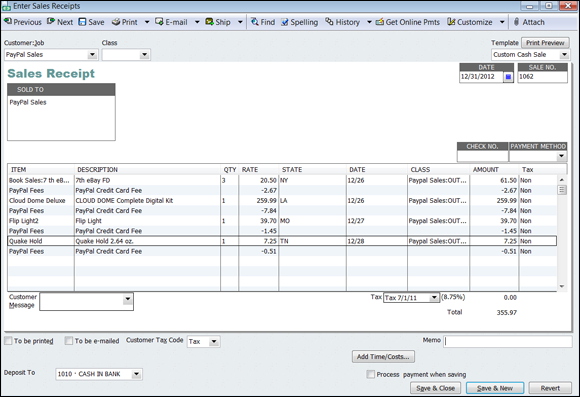
FIGURE 3-5: My customer sales receipt.
In my QuickBooks, I designate PayPal as the customer. It makes no difference who bought what; the only thing that matters is which item sold (to deduct from inventory) and for how much (to post to my financial data).
Customizing the sales data
The program gives you the flexibility to customize forms, and Figure 3-5 shows my customized sales receipt for PayPal sales. PayPal is a taxable customer when sales are made in the State of California, and the appropriate sales tax is applied automatically. I added the following when I customized the form:
-
PayPal fees: I set up PayPal fees as a credit against sales. (In Figure 3-5, you can see they are applied as a negative.) This helps me match the total amount of the sales receipt to my PayPal deposit. It also gives me a discount line in my sales reports that tracks my total paid in PayPal fees. The PayPal fees line also appears in the “cost of goods sold” area of my financial statements.
 In case you’re wondering about eBay fees, they have their own line in my chart of accounts. I charge eBay fees to my company credit card. When the credit card expenses are posted, eBay fees post as an expense to the eBay fees account.
In case you’re wondering about eBay fees, they have their own line in my chart of accounts. I charge eBay fees to my company credit card. When the credit card expenses are posted, eBay fees post as an expense to the eBay fees account. - State: I type the two-letter state abbreviation of the shipping location with each item. This serves as backup information for my State Board of Equalization (the California sales tax board) and also allows me to run reports on what has sold in which states.
- Date: The date at the top of the sales receipt is the posting date. The date in the product posting indicates the date the PayPal payment was posted.
-
Class: Every item posted in QuickBooks can be part of a defined class to make it easier for you to isolate certain types of transactions. I set up two classes of PayPal sales: California sales and out-of-state sales. California sales are classified as taxable; out-of-state sales are classified as nontaxable. QuickBooks calculates the tax liability automatically.
 Although PayPal does send a Form 1099 at the end of the year, it does not break out sales tax.
Although PayPal does send a Form 1099 at the end of the year, it does not break out sales tax. - Tax classification: When I type the first two letters into the class area (OU for out-of-state sales and CA for in-state sales), the tax line changes automatically to Tax or Non-Tax. QuickBooks would do this whether I show this field in the sales receipt or not, but by having it appear, I can use it as a secondary reminder to post the taxable class properly.
By inputting my eBay sales data in this way, I streamline the process in several ways. I post data to only one program, only once. From this sales receipt, I get updated inventory reports, accurate sales tax data, and accurate expense and income tracking. It also eases the process of reconciling my checking account.