Chapter 8
Participating in the Community
IN THIS CHAPTER
![]() Setting up your Profile page
Setting up your Profile page
![]() Having fun in boards, chats, and discussions
Having fun in boards, chats, and discussions
![]() Joining an eBay group
Joining an eBay group
eBay is more than just an Internet location for buying and selling great stuff. Most of all, eBay is about people. For years now, the byword for business has been “social media” — and eBay at one time had a large and bustling community of its own. As in real-life communities, you may participate as much as works for you.
As you’ve probably heard, one of the main ways to participate in the eBay community is through feedback (which I explain in detail in Chapters 5 and 7). In this chapter, I show you some other ways to become part of the eBay community. Social media has opened up many new groups — and new ways to share ideas with other sellers who may not want to hang around eBay all day. On the eBay site, you can socialize, get information from other members, leave messages, or just read what everybody’s talking about on eBay’s message boards, category boards, and corporate announcement board. The tools in this chapter help you solidify your place in the community that is eBay.
Your Social Profile on eBay
Want to know more about the people on eBay? You can learn by clicking their User IDs to visit their Profile pages. eBay users with active Profile pages have a Me icon (with a blue lowercase m and a red lowercase e) next to their User IDs.
If you’re on eBay, you need a Profile page; consider it akin to your Facebook page. Checking out the Profile for each person you conduct business with gives you an opportunity to get to know those folks. Because eBay is a cyberspace market, you have no other way to let prospective bidders know that you’re a real person. (Don’t you shop at some stores because you like the owners or people who work there?)
The Profile page enables you to personalize yourself as a bidder to sellers and as a business to prospective bidders. (See Figure 8-1 for an example.)

FIGURE 8-1: An example of a business Profile page from member NobleSpirit.
A Profile page benefits you also when you buy. Sellers like to know about bidders to build confidence in their trading partners. You can see an example of a personal My eBay page in Figure 8-2.
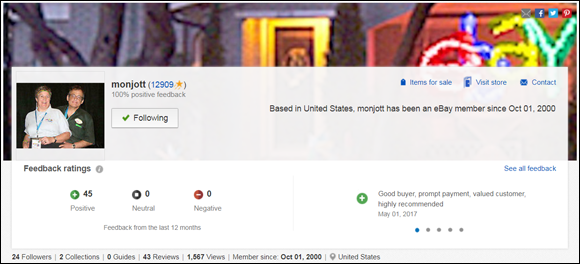
FIGURE 8-2: Monjott tells us about their business.
If you don’t have a Profile page, put this book down for a minute and set one up. It doesn’t have to be a work of art; just get something up there to tell the rest of the community who you are. You can always go back later and add to it.
Reaching the World through Your Profile Page
If staying social is the key to the new web, your eBay profile is the hub of your eBay user interaction. Your Profile page is there for customers and the eBay community. People like to know about other people, and your eBay pages let folks know who they’re doing business with.
To create your page, hover over the “Hi (username)” in the upper-left corner of the eBay navigation bar and click your username. (Whenever you want to check your Profile, you can also click your username anywhere it appears on eBay.)
This page will be pre-populated with items you’re selling and your reviews (if you’ve reviewed an item on eBay), but your bio and profile picture will need to be filled in.
Your profile page contains basic information about you as a seller, your recent feedback, your eBay Store (if you have one), as well as:
- Items for sale: Images and links to your current listings.
- Collections: Links to items you have chosen to add to your collections from eBay item pages. You can make many collections and set them to be private or public from your profile page.
- Following: When you choose to follow an item search or an eBay seller, they show up here.
Take an opportunity to edit the page. Here’s the lowdown on what you can do to personalize your page after clicking the Edit Profile button under your User ID. When you click that button, small pen icons appear, showing you where you can edit the page:
- Upload a Profile photo: Click the pen icon in the corner of the square next to your User ID. The page will prompt you to upload your Profile image. Choose a photo that portrays you and your personality. There are no requirements for size, so I suggest using a close-to-square headshot. If you do not select a headshot, your face might be too small for folks to see.
- Upload a cover photo: Just as on Facebook, you may upload a photo for the top of your page. Keep in mind that text covers a good deal of the cover photo, so don’t select a picture in which the most important spot is at the bottom. When you’re selecting (or cropping) an image for use as a cover photo, keep in mind eBay’s recommended size (1200 pixels x 270 pixels) for best viewing. Also eBay prefers image files to be smaller than 5MB.
- Add content: Here you have 250 characters to talk about yourself, your eBay life, or the items you enjoy selling or buying.
It’s easy to share a link to your Profile or to find other buyers and sellers by typing an eBay ID into an eBay URL, like this: www.ebay.com/usr/<User ID>. My Profile page, for example, is www.ebay.com/usr/marsha_c and is pictured in Figure 8-3. I can't wait to see your creativity on your eBay profile page!
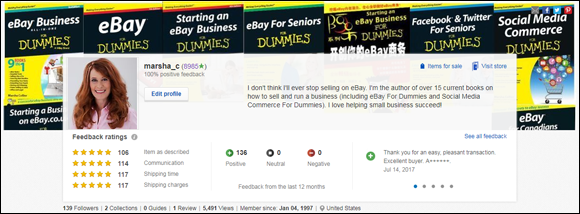
FIGURE 8-3: Welcome to my eBay Profile page!
Your profile page reflects your many varied interests. From here, eBay gives you other ways to express yourself (links to all these pages are also on the main Community page):
- Collections: Have a hobby? Maybe enjoy an old TV series or a movie? (No cracks about my collection of the rare Star Trek collectibles:
www.ebay.com/cln/marsha_c/The-Most-Rare-Star-Trek-Collectibles/59087095010). You can curate your own online image collection to share. Anytime you see a Star icon (shown in Figure 8-4) you can click to add to a collections page. I think you’ll enjoy putting one together. - Reviews: Wondering what other eBay members think of a particular product, book, or movie? Better yet, contribute one of your own. Reviews you post show up when people search for an item that eBay users have posted reviews for. At the top of a listing, under the title, you will see Product ratings and Stars, as in Figure 8-5. To write a review for one of these products, simply scroll down the page to the area shown in Figure 8-6 and click the Write a review box.
- Guides: Do you have a special talent? Maybe you’re an expert on antique linens and want to share that knowledge? If you aren’t putting it on your own blog (which I recommend as the smartest strategy), there’s still a place on eBay for you. Go to the Guides area and post your guide to help other eBay members. Just go to
www.ebay.com/gds.
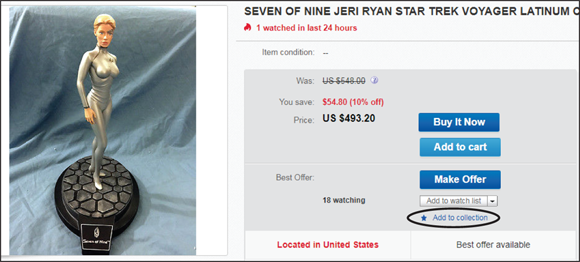
FIGURE 8-4: Look for the Star icon to add your favorites to a collection.

FIGURE 8-5: eBay members review books and other products.
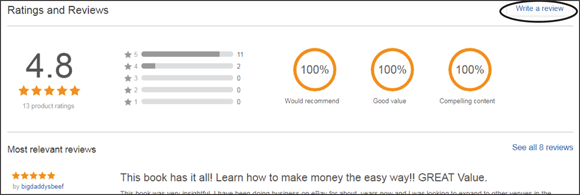
FIGURE 8-6: Click Write a review to add your opinion along with your eBay User ID.
Playing Nice with Other eBay Members
The navigation bar has a handy Community link that connects you to the people and happenings on eBay. eBay has more than 169 million active users — a bigger population than some countries — but it can still have that small-town feel through groups and discussion boards. Start on the main page by clicking Community on bottom of eBay pages (or go directly to http://community.ebay.com/). Now you can access dozens of category-specific groups and discussion boards.
But there’s a whole lot more to the eBay community, as you find out in this section. Take a little time to explore it for yourself.
News and chat, this and that
The Community Overview page is not quite like The New York Times (“All the News That’s Fit to Print”), but it is the place to go to find all the news. Figure 8-7 shows you what the Community home page looks like.
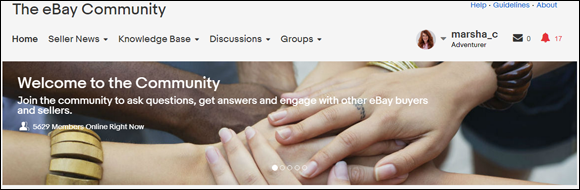
FIGURE 8-7: The main Community page features links to social places on eBay.
Hear ye, hear ye! eBay’s announcements
If you were living in the 1700s, you’d see a strangely dressed guy in a funny hat ringing a bell and yelling, “Hear ye, hear ye!” every time you opened eBay’s announcements. (Then again, if you were living in the 1700s, you’d have no electricity, no computer, no fast food, or anything else you probably consider fun — like eBay!) In any case, eBay’s Announcements are the most important place to find out what’s going on (directly from headquarters) on the website. And no one even needs to ring a bell.
The Announcements page is where eBay lists new features and policy changes. You find out about upcoming changes in categories, new promotions, and eBay goings-on. Reach this page by clicking the Announcements link at the bottom on most eBay pages or by going to the following page:
Figure 8-8 shows you eBay’s Announcements, complete with information that could affect your listings.

FIGURE 8-8: Keep up to date on what’s new at eBay by visiting the Announcements board.
Help! I need somebody
If you ever have specific eBay questions, I suggest you click the Help & Contact link at the top of all eBay pages and get the policy information right from eBay. If you want to get involved in a discussion, go to the community and ask a question.
To get an answer on a discussion board, you can search the community for your topic, or start a thread by clicking Start a discussion further down the Community home page (shown in Figure 8-9). Title your thread with your question, and you’ll no doubt get an answer to your query posted swiftly.

FIGURE 8-9: Start a discussion with eBay members here.
Keep in mind that the Community area is social and is full of opinions. You can take the advice here — or not. Use your good judgment. People may have their own agendas. Note, also, that one has to know about this area to participate. Many may come here just to chat; they may not really be active in your area of expertise.
Going Deeper into the Community
To find discussions you might like to join as a participant, click the downward-facing arrows at the top of the eBay Community page. Figure 8-10 shows you some current options in the Discussions area.
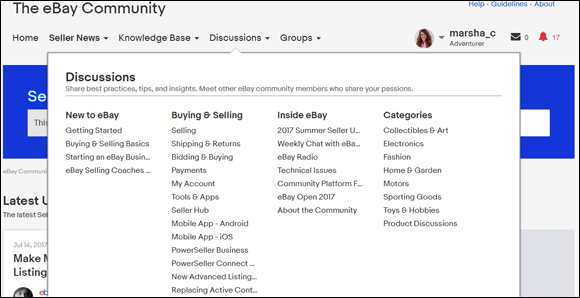
FIGURE 8-10: There are also many active eBay groups on LinkedIn and Facebook that have an even wider selection of deep discussions.
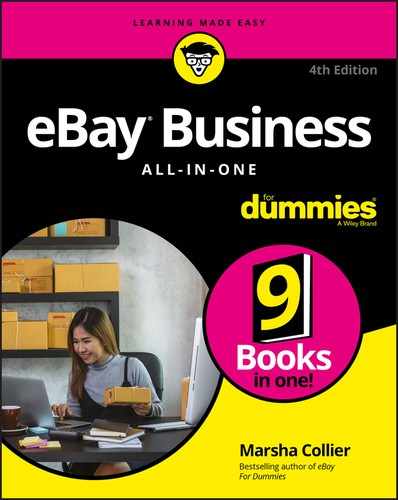
 The Profile page can also be a deal-maker or a deal-breaker. Once I was looking around eBay for some extra-long cables, and I found several sellers selling just what I wanted. One of the lower-priced sellers had a low feedback rating because he was new on eBay. But he had a Profile (previously called an About Me page), so I clicked. I found out that the seller was a computer technician by trade, and that he and his son made these computer cables together as a family business at home in the evenings. The money they made went to pay for their father-son trips to see their favorite baseball team play. What a great family enterprise! Better yet, he guaranteed the cables. As you might have guessed, I bought the cables, and we both got positive feedback.
The Profile page can also be a deal-maker or a deal-breaker. Once I was looking around eBay for some extra-long cables, and I found several sellers selling just what I wanted. One of the lower-priced sellers had a low feedback rating because he was new on eBay. But he had a Profile (previously called an About Me page), so I clicked. I found out that the seller was a computer technician by trade, and that he and his son made these computer cables together as a family business at home in the evenings. The money they made went to pay for their father-son trips to see their favorite baseball team play. What a great family enterprise! Better yet, he guaranteed the cables. As you might have guessed, I bought the cables, and we both got positive feedback. If you’re following a search or seller, you can make that private by clicking Public under the image on the Profile page.
If you’re following a search or seller, you can make that private by clicking Public under the image on the Profile page. The one cardinal rule for eBay chat boards and message boards is: No doing business on the board. No advertising items for sale! Not now. Not ever. eBay bans any repeat offenders who break this rule from participating on these boards.
The one cardinal rule for eBay chat boards and message boards is: No doing business on the board. No advertising items for sale! Not now. Not ever. eBay bans any repeat offenders who break this rule from participating on these boards.