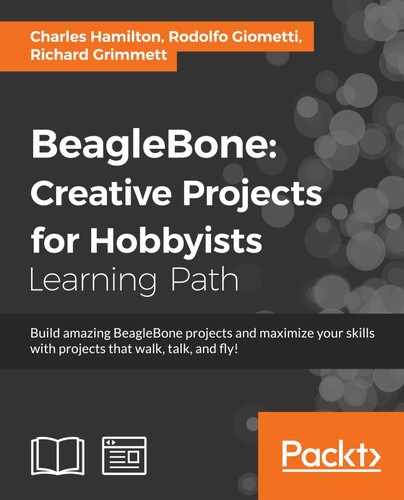Here is a recipe to add a new module into Node.js. In this case, we'll use Nodemailer, a powerful and highly customizable API e-mail engine. We chose this module because we wanted to actually have the script do something interesting and not just spit out another onscreen print command. At the end of this recipe, you will be able to run a script that sends an e-mail to your inbox.
Open up LXTerminal. Alternatively, open up the Cloud9 IDE in the manner described in the previous section.
Create a directory for your projects using the following command:
$ mkdir projects
Perform the following steps after creating a directory for your project:
- Browse to this new directory and make another
emailerdirectory using the following command:$ cd projects $ mkdir emailer
- Now, go to the new directory with the following command:
$ cd emailer - Although it's not mandatory, the following command is the proper first step to setting up your node environment:
$ npm initYou will see a series of prompts that you can fill out; you can skip them by hitting the return (Enter) key on your keyboard.
What you will do with these prompts and inputs is create the metadata to populate a file called
package.json. This file's purpose is to give information tonpm, which allows it to identify the project as well as handle the project's dependencies. - Next, we will use the following command to install the star of the current show: a node package called
nodemailer:$ sudo npm install nodemailer --save - Navigate to the new directory created by the installation and open up a
nanowindow with a new filename, as described here:$ cd node_modules/nodemailer $ sudo nano nodemailer-test.js
- Copy and paste this code in the
nanowindow://This code has been modified from the nodemailer github example. var nodemailer = require('nodemailer'); var transporter = nodemailer.createTransport({ service: 'Gmail', auth: { user: '[email protected]', pass: 'user_password' } }); // setup e-mail data with unicode symbols var mailOptions = { // sender address from: 'Ground Control <[email protected]>', // list of receivers to: 'sender_name1@some_domain.com, [email protected]', // Subject line subject: 'This is Ground Control to Major Tom', // plaintext body text: 'Can you hear me, Major Tom?', // html body html: '<b>Can you hear me Major Tom?</b>' }; // send mail with defined transport object transporter.sendMail(mailOptions, function(error, info){ if(error){ return console.log(error); } console.log('Message sent: ' + info.response); });
Note
The preceding code is a modification of nodemailer's GitHub example. Also note: if you run into problems copying and pasting the code, you can download the code from https://github.com/HudsonWerks/Nodemailer/blob/master/examples/nodemailer-test.js.
Finally, if you use Gmail for your account in this example and run into login errors, there are numerous troublehooting tips here: https://github.com/andris9/nodemailer-wellknown/issues/3.
- Save the new file using the keyboard command, Ctrl + x with
nano, and then typeYfor "yes".Then, press the return (Enter) key.
- Now, run the following command:
$ node nodemailer-test.js - Ta-da! If all went well, you should receive an e-mail from Ground Control in your inbox.
- 6 things you should know about Node.js: This is perhaps the best (and most succinct) article on why Node.js has become a freight train for rapid, robust development, and can be found at http://www.javaworld.com/article/2079190/scripting-jvm-languages/6-things-you-should-know-about-node-js.html.
- The Node Beginner Book: The author of this book provides the first 21 pages for free and charges for the rest of the book, which is definitely worth the $20.00. You can find it athttp://www.nodebeginner.org/.
- Mixu's Node book: Although it was originally written several years ago, it remains an excellent in-depth introduction to Node.js. This can be easily found at http://book.mixu.net/node/.
- From Java to Node.js: You can find this at https://n0tw0rthy.wordpress.com/2012/01/08/from-java-to-node-js/.
- For further ideas on which modules are out there, explore the extensive list of node modules found at https://github.com/nodejs/node/wiki.
To explore this particular module, including nodemailer's wide variety of features and customization options, check out https://github.com/andris9/Nodemailer.