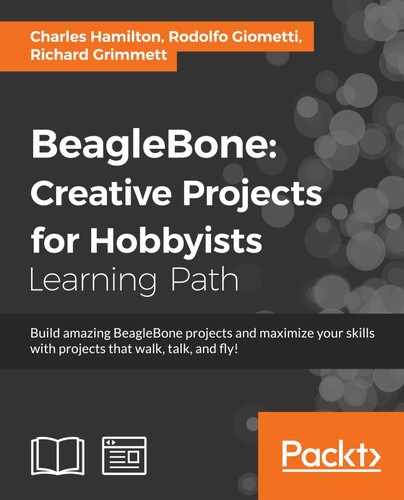All the way back in Chapter 1, Setting Up for the First Time, we used a set of tools that came with our Debian distro. In that case, we used a tool (a bash script) to expand our partition. In this case, we'll use another script from that toolset that runs a routine to update our kernel image. Let's go get it. With developer Robert Nelson's slick scripts (https://eewiki.net/display/linuxonarm/BeagleBone+Black), the process to update or build the kernel on Debian for the BBB has become a snap.
As in our preceding recipe, connect your board via USB to your host computer, boot up, and then open a terminal window.
Let's get started! To do this, perform the following steps:
- Firstly, log in as root with the following command:
# sudo -iFollowing this, check the current version of your kernel through the following command:
# uname -a Linux beaglebone 3.8.13-bone67 #1 SMP Wed Sep 24 01:36:09 UTC 2014 armv7l GNU/Linux
- You then need to go to the scripts directory that comes preloaded with your version of Debian for the BBB. You can do this by typing out the following command:
$ cd /opt/scripts/tools - Run the following
gitcommand to update your local files:$ git pull - You have several options for the type of install you prefer: the stable, testing, or custom release. According to your preference, append the command with one of the following options:
- For the stable release, use the following command:
$ ./update_kernel.sh - For the testing release, the following command will be useful:
$ ./update_kernel.sh --beta-kernel
Running this script installs a version of the kernel that is still in the test phase. Although technically not a release, the testing versions of the kernel can still be quite stable and robust, albeit with some bugs.
- For the custom release, run the following command (this has to be on
rcn-ee.net):$ ./update_kernel.sh --kernel v.0.00-bone00For the custom option, you can replace the version number with the exact version you want to run. These versions would be available at Robert C. Nelson's site at http://www.rcn-ee.net/deb/.
- For the stable release, use the following command:
- Reboot with your new kernel image and then check that it shows the newer kernel now installed with the following command:
debian@beaglebone:~$ uname -a Linux beaglebone 3.8.13-bone[xx] #1 SMP [day mo date time UTC year] armv7l GNU/Linux