Let's add colors to your Assets.xcassets folder. Adding colors here is great when you want to have all your colors in one location. Before we update our explore cell, let's create a new color:
- Open the Assets.xcassets file.
- Right-click inside of Assets.xcassets, where you will see folders, and create a new folder called colors:

- Right-click the colors folder, and, this time, select New Color Set. You will see a new color added to your folder. Select the Attributes inspector in the Utilities panel:
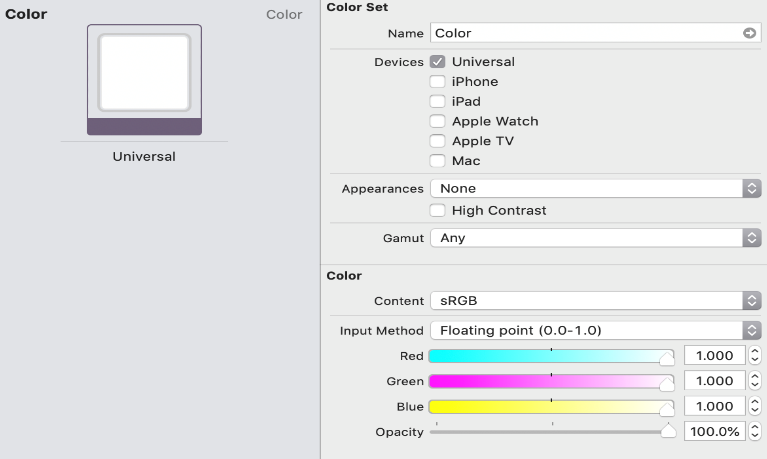
- Under Color set, update the name to Demo Grey.
- Under Color, click the Input Method dropdown:
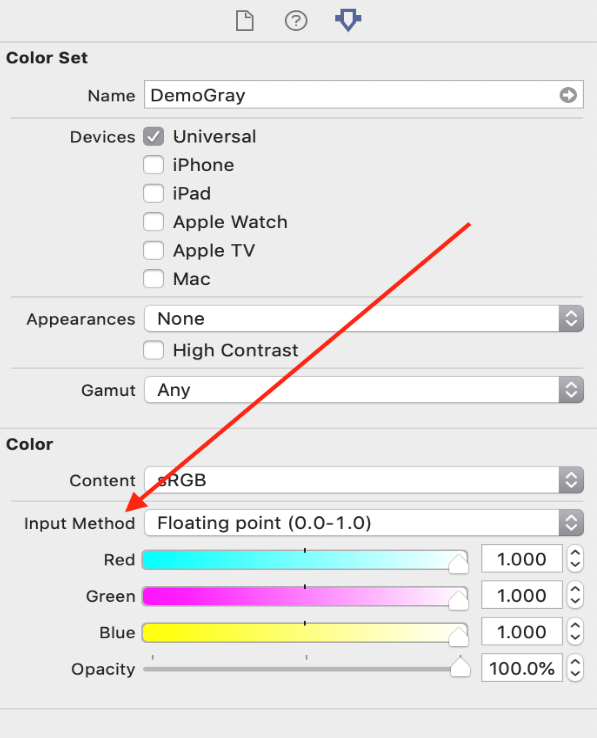
- Select 8-bit Hexadecimal. Change the Hex # value to #AAAAAA. When you are done, you should see the following:
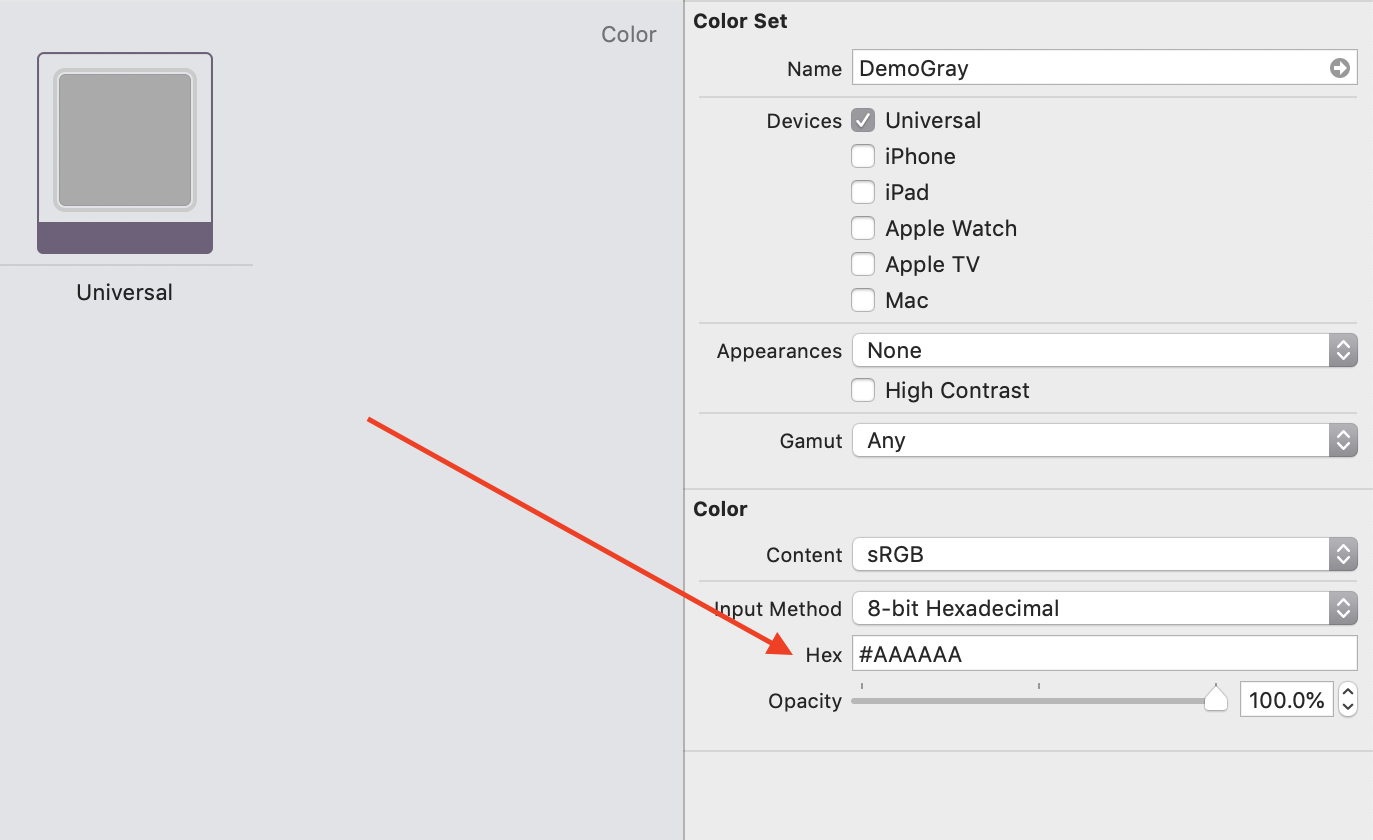
Now that we have a color, we will be able to find our new color in the Color dropdown, as you will see next.
