Moving from beta testing to releasing your app does not require much effort. You use the same version of your app as you've already exported and tested with your users. To be able to submit your app for review by Apple, you have to add more information about your app, and you should set up your App Store presence. The first thing you should do is create a couple of screenshots of your app. You add these screenshots to your App Store page, and they should look as good as possible because potential users will use screenshots to determine whether they want to buy or download your app. The simplest way to create screenshots is to take them on a 5.5-inch iPhone and a 12.9-inch iPad. You can provide screenshots for every type of device that exists, but you must at least provide them for a 5.5-inch iPhone and a 12.9-inch iPad. You can use the Media Manager feature in App Store Connect to upload the large-sized media and have it scale down for smaller devices:
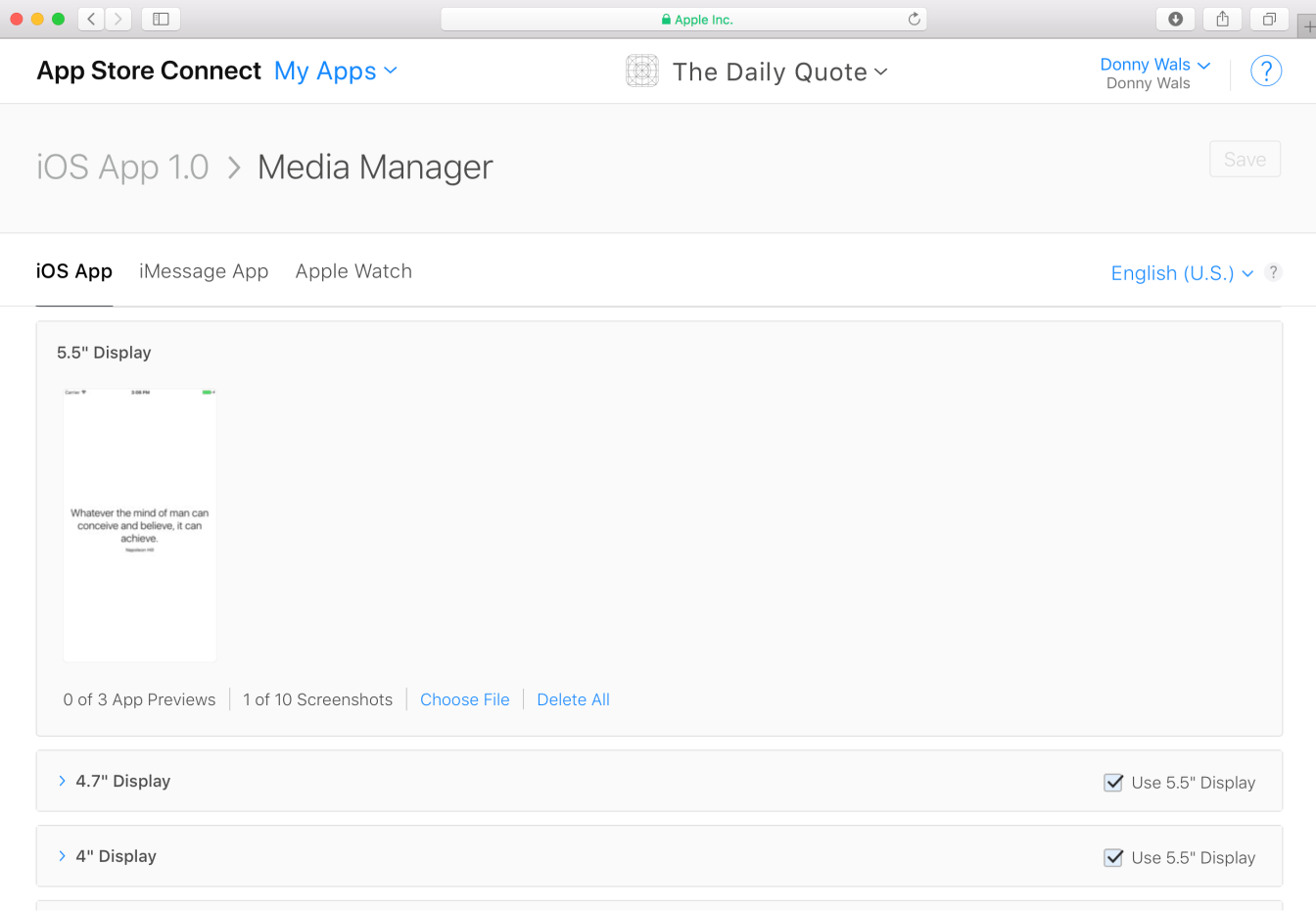
After submitting screenshots, you should also fill out a description and keywords for your application. Make sure that your app description is clear, concise, and convincing. You should always try to use as many keywords as you can. Apple uses your keywords to determine whether your app matches search queries from users. Try to come up with synonyms or words you would look for when you'd search for an app that does what your app does.
If your app features an iMessage or Watch app, you should upload screenshots for these apps as well. You can't provide separate keywords or descriptions for these extensions, but they will have their own image galleries in the App Store.
The next step in the submission form is to select your app binary and provide some general information about the app and the person responsible for publishing the app. Usually, you'll want to choose the version of the app you've been beta testing up to the point of release.
Lastly, you must provide some information to Apple about how your app should be reviewed. If your app required a demo account, provide credentials to the reviewer. If your app has been rejected before due to something being unclear, it's usually a good idea to clarify the past misunderstanding in the notes section. This has proven to help for some apps, resulting in accepted reviews at the first try rather than being rejected and providing explanations afterward. When everything is filled out, hit the Save button to store all of the information you just entered. Then, if you're satisfied with everything and ready to take the final leap toward releasing your app, press Submit for Review to initiate the review process.
Getting your app reviewed by Apple can take from just a single day to a couple of days or even longer. Once you have submitted your app, it's important that you patiently wait until you hear from Apple. Sending them queries about reviewing your app faster or asking them about the current status often yields no results, so there's no point in trying to push Apple for a review.
Well, time to get some cocoa, coffee, tea, or whatever you prefer to drink. You can now sit back for a while and wait while Apple reviews your app so you can release it to the App Store.
