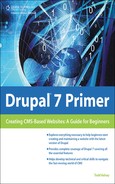Sharing the Site
The sharing feature in Google Sites is another nice feature to try as you’re learning about CMS. It allows you to invite people to collaborate and add content to a site (see Figure 2.32). To share the site, log in, and on the More actions menu, choose “Share this site.”
Figure 2.32. More actions > Share this site.
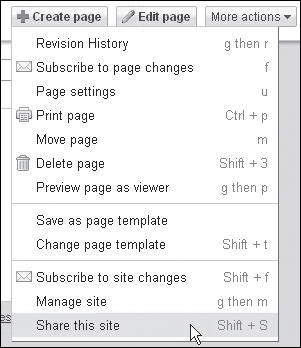
Google Site provides a way to use this feature to simply tell people about your site (the top section), but we’re interested in the Permissions section, which is where you can add a person (see Figure 2.33).
Figure 2.33. Sharing settings window.
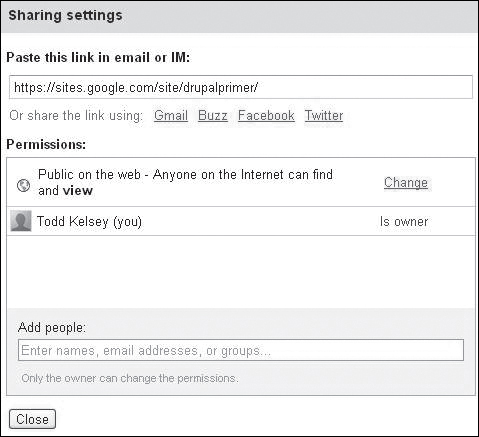
To add people, enter their email address and choose what you’d like them to be able to do. You can make them the owner of the site, or limit them to just editing or only viewing. If your site is set to private, the view option can be a way of sharing private sites without necessarily enabling someone to change things. Setting a site to private can also be a way of working on it before you “go public” with it (see Figure 2.34).
Figure 2.34. Adjust what a person can do.
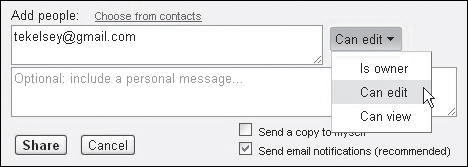
Personal Message
You may want to include a personal message when inviting people to share the site—perhaps an introduction, mentioning that they may need to click on the “Sign-in” link once they’re at the site, in order to make changes.
After you’ve added people to the site, they’ll show up in the list. This permissions area is where you can make the site public/private, and you can change the permissions for a particular person (see Figure 2.35).
Figure 2.35. Permissions area for sharing the site.
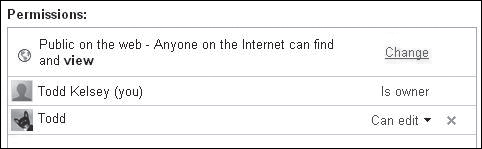
And when you’re done, click the Close button:
![]()
This is what the “invitation” email looks like (see Figure 2.36).
Figure 2.36. When you invite someone to collaborate on a Google site, that person receives an invitation email.
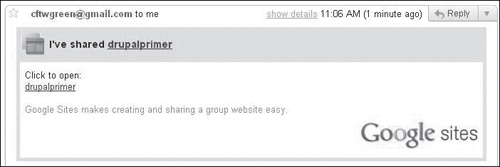
The reason you may want to include a personal message is partly because it could help people to realize that they need to click the “Sign-in” link if they are going to make any changes (see Figure 2.37).
Figure 2.37. The “Sign-in” link at the bottom of any Google site.
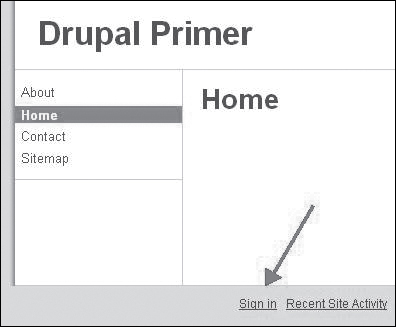
They may also need to sign up for a Google Account or Gmail address. To see what the user experience is like, try adding someone, for example, yourself, at a non-Gmail address.