Chapter 4
Understanding eBay Transactions
IN THIS CHAPTER
![]() Checking out a listing page
Checking out a listing page
![]() Bidding on an auction or buying something right now
Bidding on an auction or buying something right now
![]() Shopping eBay’s specialty sites
Shopping eBay’s specialty sites
Sometimes, when you know exactly what you want to buy, you find not one but many auctions and fixed-price listings with that same item for sale. In this situation, knowing the different eBay sales formats is important. In this chapter, I go over the various types of sales and show you the ways to use each type to your advantage.
Checking Out the Listing Page
All item pages on eBay — whether auctions, fixed-price items, or Buy It Now items — look about the same. Figure 4-1 shows your options on a conventional auction-item page. If you were viewing the entire auction page, you could scroll down and see a complete description of the item, along with shipping information.
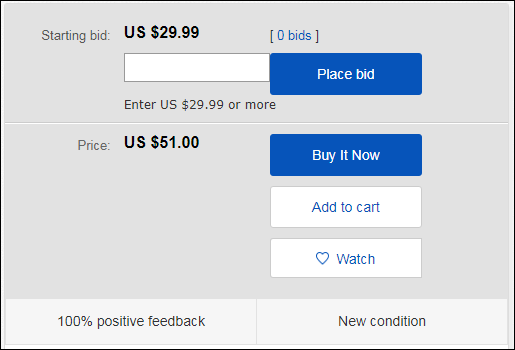
FIGURE 4-1: Either place a bid, or buy the item outright.
eBay auction listings have some subtle differences. (With a venue as big as eBay, you gotta have some flexibility.) You may see the words PayPal Credit (which indicates you can use PayPal’s payment plan) or an option to add a Protection plan from Square Trade. Most listings also have preset item specifics that appear above the description written by the seller. If you’re looking at an item in a fixed-price sale, you’ll see the words Buy It Now with no option to bid, as shown in Figure 4-2.

FIGURE 4-2: Buy on the spot or put the item in your shopping cart to combine with other sellers’ items.
Examining listing info
Here’s a list of stuff you see as you scroll down a typical item page:
- Item category: Located just above the item title, you can click the category listing and do some comparison shopping. (Book 2, Chapter 1 offers some more searching strategies.)
-
Item title and number: The title and number identify the item. Keep track of this info for inquiries later. You will find the item number cleverly hidden at the top-right of the Description tab, just above Item Specifics.
 If you’re interested in a particular type of item, take note of the keywords used in the title (you’re likely to see them again in future titles). Doing so helps you narrow down your searches.
If you’re interested in a particular type of item, take note of the keywords used in the title (you’re likely to see them again in future titles). Doing so helps you narrow down your searches. - Add to Watch list: Click this box, and the item is magically added to the Watch list on your My eBay Lists page so you can keep an eye on the progress of an auction — without actually bidding. If you haven’t signed in, you have to do so before you can save a listing to your My eBay.
- Email, Facebook, Twitter, and Pinterest icons: Next to another option to Add to Watch list, you see four social-sharing icons. Clicking any one of these opens a share window that allows you to post a link to the listing for all your social media friends to see. If the listing is an auction, however, this kind of sharing may not be in your immediate best interest. After all, the less competition you have, the lower your win price will be.
-
Time left: Although the clock never stops ticking on eBay, you must continue to refresh your browser on an auction to see the time remaining on the official clock. When the item gets down to the last hour, you’ll see the time updated automatically in minutes and seconds. You’ll also see the date and time that the listing will close.
 Timing is the key in an eBay bidding strategy (covered in Chapter 6), so don’t forget that eBay uses Pacific Standard Time (PST) or Pacific Daylight Time (PDT) as the standard, depending on the season.
Timing is the key in an eBay bidding strategy (covered in Chapter 6), so don’t forget that eBay uses Pacific Standard Time (PST) or Pacific Daylight Time (PDT) as the standard, depending on the season. - Quantity: This field appears only when multiple items are available. If it’s a multiple-item, fixed-price sale, you have no opportunity to bid — you use Buy It Now to purchase whatever quantity of the item you want. You’ll be prompted for a quantity when you buy.
- Seller information: This area, on the right side of the page, gives you information about the seller. Know thy seller ranks right after caveat emptor as a phrase that pays at eBay. As I tell you nearly a million times in this book, read the feedback rating! (Okay, maybe not a million — it would drive the editors bonkers.) Like any community, eBay has its share of good folks and bad folks. Your chance for a flawless transaction is to read the seller’s feedback. You’ll see several things in the Seller Information box (as shown in Figure 4-3).
- Seller icons: Various icons that show the status of the seller. A varicolored star reflects the feedback level of the seller. If the seller is a Top Rated, you see the Top Rated icon. The me icon links to a seller’s Profile page where you’ll find out more about the person or business behind the sale (not every seller sets one up). Click the blue-and-red me icon — or the seller’s User ID — to get there.
-
Feedback rating: This number is also to the right of the seller’s name in parentheses. Click the number next to the seller’s ID to view his or her Feedback profile and entire feedback history. There, you can click any positive or negative feedbacks you find to see what really transpired. Read as much of the feedback as you want; the idea is to ensure that you feel comfortable doing business with this person.
 Keep in mind that no matter what the seller’s rating is, your purchase is covered under eBay’s Money Back Guarantee to be exactly as described.
Keep in mind that no matter what the seller’s rating is, your purchase is covered under eBay’s Money Back Guarantee to be exactly as described. - Positive feedback percentage: The eBay computers calculate this figure. It’s derived from all the positive and negative feedback that a user receives.
-
Starting bid or Current bid: In an auction listing, this is the dollar amount that the bidding has reached. The amount changes throughout the auction as people place bids. If no bids have been placed on the item, it will read Starting bid.
 Sometimes, next to the current dollar amount, you see Reserve not met or Reserve met. This means the seller has set a reserve price for the item — a secret price that must be reached before the seller will sell the item. Most auctions do not have reserve prices.
Sometimes, next to the current dollar amount, you see Reserve not met or Reserve met. This means the seller has set a reserve price for the item — a secret price that must be reached before the seller will sell the item. Most auctions do not have reserve prices. - Buy It Now price: If you want an item immediately and the price listed in this area is okay with you, click Buy It Now. You will be taken to a page where you can complete your purchase. Buy It Now is an option in auctions and does not appear in all listings.
-
Number of bids: Clicking this number takes you to a page that shows you the bids that have been placed in an auction. The starting bid is listed on this page as well, in light gray, below the list of bids. When the listing is live, you can click the number of bids to find out when bids were placed. (Only the seller can view the true User IDs of the bidders.)
 When you’re bidding, eBay hides your bidder ID by using anonymous names. Your actual User ID is shown to the seller of this item only. Bidders are assigned anonymous names, such as a***k.
When you’re bidding, eBay hides your bidder ID by using anonymous names. Your actual User ID is shown to the seller of this item only. Bidders are assigned anonymous names, such as a***k.You can click the number of bids to see how the bidding action is going, but you won’t be able to see the high bidder’s proxy bid (more about proxy bids later in this chapter).
 Sometimes an item has no bids because everyone is waiting until the last minute. Then you see a flurry of activity as bidders try to outbid each other (called sniping, which Chapter 6 in this minibook explains). It’s all part of the fun of eBay.
Sometimes an item has no bids because everyone is waiting until the last minute. Then you see a flurry of activity as bidders try to outbid each other (called sniping, which Chapter 6 in this minibook explains). It’s all part of the fun of eBay. - Shipping: If the seller is willing to ship the item anywhere in the U.S. for free (or for a flat rate), you’ll see that here. This area may also link to eBay’s shipping calculator if the seller customizes the shipping expense according to weight and distance.
- Item location: This field tells you, at the very least, the country where the seller is located. You may also see more specific info, such as the seller’s city and geographic area. (What you see depends on how detailed the seller chooses to be.)
- Ships to: If the seller ships to only the United States, it will state so here. If the seller ships to any other countries, this is where they will be listed.
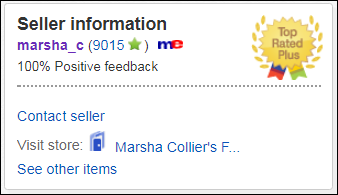
FIGURE 4-3: Lots of data on the seller is accessible here.
Moving on to the tabs
If you scroll on down the listing page, you see tabs that give you even more detailed information about the item that’s for sale or auction, as follows. When you click the Description tab, you find the item description, which will state “revised” if the seller has made any revisions to the description during the run of the listing. Read all this information carefully before buying or bidding:
- Item Specifics: At the top of the Description tab, you will see a box containing specific descriptors about the item for sale. The seller generally adds the information you see here, but often, information is pulled from eBay’s product catalog (based on a product’s SKU, UPC, or ISBN).
- Detailed item info: Depending on the type of item, this box may just contain a few lines — or, in the case of media or electronics, a bucketload of data (as shown in Figure 4-4). This type of information is also supplied from eBay’s catalog.
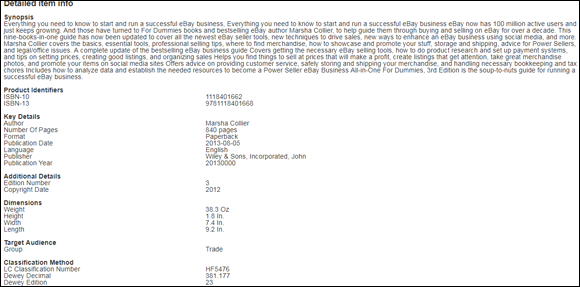
FIGURE 4-4: Catalog details on the item for sale in a standardized format.
By clicking the Shipping and Payments tab, you’ll find some other important data on the typical listing page, as shown in Figures 4-5.
- Who pays
- Whether the seller is charging flat-rate shipping or is offering more than one shipping option through a shipping calculator
- The estimated delivery date
- Which states have to pay sales tax (if any) and the sales tax rate
- Whether the seller is willing to ship to your area

FIGURE 4-5: The shipping and payments area also includes the seller’s return policy.
The seller’s return policy will be listed here too, so if you want the option to return an item (if it doesn’t fit?) you’d better check here first.
The Payment details area tells you the payment methods that the seller accepts: PayPal or their own merchant credit card service. Often, you are directed to read the item description for more details.
Getting even more info (if you want to)
Links in the Seller Information area and on the item’s Description tab give you access to details about the seller as well as enable you to contact the seller. For example, you can find the date the seller joined eBay and the country in which he or she registered by clicking the Feedback number link to the right of the seller’s User ID.
Clicking the Ask a Question link (scroll down to find it at the bottom of the Description tab) hooks you up with eBay’s email system so you can ask the seller a question regarding the item.
To ask a seller a question, follow these steps:
-
Scroll all the way to the bottom of the Description tab and click the Ask a Question link.
You’re presented with the Find Answers form.
-
Select a topic from the drop-down list that most closely matches your query.
The seller may have posted common answers to questions. If you haven’t found your answer, click other, and a Continue button will appear.
- Click the Continue button to get a message form.
-
Fill in the topic and the message area; then click Send Message.
 Expect to hear back from the seller within a day. If it takes the seller more than a day to respond (unless it’s over the weekend — eBay sellers are entitled to a little rest), and you get no explanation for the delay, consider buying from someone else.
Expect to hear back from the seller within a day. If it takes the seller more than a day to respond (unless it’s over the weekend — eBay sellers are entitled to a little rest), and you get no explanation for the delay, consider buying from someone else.
Also in the Seller Information area is a See Other Items link. This link takes you to a page that lists all the seller’s current auctions and fixed-price sales. If the seller has an eBay Store, a link to it appears in the Seller Information area as well. I tell you about eBay Stores in the later section “Shopping eBay Stores.”
Bidding on Auctions
To give you a sense of the auction process, here’s a real-world example of my addictions put to the eBay test. I searched and found an item that I wanted, “Homemade Snickerdoodle cookies.” (Yes, you can find real food in the Home and Garden⇒ Food and Beverages⇒ Cookies & Biscotti category!) After reading the seller’s feedback (and skipping lunch), I wanted the item even more! As a matter of fact, no one seems able to say enough good things about the quality of their food. Yum! (If I buy cookies for research for this book, it makes my baked goods a tax write-off, no?)
For a dozen cookies, the starting bid is $6.95, and the auction ends in over four days. So I need to observe several things about the auction. How many more are up for sale on the eBay site? A simple search shows that only one is up for auction. What did they sell for in the past? I run a Sold Listings search and see that they’ve sold in both auctions and fixed-price listings for up to $20. (Shipping is free.)
You have to make some decisions and observations as a buyer, even if all you’re after is snacks. I have observed that these cookie auctions have an active bidding pattern, so at this early stage I bid the minimum amount just to get the item to show up as one of the items in the My eBay page⇒ Buy⇒ Bids/Offers area.
When it comes to auctions, the highest bid wins. Remember this, please. People are constantly boo-hooing because they’ve been outbid at the last minute (or sniped, as I explain in Chapter 6). You can’t be outbid if you’re the high bidder!
Automatic bidding
Bidding on eBay goes up by a prescribed bid increment, which is the minimum amount by which your bid can be raised. But what if you’re not able to sit in on an auction 24 hours a day, 7 days a week, upping your bid every time someone bids against you? (You mean you have a life?)
You do receive email messages from eBay (or notifications on your smartphone app) to let you know that you’ve been outbid, but you may be busy doing other things and you might not get the notice in time to place a new successful bid.
If you’re interested in an item but you don’t have the time to follow it closely from the beginning of the auction to its conclusion, you can place a proxy bid using eBay’s automatic bidding system to place your bid for the highest amount you’re willing to pay for an item — without spending your valuable time constantly following the auction. eBay will increase your bid automatically on your behalf (using the prescribed bid increment) up to your maximum bid — to maintain your position as the high bidder or to meet the item’s reserve price.
Before you place your proxy bid, you should give serious thought to how much you want to pay for the item. When you place an automatic bid (a proxy bid) on eBay, eBay’s bidding engine places only enough of your bid to outbid the previous bidder. If there are no previous bidders and the seller has not entered a reserve price, your bid appears as the minimum auction bid until someone bids against you. Your bid increases incrementally in response to other bids against yours. Table 4-1 lists eBay’s bidding increments.
TABLE 4-1 eBay’s Bidding Increments
|
Current High Bid ($) |
Next Bid Increased By ($) |
|
0.01–0.99 |
0.05 |
|
1.00–4.99 |
0.25 |
|
5.00–24.99 |
0.50 |
|
25.00–99.99 |
1.00 |
|
100.00–249.99 |
2.50 |
|
250.00–499.99 |
5.00 |
|
500.00–999.99 |
10.00 |
|
1,000.00–2,499.99 |
25.00 |
|
2,500.00–4,999.99 |
50.00 |
|
5,000.00 and up |
100.00 |
No one will know how much your proxy bid is — unless someone outbids you and becomes the high bidder. To place a proxy bid in an auction, follow these steps:
-
Type your maximum bid in the appropriate box, or click the Place Bid button.
A confirmation page appears, and you have one last chance to back out.
-
If everything is in order, click Confirm Bid, as shown in Figure 4-6.
After you’ve placed your bid, the next page lets you know whether you’re the high bidder.
- The confirmation page tells you if you are the high bidder (as shown in Figure 4-7). If you’re not the high bidder, just click the Increase max bid button and place another bid.

FIGURE 4-6: Enter your maximum bid.

FIGURE 4-7: I’m a winner.
Private auctions
Private auctions are handled in the same way as plain-vanilla auctions, except only the buyer and seller know who the winner is. As a matter of fact, all bidders’ names are hidden from anyone other than the seller.
After you’ve been on eBay for a while, you might see the same group of names bidding on the same auctions as you. I like bidding in private auctions because they’re handy for snaring items secretly.
Buying an Item Outright
Although eBay’s success was built on auctions, eBay also allows sellers to handle outright sales. You can make a direct purchase
- By using the Buy It Now feature in an eBay auction
- In a fixed-price sale
- In one of eBay’s Stores
Buy It Now
You may have already looked at auctions and seen a Buy It Now price located below the minimum or starting bid amount. That little indicator means that if you want the item badly enough, and the Buy It Now price is within your budget, you can end the auction right then and there by buying the item for the stated amount.
If you decide that you want to buy, click the Buy It Now button. An eBay confirmation page appears. If you still want to make the purchase, you can click Confirm to tell eBay that you’re willing to pay the purchase price. Then all you have to do is go through the checkout process and pay the seller.
Fixed-price sales
eBay also offers items for sale without the option to bid. These fixed-price listings may be for a single item or for multiple items. When multiple items are offered, you can buy as many as you like. Just backspace over the default 1 in the Quantity box, and type in the number of items you want to buy (see Figure 4-8).

FIGURE 4-8: Buy one or up to three of this item in one transaction.
Add to cart
It’s almost like having a shopping cart at the market — eBay has its own online version. When you click the Add to Cart button, the item is added to your shopping cart. When you put an item in your shopping cart, just as in real life, you haven’t bought it yet. Only when you check out is the purchase transaction completed.
Shopping eBay Stores
eBay Stores are the secret weapon for knowledgeable eBay shoppers. First, of course, you can consistently find great deals. But you can also help small businesses make it against the behemoths. Sellers open eBay Stores to make searching merchandise easier for buyers; these stores also help save sellers money because sellers don’t need to set up private ecommerce websites. Translation? Sellers can list items in their eBay Stores for even lower fees, passing their savings on to you, the savvy bargain hunter.
You can get to the eBay Stores hub by typing the following web address:
At the center of the eBay Stores hub page, as shown in Figure 4-9, you see a small group of store logos. These logos change every few minutes as eBay rotates its anchor stores through the area. Store owners pay a considerable amount to have their stores listed as anchor stores.
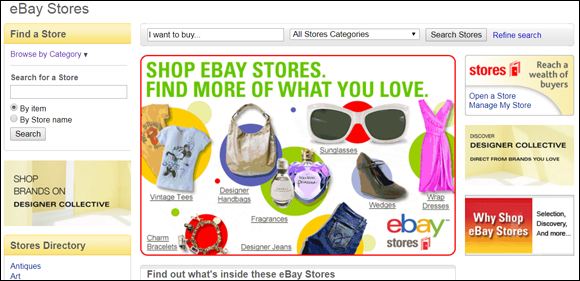
FIGURE 4-9: The eBay Stores consumer home page is the place to go to browse and buy.
Strolling through an eBay Store
When you finally arrive at the eBay Store of your choice, you see a page that looks similar to the one in Figure 4-10. An eBay Store displays every active auction or Buy It Now item the seller has placed on the eBay site.
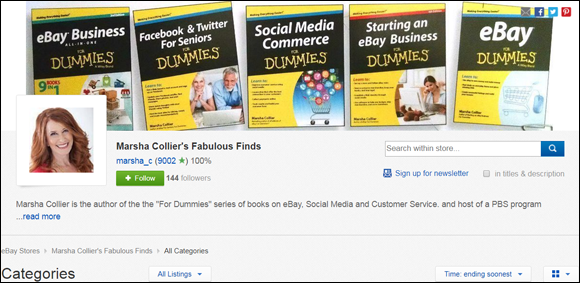
FIGURE 4-10: The home page for my eBay Store.
Most eBay Stores home pages display the following:
- Store Search: To the right of the store name banner is a search box that allows you to search all the items this seller has for sale.
- Store Categories: eBay Store owners may assign their own custom categories to the items they sell to better organize things within the store. You may click individual categories to see items in that classification from that seller.
- Display: You can decide how you’d like to view the items in the seller’s store, in Gallery style or List views.
At the top and bottom of the store home page, you’ll see a variety of things:
- The store name: This is the name the store owner has chosen for the store. Each eBay Store has its own address that ends in the eBay Store’s name, like this:
www.stores.ebay.com/insertstorename. For example, my store's URL is - Seller’s User ID and feedback rating: Some stores choose to put this on the home page; others replace it with graphics. Next to the seller’s User ID is the ubiquitous feedback rating.
- Save the Seller: If you click this link, the store is added to the Saved Sellers list in your My eBay.
- Store logo and description: At the top of the page is the store’s graphic logo, and below that is the seller’s description of the store. (This is the area that is searched when you search Stores by store name and description.)
Supercategories and Specialties
Aside from partnering with PayPal (the world’s largest online payment service), eBay runs some special categories that make up a good deal of the business on eBay.
Real estate
Since the founding of our country, land has been valued as a great commodity; passed from generation to generation. As Gerald O’Hara so eloquently put it, “It’s the only thing that lasts.” (Remember that scene from Gone with the Wind?) People buy land for investment, vacations, or retirement. It’s no longer common for a family to spend their entire life in one home. Real estate, although a major purchase, is becoming more and more an everyday transaction.
The smart people at eBay are sly trend-spotters, so they opened an official category for real estate transactions in the fall of 2000. You can access eBay’s Real Estate category through the category link (on the left side of the home page) or by going directly to
Because substantial legal restrictions are involved in real estate transactions, sellers can choose to list their properties either as auctions or in the form of classified advertisements, depending on the laws in their areas.
Cruising eBay Motors
Buying a car — that’s one purchase I don’t enjoy making. Please don’t misunderstand. I love cars and have had a personal attachment to every car I’ve owned. It’s just that each time I’m approached by a car salesperson, I get intimidated. The minute the salesperson says “I’ve got to check with my sales manager to see if I can do that,” I know I’m a goner. And when I’ve finally decided on the car model I want, I still have to face the deal, when the finance manager tries to sell me warranties, alarms, and extras that I never wanted or needed. I feel the need to run out of the dealership — and I usually do.
If this feeling is familiar to you, I would like to introduce you to the sweetest deal of the 21st century, eBay Motors (see Figure 4-11). eBay Motors is the largest auto mall in the universe and is consistently ranked the number-one automotive site on the web by Nielsen/NetRatings.
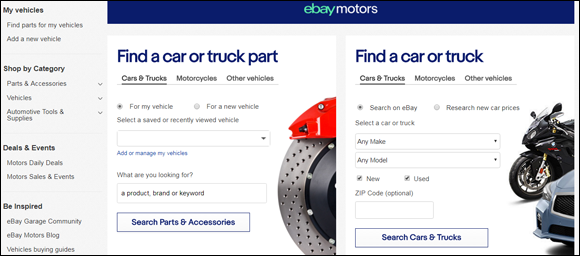
FIGURE 4-11: The easily searchable eBay Motors home page.
For some of us, eBay Motors is a magnificent fantasy site. I have a friend who browses the Volkswagen bus category; his eyes glaze over with hope and awe as he reads each listing. I’m sure he’s reliving his hippie days of the late ’60s. Another friend reads the Ferrari and Lamborghini listings; he pooh-poohs all the aftermarket changes to the classics. My best friend checks out the vintage Thunderbirds and pictures herself as Suzanne Somers flirting with the guys in American Graffiti. Then of course there’s my fantasy car — the buttercup-yellow Rolls-Royce Corniche convertible driven by Teensy in Ya-Ya Sisterhood. (I’ve yet to find one on eBay in that color — but then again, some things are best kept a fantasy.)
Many of the cars on eBay Motors are private-party sales, bank cars (repossessions), and cars that have been cherry-picked by wholesalers and dealer overstocks. In addition, professional car dealers sell rare, hard-to-find cars to a marketplace that draws millions of visitors per month. You can’t get that many people through the door at a local dealership! Dealers put up the rare colors and limited-edition vehicles because this is an auction site — the rarer an item, the more likely bidders are to get excited. The more excited bidders are, the more they lose their heads — and the higher the price goes.
With an average of seven to eight bids per sale, eBay Motors is a competitive environment for the most desirable cars. Dealers can sell cars for less on eBay because it costs them less to sell. (They don’t have to pay the finance manager to twist your arm to buy the extras.)
You can enter the eBay Motors site in two ways. Click the Motors link on the left of the home page, or go to
For more on eBay Motors auction bidding strategies, check out Chapter 6 in this minibook.
Supercategories
When it comes to unique shopping, there are some supercategories worth taking a look at. On the eBay home page, take a look at the major category list of links on the top. By poking around the major category-listing links, you’ll find links to unique eBay areas.
eBay has outlined these specialized categories to reflect interests that cover more than one category. Some interesting (and popular) supercategories to check out are
- Business & Industrial
- Collectibles
- eBay for Charity
These supercategories come in handy when you’re looking for cross-category merchandise.
Business & Industrial
If you’re looking for anything to outfit a business, the Business & Industrial category is the place to go. Shown in Figure 4-12, it covers everything from tractor parts to welding equipment to computers. You can browse the subcategory of your choice and see what’s available.

FIGURE 4-12: The Business & Industrial category covers a varied group of items.
However, if you need a particular brand name or item, you may find it easier through eBay’s search. For professional tips on eBay’s search, check out Chapter 6.
eBay for Charity: Giving back to nonprofits
Many charitable organizations are selling their wares on eBay to raise money for their fine work. You can get some rare and unusual items here, such as the annual NBC Today Show Green Room autograph book. This one-of-a-kind book has signatures and notes from the famous guests of the Today Show. One of these Green Room books sold for $87,500! The super-hottest auction is the annual lunch with Warren Buffet (the CEO of Berkshire Hathaway); in 2017 (and in 2012) it raised $3,456,789 — bidding almost tripled in the last seconds!
When you list an item on eBay, you can choose a nonprofit from a certified list and designate a percentage of the proceeds (from 10 to 100 percent) to donate. The item appears in the search results with a Charity Auction icon. When you go to the item page, you’ll see the name of the nonprofit, some information about it, and the percentage of the final bid that the seller is donating. You can search eBay for your favorite nonprofits by name.
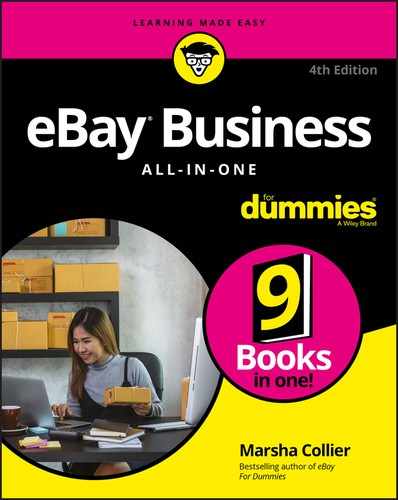
 Before using the Buy It Now option (because you think you’ve hit upon a bargain), be sure to check the seller’s shipping charges. Many sellers set a low Buy It Now price but place a high shipping amount on the item to make up their missing profits. A Buy It Now transaction is final; you can’t withdraw your commitment to buy. It’s best to know what you’re getting into beforehand.
Before using the Buy It Now option (because you think you’ve hit upon a bargain), be sure to check the seller’s shipping charges. Many sellers set a low Buy It Now price but place a high shipping amount on the item to make up their missing profits. A Buy It Now transaction is final; you can’t withdraw your commitment to buy. It’s best to know what you’re getting into beforehand.