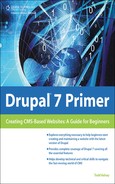Configuring the Website
To get started, try logging into your Drupal site and clicking the “Configuration” link at the top:
![]()
There are a variety of sections on the page. You might find it nice to check out each one, just to see what it has. For our purposes, we’re going to look at “People.”
Click “Account Settings”:
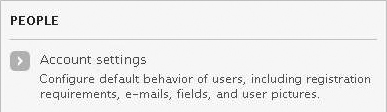
The Registration and Cancellation section has various kinds of information you can change. It’s set so that people who visit the site can register (see Figure 7.1).
If you just want to display information without having people register on the site, then you could click the Administrators only radio button and then click the Save configuration button.
![]()
Note the one reason why it’s good to be aware of these settings is because eventually your site will probably end up on a list of hackers as a Drupal site. There are various spam things that hackers do, or break-in attempts, and many of them are simply automated scripts that go out to Web addresses and scour for Drupal-looking sites. Then they might attempt to register on the site and post annoying comments, etc.
Including community members is a give-and-take process. If you want people to be able to comment, you should also be prepared to maintain this community conversation or to moderate it. Meaning, if you keep the door open to “crowd-created content,” the price is that you’ll need to monitor what is posted.
But initially, or until you do want crowd-created content, you could set things up so that only an Administrator can register a new account. Then you can still have people contribute content to the site, but not just anyone can register.