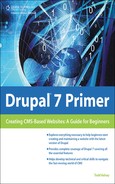Viewing Reports in Google Analytics
The general process for viewing reports in Google Analytics is to sign in at google.com/analytics and access the report. You might need to give the site time to gather data before anything shows up, but initially you can verify that the Web property ID that you input in Drupal is speaking to Google Analytics. Then you might invite some friends on Facebook or via email to visit the website, so that you have some visits. Even when the connection is there, it could take a day (or two) for the data to start being reported.
Verifying the Connection
After you put the Web Property ID into Drupal, when you log in, you might see a little yellow triangle with an exclamation point initially (see Figure 9.18). This just means that Drupal isn’t speaking to Google Analytics yet (or possibly that you input the wrong code or made a mistake in typing it in, in Drupal).
Figure 9.18. Doh! This means that Google hasn’t caught up yet (check back in a day), or something’s not right.
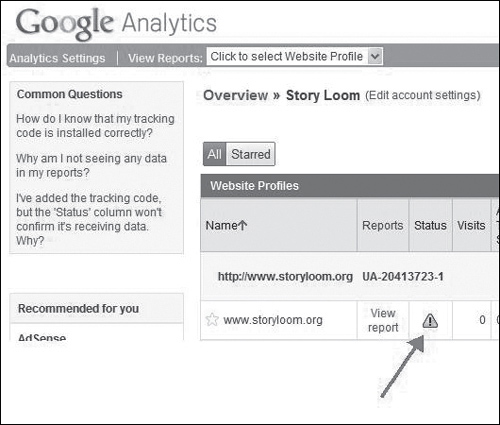
To verify whether Drupal is speaking to Google Analytics, on the profile screen in Google Analytics, click the “Edit” link for the profile you want to verify:
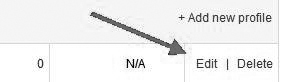
Then click the “Check Status” link:

Ideally, you will see this message:
If you don’t, come back in an hour or two hours, and check it again. If you still don’t see the message, verify that you put the right Property ID in the right place, and if all else fails, try calling the support people at your hosting company.
When you do have tracking connected, you will be able to visit Analytics Settings:

In the overview screen, next to the appropriate website profile, you’ll see a little “clock” icon (instead of the triangle with the exclamation point), which means that tracking has been installed, and it may be awhile before you see any data, so go to Starbucks and get a coffee.