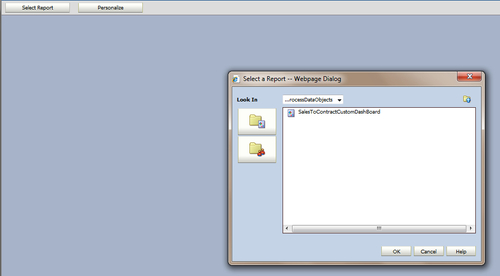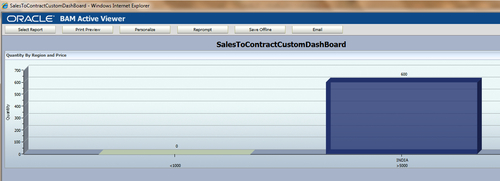After publishing the application, business analysts can use the default dashboards the BPM workspace provided or create custom dashboards to view the metrics the BPMN Service Engine gathered while running the BPMN processes.
End users can create custom (user-defined) dashboards by defining graphs in the BPM workspace and assembling those graphs to define a dashboard.
However, you can also use BAM Architect to create a BAM dashboard with the BPM business indicators that you created. You need a BAM Data object for the business indicators you defined in your process.
In this section, you will learn to do the following:
- Create a Data object folder in Oracle BAM Architect
- Enable BAM in BPMN project
- Create BAM data objects
- Create BAM custom dashboards
- View custom dashboards
In order to integrate Oracle BPM and Oracle BAM you have to perform a couple of one-time setup tasks such as configuring the BAM adapter in the Oracle EM console and enabling BPMN engine to send events to BAM by configuring BPMN Service Engine's MBean properties. You will learn these tasks in the administration section; however, here it's assumed that the setup task and event enabling are both performed by administrators.
I. Creating data object folders in Oracle BAM Architect
When the process token reaches measurement marks, process specific analytic events are raised. With user defined configurations, these events are passed to Oracle BAM. In Oracle BAM, you need Oracle BAM Data objects to capture those events. And these Data objects are defined in a folder in BAM Architect. This folder path is what you will provide when you set data target preferences for your project SalesToContractDemo.
- Log in to Oracle BAM at
http://localhost:9001/OracleBAM(use 9001 if the BAM server is a managed server; else use 7001 if you have single Admin Server configuration). - Log in as the WebLogic user.
- Click on the Architect button, as you need to create Data object managing folders.
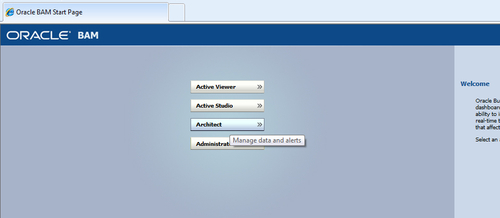
- On the BAM Architect page, select Data objects from the drop-down list.
- Click on Data Objects and click on the Create subfolder on the right-hand side window.
- Name the folder as SalesToContractSamples and click on Create folder.
- Similarly, create a ProcessDataObjects folder inside the SalesToContractSamples folder.
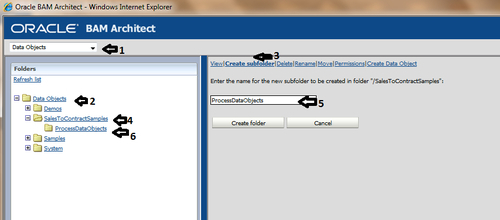
- Note down the folder path, which is
/SalesToContractSamples/ProcessDataObjects. - Close the BPM Architect window.
II. Enabling BAM in BPMN projects
When you deploy a BPM project, Oracle BAM automatically creates the custom and predefined BAM Data objects for that BPM project. And, the directory in which these Data objects are created is defined in the project preference that you will set as follows:
- Start JDeveloper in the default role.
- Go to the BPM project navigator.
- Right-click on the project SalesToContractDemo.
- Click on Project Preferences. This will open the Project Preferences dialog.
- Select Data Targets and check Enable BAM.
- Enter eis/bam/soap as BAM Adapter JNDI name.
This adapter is set in the admin section of this chapter.
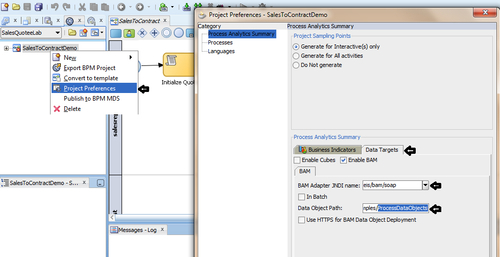
Enter Data Object Path as
/SalesToContractSamples/ProcessDataObjects. This is the path which you have created in Oracle BAM Architect in previous section. - Deploy the project.
III. Creating BAM data objects
- Log in to
http://localhost:9001/OracleBAMas WebLogic user. - Select BAM Architect.
- Expand Data Objects | SalesToContractSamples | ProcessDataObjects.
You can find a Data object created as
BI_default_<Composite Project Name>_<ProcessName>in the same way you can find BI_default_SalesToContractDemo_SalesToContract Data object you created.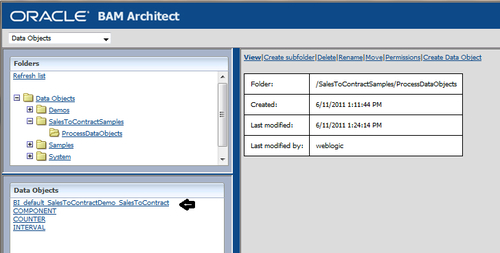
- Double-click on the BI_default_SalesToContractDemo_SalesToContract Data object.
- This will open the Data object editor section on the right of the Data object list as shown in the following screenshot:
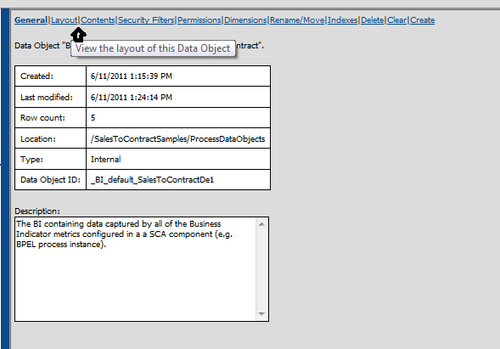
- Click on the Layout tab. This will open the layout of the Data object BI_default_SalesToContractDemo_SalesToContract.
- Click on the Edit layout button.
- You can find that all the data object columns have been created for the business indicators.
However, you can create a data object field by clicking on the Add Field tab. In this case you will find all the business indicators listed in the Data objects section.
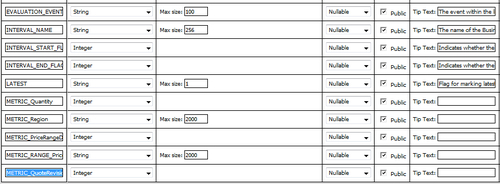
- If you want to bring changes to their name, or add a description, you can do it. However, a Data object column must follow a naming convention; for example, a column created for a business indicator in the Data object must be
METRIC_<Business Indicator Name>and it's type should match. Similarly, you can find that for RANGE_PriceRangeDimensions, there is a column created. This column followed the convention asMETRIC_RANGE_<Business Indicator Name>and type as String. - Click on Save changes if you have edited the columns.
IV. Creating BAM custom dashboards
- Go to
http://localhost:9001/OracleBAM/and login as WebLogic user. - Click on Active Studio.
- Click on the Shared Reports tab and then click on the Create A New Report button.
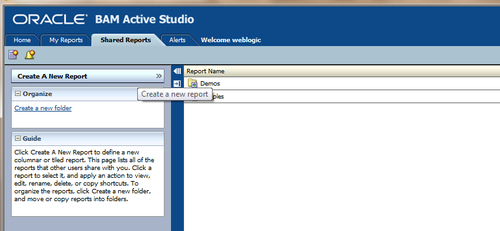
- In the title Section, select two horizontal tile within separator report template.
- Enter the report title as SalesToContractCustomDashBoard.
- Select 3D Bar Chart.
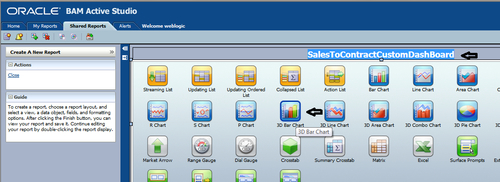
- In the Choose Data Object section, go to Data Objects | SalesToContractSamples | ProcessDataObjects and select the BI_default_SalesToContractDemo_SalesToContract Data object.
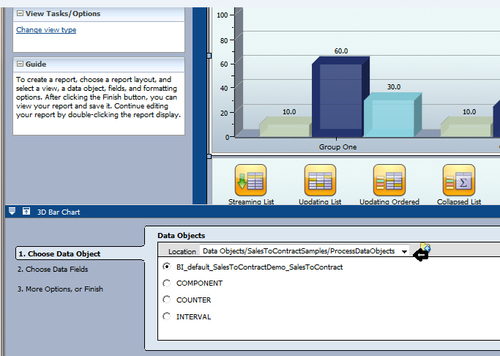
- Click on the Next button.
- In the Choose Data Fields section, select the PriceRangeDimensions and Region business indicators in the Group By section, and select Quantity in Chart Values. Set Summary Function(s) as Average.
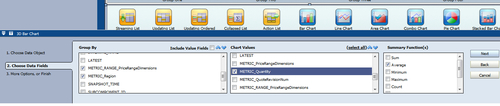
- Click Next.
- In the More Options, or Finish section, click on Change View Properties. You can also change the report properties in this section.
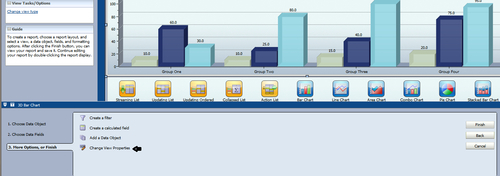
- In the title for the report, enter Quantity By Region and Price.
- Check Vertical Axis Label and enter the name to appear on the vertical section as Quantity.
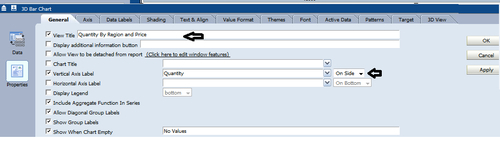
- Click on OK.
- If you are satisfied with the report attributes, click on Apply.
- Click on Save as, to save the report at
Shared Reports/Demos/SalesToContractSamples/ProcessDataObjects.
V. Viewing dashboards
When the process token reaches measurement marks, process specific analytic events are raised. Events are passed to Oracle BAM Data objects, defined as path. /SalesToContractSamples/ProcessDataObjects specified in Project preferences. When you deploy a BPM project, Oracle BAM automatically creates the custom and predefined BAM Data objects for that BPM project.