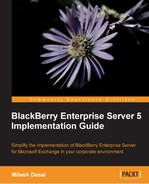Now that we have a clear understanding of the BlackBerry Enterprise Server and have established some administrative roles and administrative users, we are ready to provide our Microsoft Exchange users access to the BlackBerry Enterprise Server. In this chapter, we will be looking at activating devices and the various methods that are available to do so. We will be looking at created users on our BES system, and then assigning them Smartphone devices.
BlackBerry Enterprise users must already exist on the Microsoft Exchange Server. The purpose of creating a BlackBerry Enterprise Server user is so that you can assign a device to the user and then manage that device via policies as we will see in Chapter 4, IT Policies. As with the administrative users, to make tasks and management of device users easier, we can create groups and add users to the groups, and then assign policies to the whole group rather than individual users. Again, users can be part of multiple groups and we will see how the policies are affected and applied when users are in more than one group.
We will look at creating a single user account so we become familiar with the settings, but in a practical environment we would need a quicker way to create the users, especially if we have over 500 users in our organization. In Lab 3, we will look at importing users to the BES.
We will go through the following steps to create users on the BES 5.0:
- Within the BlackBerry Administration Service, navigate to the BlackBerry solution management section.
- Expand User and select Create a user.
- We can now search for the user we want to add either by typing the user's display name or e-mail address. Enter the search criteria and select Search.
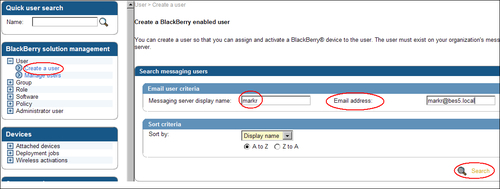
- We then have the ability to add the user to any group we have already created; in our case we only have an administrative group. We have three options on how the user will be created, with regards to how the device for the user will be activated:
- With activation password: This will allow us to set an activation password along with the expiry time of the activation password for the user
- With generated activation password: The system will autogenerate a password for activation, based on the settings we have made in our BlackBerry Server (shown further on in this chapter)
- Without activation password: This will create just a user who will have no pre-configured method for assigning a device
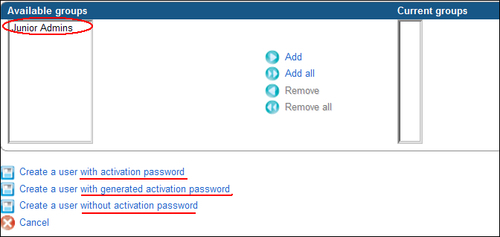
- For this example, we will select Create a user without activation password. Once we have covered the theory and explored the settings within this chapter regarding activating devices, we will return to the other two options.
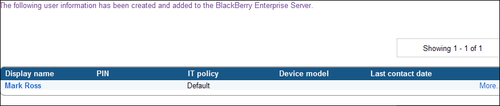
We can create a user even if the search results do not display the user — generally this occurs when the Exchange Server has not yet synched the user account to the BlackBerry Configuration Database, typically when new users are added. This method is shown in Lab 3.
Groups can be created to help manage users within our network and simplify tasks. Next we are going to look at creating a group that will house users — all belonging to our Sales Team.