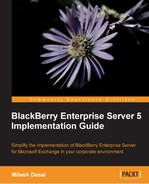For MDS runtime applications to work, we need to ensure that the MDS runtime platform is installed on to devices in our corporate network. The version of MDS runtime platform that you need to install on to the devices will depend on the following:
- Model of the device
- BlackBerry software version on the device
So, depending on the different devices and the different BlackBerry device software running on the devices, you might need to create several MDS runtime software configuration packages to cover the different models and device software within your corporate environment.
As in the previous chapter, we can use a software configuration to deploy the MDS runtime platform that is needed on the devices. For the purpose of this lab, we are going to assume all our devices are the same make and have the same device software: BlackBerries 8900.
- Download the appropriate MDS runtime platform for your device from the BlackBerry website-the current link is: https://www.blackberry.com/Downloads/entry.do?code=F9BE311E65D81A9AD8150A60844BB94C. For our example, we are going to download the MDS runtime package for a BlackBerry 8900 device, which is entitled BlackBerry MDS runtime v4.6.1.21.
- Extract the contents to a shared folder on the BES server.
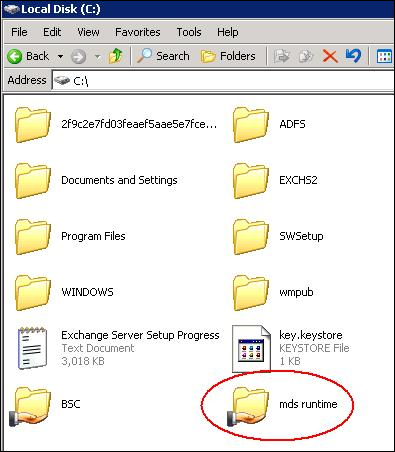
- Log in to the BlackBerry Administration Service.
- Under BlackBerry solution management expand Software then Applications and click on Add or update applications.
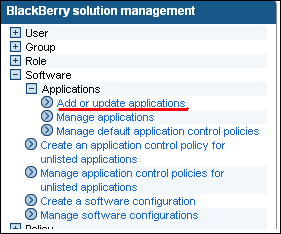
- Browse to the ZIP files for the MDS runtime application, and once selected click Next.

- Select to publish the application.
- To ensure the correct packages were created browse to the BSC share created in Chapter 5, Software Configuration and Java Applications and ensure the following files are present:
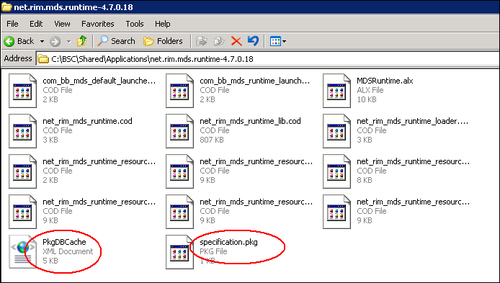
- We now need to create our software configuration (if you recall from Chapter 5, Software Configuration and Java Applications, the preceding steps have just added the MDS runtime application to the application repository only). Select Create a software configuration.
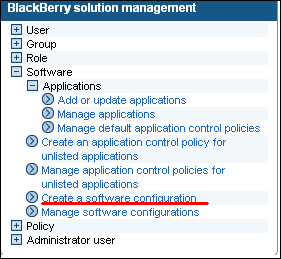
- Enter the name
Runtime, and leave the other settings as default.
- Click on Manage software configurations and select Runtime.
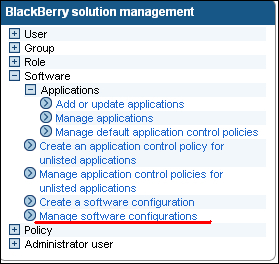
- Select the Applications tab and click on Edit software configuration, as shown in the following screenshot:
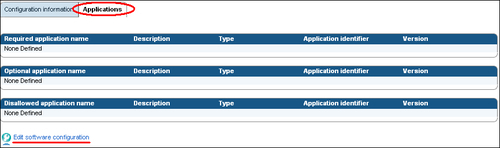
- Click on Add applications to software configuration.
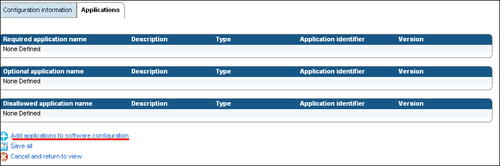
- Click on Search or fill in the search criteria to display the Runtime packages. Select the Runtime applications (in some cases two applications may have been created; select both, one is the default launcher and one is the runtime platform, this is dependant on the device). In our example, we need both the MDS Runtime and the MDS Default Launcher, so we need to place a tick in both to show additional configuration steps, as shown in the following screenshot:
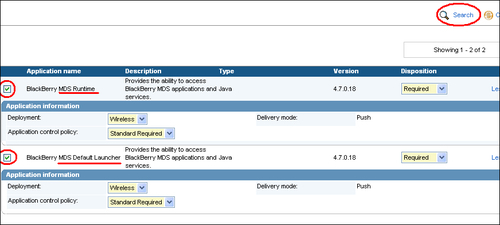
- Select Wireless as the Deployment method and the Standard Required for the Application control policy, and Required for the Disposition setting.
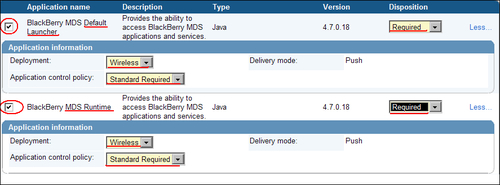
- Once added, click on Save all.
- We now need to assign this software configuration to the devices in our BES environment. For the purpose of this lab, we are going to assign it to the Sales Group.
- Click on Manage groups.
- Select the Sales Team.
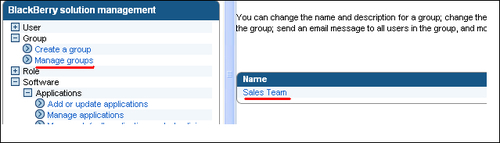
- Click on Edit group.
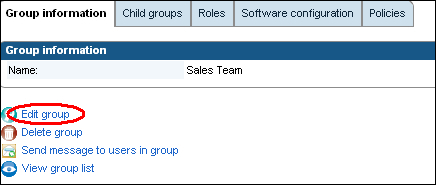
- Select the Software configuration tab. In the Available software configurations list, click on Runtime and select Add, as shown in the following screenshot:
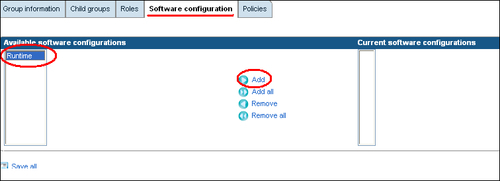
- Click on Save all.
Now that our devices are ready to run MDS applications we need to add our MDS application to the MDS application repository. The MDS application repository is installed by default during the initial installation of the BES as long as we choose to install all default components of MDS. The MDS application console is a web-based administration tool, like the BlackBerry Administration Service, which is used to control, install, manage, and update MDS applications.