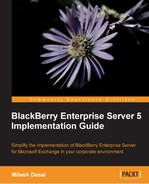Now that you have played around with the new BES and have got accustomed to it, if you have any previous versions of BES you are properly itching to upgrade them to BES version 5. You would have noticed that there are new features and components to BES version 5. In this chapter, we are going to have a look at the process of upgrading previous versions of BES.
You can upgrade to BES 5 from the following versions:
All other BlackBerry Enterprise Servers need to be upgraded to either of the preceding two versions.
With BES version 5, high availability is available straight out of the box, so we need to consider the previous disaster recovery plans that you may already be running. Best practice is to upgrade any other BES server to support standby high-availability configuration.
With regards to the BlackBerry configuration database, most administrators would have been replicating the database to provide redundancy. With BES 5, the option of mirroring the Microsoft SQL database is supported straight out of the box, and this can replace replication of the database. If your organization needs to keep the replication going, it needs to be turned off during the upgrade process and then manually reconfigured.
During the upgrade process the BlackBerry Manager will be replaced with the BlackBerry Administration Service, as we discussed in Chapter 1, Introduction to BES 5. This will mean that we will need to configure the appropriate accounts so administrators can gain access to the new BlackBerry administration tool through the BlackBerry administration site. We can recall that the access to the BlackBerry administration site is controlled by adding administrators within the BlackBerry administration site.
When we upgrade the BES to version 5, we need to upgrade the BlackBerry configuration database as well. This would be a good time to move the database to an SQL server, if it is currently running on the lightweight MSDE SQL.
Note
This is just best practice suggestion; BES 5 still supports SQL Express — the lightweight database.
The database is upgraded automatically during the upgrade process. There is an option to upgrade the database manually by running the scripts, but please bear in mind that you cannot manage the BlackBerry Administration Service until the configuration database is the same version as the BlackBerry Administration Service. So again, for best practice, it is advisable to upgrade the configuration database during the upgrade process. Other components of the BES are upgraded during the upgrade process.
We can upgrade our existing infrastructure to the new BES environment or we have the option of setting up a completely new BlackBerry domain and using the BlackBerry Enterprise Transporter tool to move user accounts from the old BlackBerry domain to the new one. The latter method does not require devices to be reactivated, and the process is demonstrated in the lab at the end of this chapter. We are going to focus on upgrading a single BES server in a BlackBerry domain.
We are going to assume that we have already carried out the prep work needed prior to an upgrade, as shown in Chapter 1, Introduction to BES 5. This prep work includes:
- Configuring the messaging environment
- Configuring the permissions for the windows accounts
- Configuring access and permissions for the BES configuration database
Firstly, we are going to backup the existing BlackBerry configuration database.
Note
This is best practice and will also ensure that if there is any issue during the upgrade, we can revert back.
The following examines two procedures of backing up the database, each one depending if you are using an SQL server to house the database or if you are using MSDE.
- Log into the SQL server with the appropriate account that allows you to administer the SQL databases. Then expand the Databases folder and select the BESMgmt database.
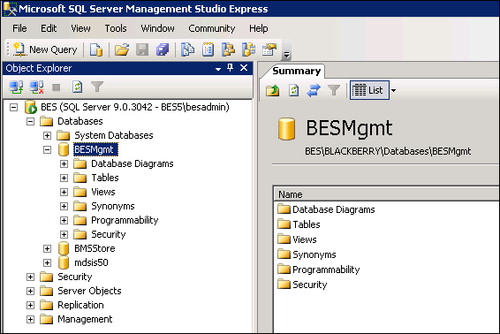
- Right-click on the database and select Tasks and click on Backup.
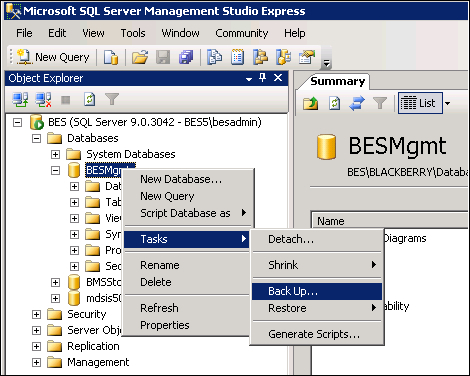
- Ensure Backup type is Full and the Backup Component is set to Database.
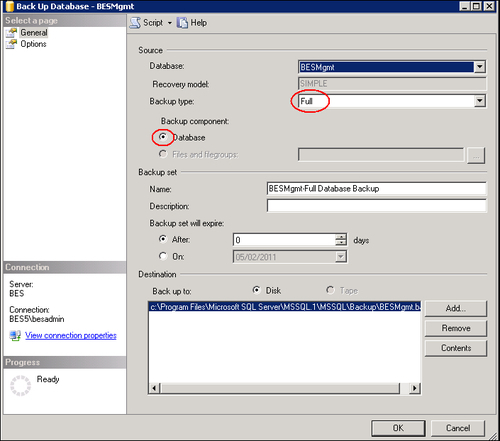
- Select the destination and click on OK.
It is also advisable to copy the raw .mdf and .ldf files from the default Microsoft SQL storage folder. The path to these files can be found by selecting the properties of the BESMgmt database and then on the left-hand side select Files and scroll across until you see Path-this will be the location of the mdf and ldf files. Browse to this location and copy the files to a network store.
We will assume that our BlackBerry configuration database is called BESMgmt and we want to back it up to a folder called BESDB on the D: drive of the local server. The local account is the sa account with the password set as apple.
- Extract the BlackBerry software on to the server that hosts the current BlackBerry configuration database.
- Open a command prompt and browse to the
Toolsfolder from the command prompt. - Enter the following:
BlackBerryDbBackup.exe -d BESMgMt -f D:BESDB - U sa -P apple
If you have an MDS database running, BES version 5 no longer uses the MDS integration service discovery database — mdss-dis. These house the publish MDS Runtime applications that you currently have available in the BlackBerry domain. During the upgrade process, the data will be merged and MDS Runtime Applications will need to be republished on the new BES 5 as shown in Chapter 6, MDS Applications.
There are different procedures we can use to upgrade our existing BES to BES version 5. Next, we will examine them as each organization will have different needs.
This upgrade procedure will allow you to upgrade your current BES to BES 5, by upgrading the BES software and the BlackBerry configuration database; this procedure should be used if you only have one instance of BES running in your organization. This procedure means that you don't require any extra hardware for the upgrade. BlackBerry devices are auto activated when using this procedure. New IT policies are sent and new service books are sent. The main issue with this process is that there will be downtime in your organization when you perform the upgrade as the BES services will be switched off.
- Ensure that all the BlackBerry Manager consoles and connections have been disconnected.
- Extract the new BES 5 software on to the server.
- Click on
setup.exe. - Select Use existing database.
- Point to the database that is currently in use ensuring that the ports are correct, as BES 5 offers high availability straight out of the box. We have the option to put in details of an SQL mirror database (please note that this does not create the mirror, it just lets the server know the location of a mirror database).
- Enter the details of the Exchange Server.
- Install the BlackBerry Administration Service console by selecting it from the additional components (this will need to be installed in order to manage the BES).
- Enter the DNS pools of the MDS and BAS service as demonstrated in Chapter 1, Introduction to BES 5.
- Select the Besadmin account in the Active Directory Settings.
- Start the BES services, and make a note of the new console addresses, this will replace the BlackBerry Manager Console as the tool to administer the BES environment.