When you click on a Workbook on Tableau Server, you can see all its Views (Worksheets, Dashboards, and Stories). Then, when you click on a View, Tableau Server opens it in reader mode. You cannot modify it, but you can use the Filters, Highlighters, Parameters, and Actions, and see the Tooltips.
Above the visualization, there is a special toolbar with some new features, only available on Tableau Server. The left part, not very interesting even if useful, allows you to undo, redo, or revert all your actions, and refresh or pause the Data Source. You won't use that part much. However, the right part of the toolbar, displayed in the following screenshot, is very interesting:
![]()
There are height features available on Tableau Server only. Edit is explained in the next part about Web Authoring, Share provides a link to the View and the code for embedding it in a web page, and Full Screen speaks for itself. We'll focus more on the five remaining features. For each feature, you can test and reproduce the examples with the Tourism View of the World Indicators Workbook published earlier, highlighted here:
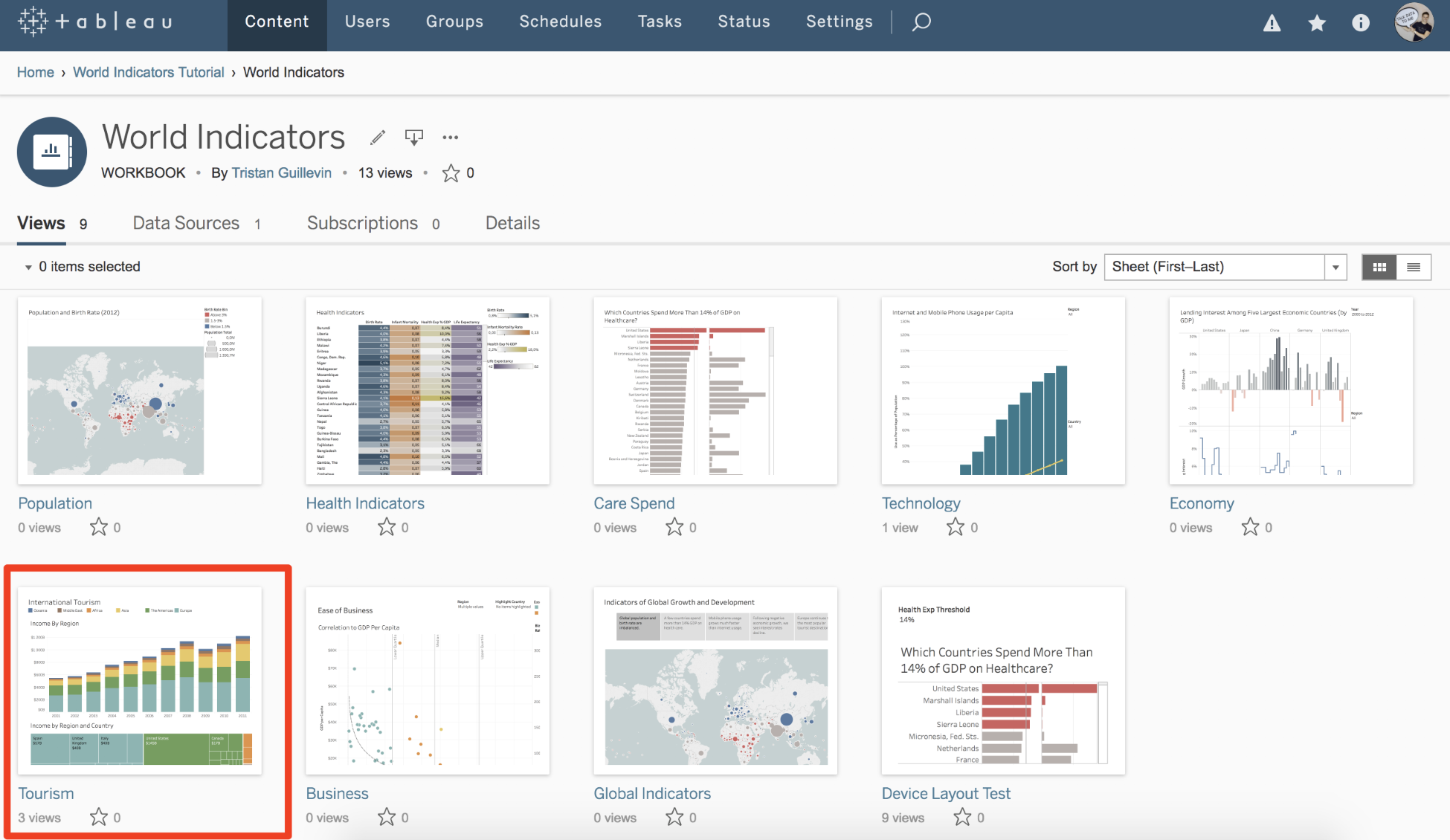
Let's start with Custom Views.
