Salesforce allows your reps to send an e-mail to leads, contacts, and person accounts. Some of them prefer Salesforce to send e-mails, but some prefer the company-provided third-party e-mail client to send e-mails, for example, Outlook 365, Google for Work, and so on.
If your reps send e-mails from Salesforce, then a copy of the e-mail will be saved as a record. If they use a third-party e-mail client, say, Outlook 365, to send e-mails to customers, then those e-mails will not be saved in Salesforce. If you want to keep a record of each e-mail sent from a third-party e-mail client to the leads, contacts, opportunities, and other records, use Email to Salesforce.
This allows you to keep a copy of each e-mail in Salesforce, for e-mails, those are sent from the third-party e-mail client. You simply need to BCC your e-mail to the Salesforce organization-specific e-mail address while sending an e-mail from a third-party e-mail client. If the e-mail address in the to section of your e-mail matches the e-mail address of the lead, contacts, or opportunities, then Salesforce will create a task with the corresponding record, and it will be shown under the activity history of the record. Alternatively, you can keep this as an unresolved item and later assign it to some other user.
A business scenario: David Guzman is working as System Administrator at Universal Containers. His manager, Brigette Hyacinth, would like to activate Email to Salesforce at Universal Containers. David Guzman is an experienced Salesforce administrator; he also wants to set up Email to Salesforce for himself.
Perform the following steps to solve the preceding business requirement:
- Go to Setup (gear icon) | Setup | ADMINISTRATION | Email | Email to Salesforce.
- On the Email to Salesforce page, click on the Edit button:
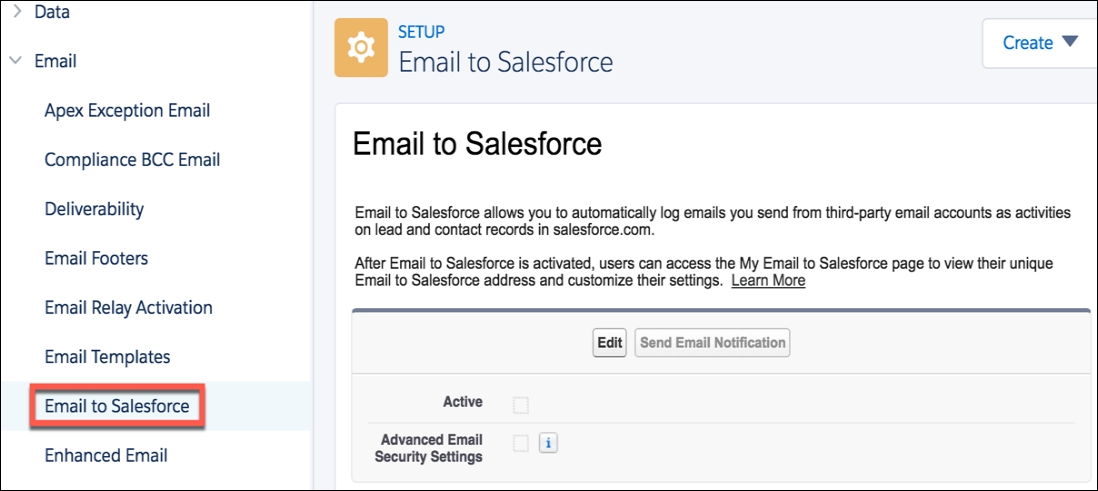
- Select the Active checkbox. Optionally, you can select the Advanced Email Security Settings checkbox to configure Email to Salesforce; this will verify the legitimacy of the sending server before processing a message:
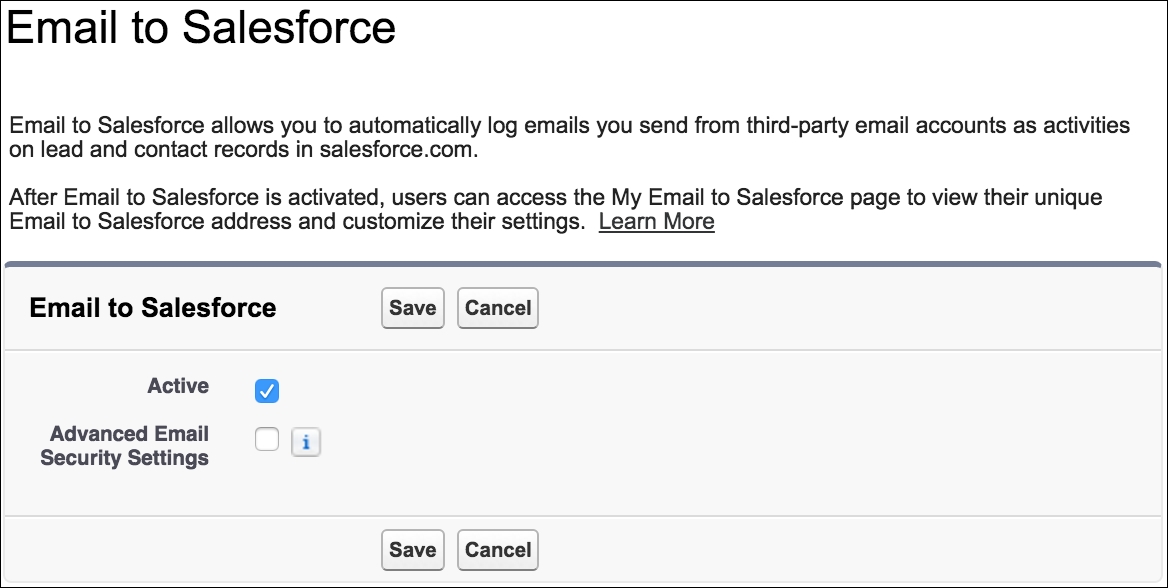
- Once you are done, click on Save.
- Now Salesforce will ask you to send a notification to all the users indicating that the administrator has enabled Email to Salesforce, and it will include a link to get started with the Email to setup for individual users:
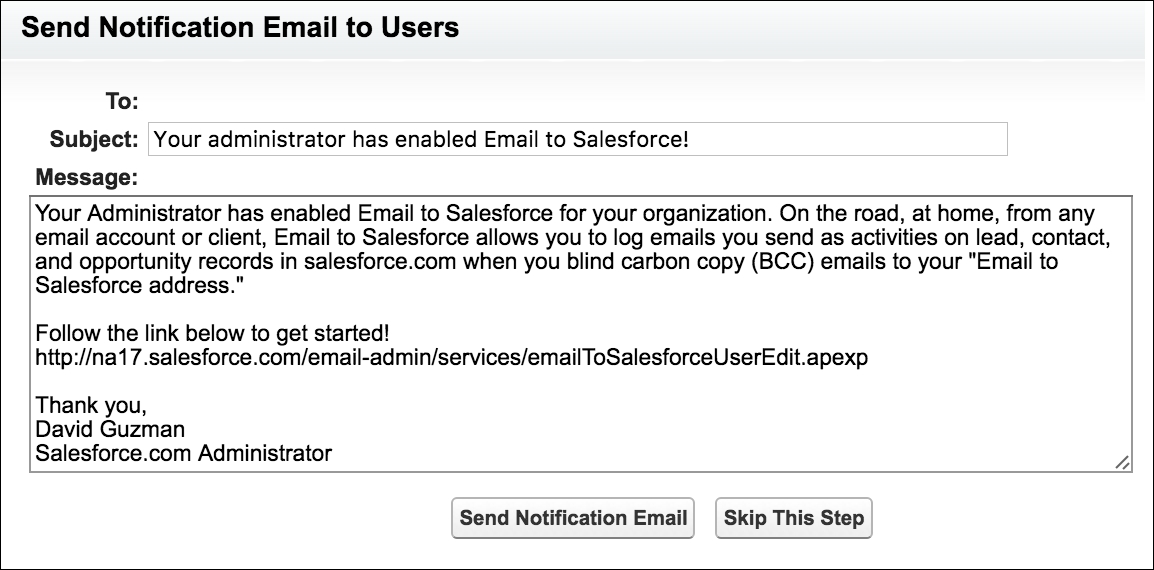
- Once you are done, click on the Send Notification or Skip This Step button.
Each user has to set up their own Email to Salesforce URL. Salesforce generates a unique user-specific Email to Salesforce e-mail address that is to be used by the user to send e-mails as BCC.
Perform the following steps to configure Email to Salesforce for own use:
- Click Switcher | Settings:

- Then go to Email | My Email to Salesforce.
- Now you will be able to see Your Email to Salesforce addresses in the My Email to Salesforce section of the page:

- You can set the e-mail addresses you will use to send e-mails from Email to Salesforce address in the My Acceptable Email Addresses field separated by commas. Only e-mails received from an e-mail address you specify under Email to Salesforce address will be added to the activity history of related records. Unauthorized sender error will be bounced otherwise.
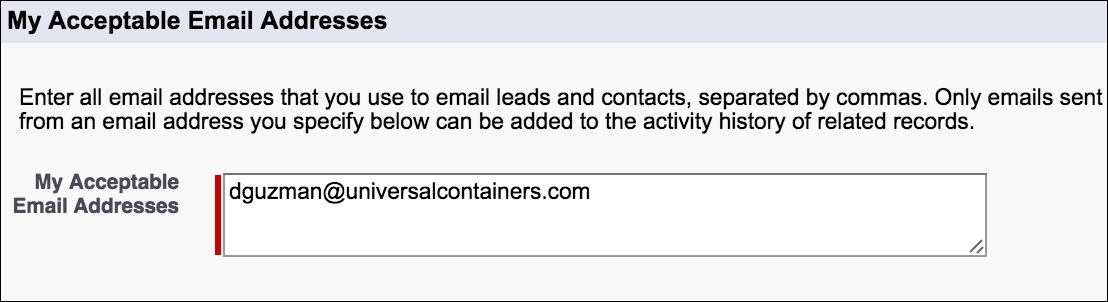
- Additionally, you can decide the association of e-mails that are sent to Salesforce with a record. By default, it is set to Automatically assign them to related salesforce.com records. You can also select the Always save email attachment and Email me confirmation of creation checkboxes:
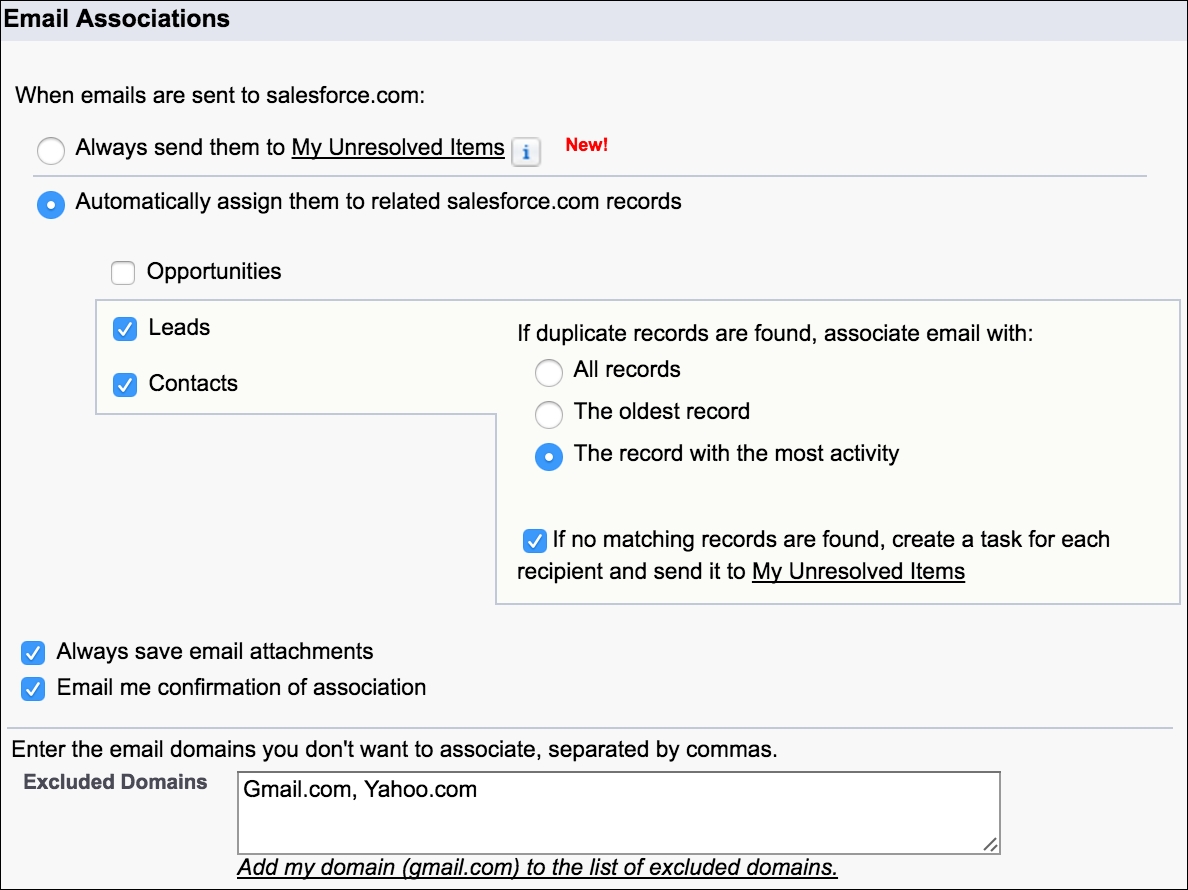
- Once you are done, click on Save.
From the next time, if you send an e-mail to a lead or contacts from your third-party e-mail client and BCC your Email to Salesforce address, an e-mail will automatically be associated with the records under the Activity-related list. You will also get a confirmation e-mail from Salesforce with a link of the record where the e-mail is attached under the list related to Activity History.
