This process allows us to segment report data on the fly. It does so by defining a set of categories or buckets to sort, group, or filter records. Let's start with a business use case.
Say David Guzman is working as System Administrator at Universal Containers. He has created a summary report in the account object group as per the industry, as shown in the following screenshot:
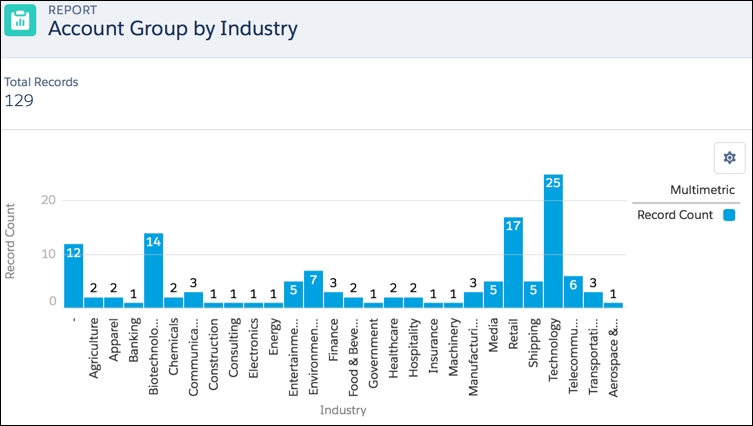
At Universal Containers, they are currently using 31 industries. Their VP of Sales finds it very difficult to analyze the data. He or she wants to categorize industries in two parts: profit and non-profit.
Perform the following steps to create a bucket field for the preceding business requirement:
- Navigate to the Reports tab and click on the New Report button. Create summary report group by the industry. Next is step is to create bucket field for an industry, to do so navigate to Industry | Bucket this Field, as shown in the following screenshot:

- Enter
Industry Bucket Fieldas Bucket Field Name. - Click on New Bucket; enter
Profitand hit enter and do the following:- Select Banking, Transportation, Telecommunication, Technology, Shipping, Retail, Media, Manufacturing, Machinery, Finance, Environmental, Engineering, Energy, Electronics, Consulting, Construction, Communication, Agriculture, and Apparel.
- Click on Move To, and from the drop-down list, select Profit.
- Click on New Bucket; enter
Non Profitand hit enter and do:- Select Biotechnology, Chemicals, Education, Entertainment, Food & Beverage, Healthcare, Hospitality, Insurance, Other, Recreation, Utilities, Banking, and Government.
- Click on Move To, and from the drop-down list, select Non Profit.
- Make sure you select Show unbucketed values as Other.
- Click on OK.
- Make sure to add Industry Bucket Field (that is, the bucket field you have just created) on report.
- The next step is to remove the old group (that is, based on the industry).
- Now set the group based on Bucket Field, that is, Industry Bucket Field, as shown in the following screenshot:
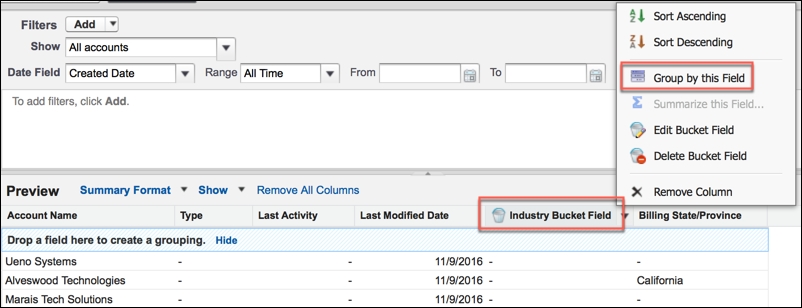
- Once you are done, click on Save.
Create a dashboard and run the Account group as per the industry report; it will look much clearer and easy to understand.

