In order to make your data valid and healthy when entered by the user, it is very important that you must impose some constraints over the values being entered by the user in the system so that the user must not enter any junk values or values that don't meet your business requirement. To enforce data quality, you can use the following option:
- Validation rules: Use a validation rule to conditionally require fields. You can also ensure proper data format, for example, ZIP code must be of five digits or the date of birth must be greater than 01/01/1990.
- Unique fields: Use a unique field to make a record unique, based on some fields. For example, in the
registrationobject, make the e-mail field unique so that you don't have two records with the same e-mail address: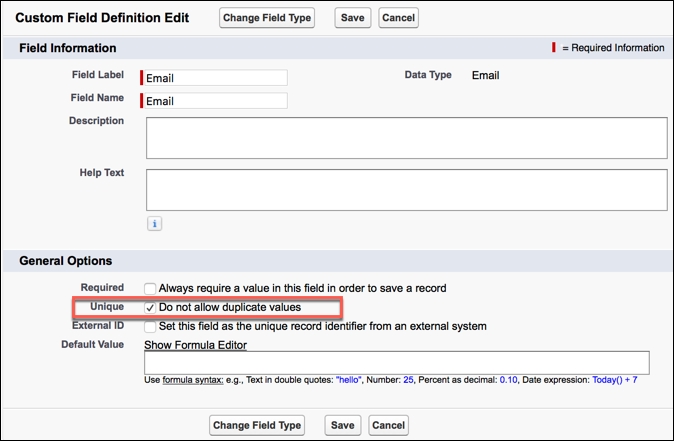
- Picklist and dependent picklist fields: Use picklist and dependent fields to force users to enter a permission value.
- Custom lookup fields and lookup filters: Use lookup fields and lookup filters to select a subset of records from another object to enforce data consistency.
- Record types and page layout: Use record types and page layout to display only the relevant fields to users.
- Process builder record updates: Use the process builder record update action to automatically update the value of a field and reduce the need for manual entry.
You can use out-of-the-box Duplicate Management feature to control when and whether users can create duplicate records in Salesforce. It is fully customizable and allows you to create reports on duplicates that users save. Duplicate Management is part of Data.com, but it doesn't require Data.com license. This feature is only available for the account, contact, lead, and custom objects.
Matching rules are used to identify how two records are compared and recognized as duplicates. Each matching rule is built up of multiple criteria on different fields.
A business scenario: David Guzman has created the custom object registration and all the necessary fields. Now, he has received a requirement from his senior management to not allow any employees to create duplicate records if records already exist with the same e-mail address. They also want to prompt a list of duplicate records to employees at runtime.
To create a matching rule on the registration object, follow these steps:
- Click on Setup (gear icon) | Setup | PLATFORM TOOLS | Feature Settings | Data.com | Matching Rules.
- To create a new matching rule, click on New Rule.
- The next step is to select the object on which matching rule will apply. In this case, select the Registration object.
- Enter all the details as mentioned here to define the new matching rule:
- Rule Name: This is the rule name of the matching rule. Enter
Registration Matching Ruleas the Rule Name. - Unique Name: This will be autopopulated, based on the rule name.
- Description: Write some meaningful text, so other developers/administrators can easily understand why this matching rule was created.
- Matching Criteria: To define matching criteria for a field type, select Email and for Matching Method, select Exact:

- Rule Name: This is the rule name of the matching rule. Enter
- Once you are done, click on Save.
- Then Activate the rule.
You can use duplicate rules to define what happens when a user tries to create duplicate records in Salesforce. Duplicate rules and matching rules work together. For example, a field updates work with the Workflow Rule. Create duplicate rules to run matching rule, follow the steps given as follows:
- Click on Setup (gear icon) | Setup | PLATFORM TOOLS | Feature Settings | Data.com | Duplicate Rules.
- To create a new duplicate rule, click on New Rule and then select the object on which the duplicate rule will apply. In this case, select the Registration object.
- Enter all the details as mentioned in the following to define the new matching rule:
- Rule Name: This is the rule name of the duplicate rule. Enter
Registration Duplicate Ruleas the Rule Name. - Description: Write some meaningful text, so other developers/administrators can easily understand why this duplicate rule was created.
- Record-Level Security: Select how you want duplicate rules to identify duplicate records: whether within complete records of a
registrationobject or only within the records that the current user has access to. Select the Bypass sharing rules option. - Actions: Now select what will happen when a user tries to create or edit a duplicate record:
- Action on Create: Select the block option.
- Action on Edit: Select the block option.
- Alert Text: Change the alert message as you want.
- Matching Rules: The final step is defining how duplicate records are identified:
- Compare Registrations with: Select the Registration object.
- Matching Rule: Now, select which matching rules will determine how records are identified as duplicates. Select Registration Matching Rule.
Finally, it will look like the following screenshot:
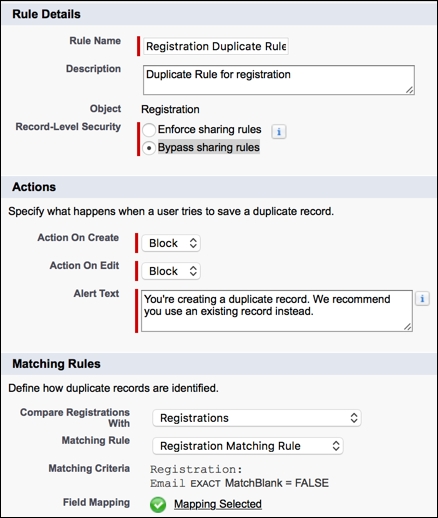
- Rule Name: This is the rule name of the duplicate rule. Enter
- Once you are done, click on Save.
- Then Activate the rule.
Now onwards, if a user tries to create a duplicate record (based on e-mail address) for a registration object, then he will get a Duplicate Block pop-up, as shown in the following screenshot:

