This chapter starts with a high-level overview of company profile settings, followed by an overview of role hierarchy, profiles and organization-wide default (OWD) in Salesforce, which will help you to brush up the concepts that you will need as an administrator. We will also discuss permission sets, the various ways for an organization to manage users, and the key concepts related to this management. Later, we will go through how you can troubleshoot common business challenges related to record access and field visibility. All these concepts are very important as these are one time setups that will decide how your Salesforce organization will work in accordance with your organization's structure.
The following topics will be covered in this chapter:
- Using OWD to secure your organization's data
- Using the sharing rule to grant record access to users
- Securing record data using field-level security
- Managing profiles and permission sets in Salesforce
In the last chapter, we went through ways of setting up a developer account. Now it's time to move forward to the next step. Company Information contains all basic information about your company, such as local address, fax number and phone numbers.
A business scenario: Universal Containers just brought Salesforce Lightning Unlimited Edition (LUE). Richard Gall has been working as the Salesforce administrator for two years, and he knows how to update the company's basic information, such as the company contact information, the default time zone, and the address.
Just to remind you, once the company has purchased the Salesforce organization, the company has to set up the company profile. Under the heading Setup (gear icon) | Setup | SETTINGS | Company Settings | Company Information, there are various setups available, as shown in the following screenshot:

At any time, the system administrator can update the company information in Salesforce. The Company Information page contains the company address, company contact details, corporate currency, organization default time zone, language, and locale setting. You can also use it to find details about licenses, such as the licenses available, used, and remaining.
In the Company Information page, it also displays all the user licenses, feature licenses permission set licenses, and Usage-based Entitlements (beta) you have purchased for your organization. On the Company Information detail page, the user can find the information about these licenses as follows:
- User license type: A user license allows a user to use different functionality within Salesforce and determines which profiles and permission sets are available to the user. You may have more than one type of user license in your organization.
- Permission set license type: You can assign permission sets to give a user access to certain features. However, sometimes permission sets require users to have a permission set license before they can be allotted the permissions in question.
- Feature license type: A feature license allows a user to use an additional Salesforce feature, such as marketing or connect offline.
- Usage-based Entitlements (beta): Now you can control the number of monthly logins to a Partner Community or the record limit for Data.com list users.
Tip
You can check the latest licenses available here, as the license types are subject to change: https://help.salesforce.com/HTViewHelpDoc?id=users_understanding_license_types.htm&language=en_US .
Let's start with a business scenario: Richard Gall is the Salesforce administrator at Universal Containers. His company has their footprint across the globe, generating businesses equally from the Americas, Asia and the Pacific, Europe, and the Middle East. Currently, only USD is enabled in his Salesforce organization, so the sales reps are finding it difficult to enter the right amounts in their local currency.
Multi currency is a Salesforce-limited and advanced feature. After enabling, sales reps can enter the amount in the opportunity field in their local currency. Organizations can also use multiple currencies in the forecasts, reports, quotes, and other currency fields. The administrator can set the corporate currency, which reflects the currency of the corporate headquarters. The administrator also maintains the list of active currencies and their conversion rates relative to the corporate currency. Now, let's say that Richard Gall decides to enable multiple currencies. He contacted Salesforce.com support and has it enabled a few days later in his sandbox.
In a single currency organization, you can set the organization-wide currency locale for your company, and your Salesforce users will not be able to set individual currency locales.
At any time, the system administrator can add a new currency to the organization. To do so, follow the steps given here:
- Click on Setup (gear icon) | Setup | SETTINGS | Company Settings | Manage Currencies.
- Click on Add New to add a new currency. It will redirect you to a new window where you can add new currency for your organization.
- To do that, you have to select Currency Type, Conversion Rate (find it from an exchange website), and Decimal Places:

- Once done, click on Save.
At any time, system administrator can change the corporate currency of the organization. To do this, follow the steps given here:
- Click on Setup (gear icon) | Setup | SETTINGS | Company Settings | Manage Currencies:
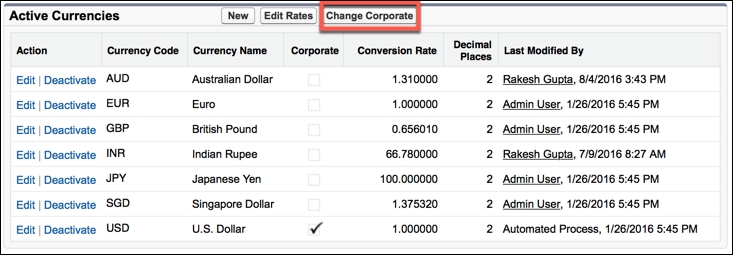
- Click on Change Corporate.
- It will redirect you to a new window from where you can select a new Corporate Currency for your organization.
We will talk more about how we can use multi currency and its use cases in Chapter 5 , Getting More Value from Sales Cloud.
Once you have enabled multi currency in a Salesforce organization, the next step is to update the currency value either daily or periodically. As you all know, a currency's value changes every minute; it's tough for a system administrator to manage it manually. The following are the ways through which a system administrator can update the currency values in Salesforce:
- Use advanced currency management to update the currency values manually
- Use REST API to update the currency values directly from ERP or third-party websites
- You can also use an AppExchange app such as S4G ( https://appexchange.salesforce.com/listingDetail?listingId=a0N300000025GWyEAM )
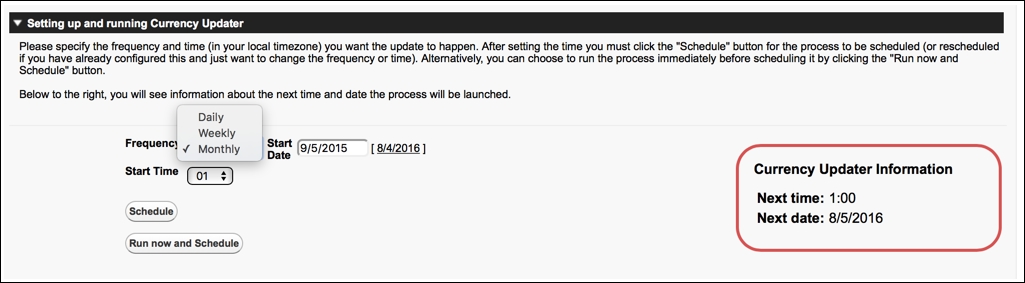
S4G Currency Updater lets you automatically update the exchange rates for your organization's currencies on a periodic basis. You can choose the frequency and time of the day when the update will happen.
Effects of enabling multi currency in your Salesforce organization are as follows:
- It is not possible to disable multi currency once enabled.
- All records have their default currency stamped; this is the currency that you mentioned at the time of enabling it.
- Opportunities, opportunity products, opportunity product schedules, and campaign objects are all fields that are multi currency compatible, which allows you to specify the currency for the record.
- Currency fields display the ISO code before the field value--for example, $10,000 is USD 10,000.
- Once you deactivate supportive currency, it can't be removed from the administrator's currencies list.
- Users can set their own personal default currency, which is known as the secondary currency. In the report (while running a report for the user) the primary default currency is shown as the organization's default corporate currency and the user's personal currency is shown as the secondary currency.
