You have a user businessanalystmanager which will be assigned the Business Analyst role, as user businessanalyst will be on vacation. You can handle such a situation dynamically, by using rules on tasks.
If a rule meets its filter conditions, then it is executed and no other rules are evaluated.
In this section, you will explore how to use rules.
- Log in to Oracle BPM workspace (
http://localhost:8001/bpm/workspace) as the WebLogic user. - Click on the Preferences tab, in the upper-right corner of the screen.
- Click on Rules in the User Preferences section.
- Search for the businessanalyst user and click on Show Rules to display all the rules associated with this user. You have created a BizAnalystVacationPlanner rule for this user.
- The BizAnalystVacationPlanner rule is displayed.
- Click the browse button next to Apply Only to task type(s) and select the BusinessAnalystUI task from the list.
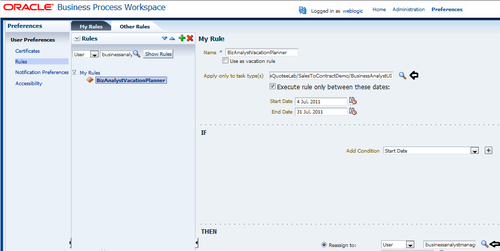
- Check Execute rule only between these dates, to get rule eligibility between these dates.
- Enter a Start Date and End Date as shown in the previous screenshot.
- Set IF condition as Start Date.
- Reassign the task to the businessanalystmanager user.
- Click on Save.
How it works...
When the rule meets its filter conditions, it is executed. If a BusinessAnalystUI task gets assigned to the businessanalyst user and this task assignment falls between the Start Date and End Date, the rule meets its conditions and is executed, and the task is reassigned to the businessanalystmanager user.
..................Content has been hidden....................
You can't read the all page of ebook, please click here login for view all page.
