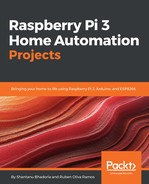Assuming that you’ve gotten the required materials, it’s now time to get the Raspberry Pi up and running. Before powering it on, you're going to make sure that you connect the Pi to a monitor, connect the keyboard and mouse, and make sure that the microSD card is inserted. If you have any dongles to plug into the extra USB ports, now would be the time to do that.
In discussing the microSD card, with most kits bought online for the Raspberry Pi, the microSD card will come preloaded with NOOBS (known as New Out Of the Box Software), which lets you easily set up Raspbian, the Foundation’s officially supported operating system. Raspbian is a Linux distribution based on the Debian distribution. You can, however, purchase a microSD card that does not have the NOOBS installation preloaded on it. If this is the case, using your home computer or laptop, you can manually install NOOBS or the image of your choosing onto the SD card. Here are the steps for the manual installation, as aligned to the Raspberry Pi Foundation’s suggestions:
- Visit the SD Association’s website (https://www.sdcard.org/) and download SD Formatter 5.0 for either Windows or Mac systems.
- Follow the instructions to install the software.
- Insert your SD card into the computer or laptop’s SD card reader and make note of the drive letter allocated to it, for example, F or G.
- In SD Formatter, select the drive letter for your SD card and format it.
- Download the NOOBS ZIP file from the Raspberry Pi Foundation Downloads page (https://www.raspberrypi.org/downloads/noobs/).
- Save this to a folder on your computer and then extract the files.
- Once your SD card has been formatted and the files from the ZIP are extracted, you are going to drag the unzipped files onto the SD card. As a note, make sure you’re dragging the contents of the NOOBS folder onto the SD card. If you move the entire NOOBS folder itself, the installation process will not follow through.
- When the files have finished transferring, eject the SD card and place it into your Raspberry Pi.
Assuming the microSD card has made it to your Raspberry Pi and all of the requisite hardware is connected, it is now time to power on the board by plugging in the micro USB charging cable.
This will take a little time as you go through the setup screen, but you’ll be looking at the Raspbian desktop shortly: