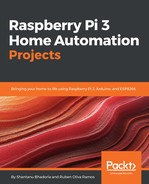Here are some helpful Linux or NOOBS commands that will come in handy when you work on your Raspberry Pi:
- sudo: Short for super user do, this command is powerful and necessary. When used before any others in the command line, you're telling the computer that you are running the command as the root user. This gives you the ability to alter files that may be unalterable to the regular user on the computer. When first working with the Terminal, I suggest you use sudo primarily, as opposed to su (though su is needed for particular actions). This will curtail your use of the super user command, putting a slight speed bump between you and any commands that may unintentionally delete necessary files from your system.
- su: While similar to sudo, instead of running a command as root, su makes you root. As I said earlier, sudo is useful for targeted commands, but if you’re working extensively as root, su may be the better option. Just make sure you stay aware that you're working as a root user, as you do not want to delete anything necessary in your Raspberry Pi system files.
- cd: This changes your location to a directory of your choosing. Remember, a directory is essentially a folder, and this allows you to navigate to a specific folder as long as you know the pathway. Furthermore, if you are in a specific directory and want to return to your /home directory, typing in cd will bring you immediately back to /home.
-
cd –: To build on the cd command, a useful command is to add the dash after the space after cd. This will allow you to immediately return to the previous directory in your pathway, for example, cd /MagicMirror/modules/. This will bring you to the modules folder within the MagicMirror folder. If you want to go back to the MagicMirror folder, you would then type cd –.
-
ls: When you're in a directory and wish to know the folder's contents, typing in this command will list the files within the folder.
-
pwd: This stands for print working directory. It is very useful if you’ve forgotten your current pathway or need to access that information.
-
mkdir: This command enables you to create a directory with a name of your choosing.
-
cp: This is the copy function. It allows you to copy a file from its source destination to another destination of your choosing.
-
nano: This command calls upon the Terminal’s nano text editor, enabling you to access and modify the contents of the file from within the Terminal emulator. This is very useful for quick changes to files on the Pi, and I will be using this as the command-line editor for this text.
Let's move forward. I find these to be the most useful commands for this project; however, there is a vast array of commands that will make your navigation more efficient. As you learn more with the Pi, it’s encouraged that you research more commands and how they work in order to maximize your experience in LXTerminal.